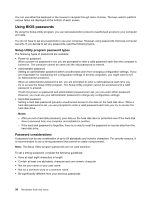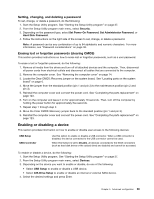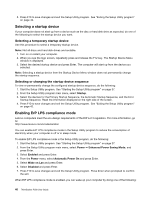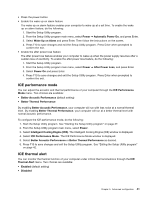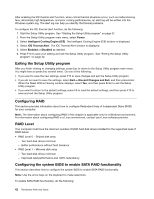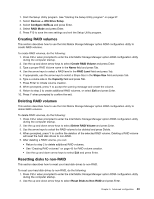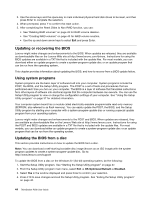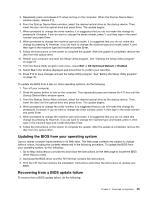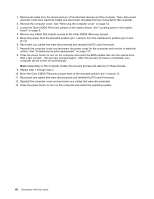Lenovo ThinkStation P300 (English) User Guide - Small Form Factor - Page 54
Exiting the Setup Utility program, Configuring RAID, RAID Level
 |
View all Lenovo ThinkStation P300 manuals
Add to My Manuals
Save this manual to your list of manuals |
Page 54 highlights
After enabling the ICE thermal alert function, when critical thermal situations occur, such as malfunctioning fans, abnormally high temperature, and poor cooling performances, an alert log will be written into the Windows system log. The alert log can help you identify the thermal problems. To configure the ICE thermal alert function, do the following: 1. Start the Setup Utility program. See "Starting the Setup Utility program" on page 37. 2. From the Setup Utility program main menu, select Power. 3. Select Intelligent Cooling Engine (ICE). The Intelligent Cooling Engine (ICE) window is displayed. 4. Select ICE Thermal Alert. The ICE Thermal Alert window is displayed. 5. Select Enabled or Disabled as desired. 6. Press F10 to save your setting and exit the Setup Utility program. See "Exiting the Setup Utility program" on page 42. Exiting the Setup Utility program After you finish viewing or changing settings, press Esc to return to the Setup Utility program main menu. You might have to press Esc several times. Do one of the following: • If you want to save the new settings, press F10 to save changes and exit the Setup Utility program. • If you do not want to save the settings, select Exit ➙ Discard Changes and Exit, and then press Enter. When the Reset Without Saving window displays, select Yes, and then press Enter to exit the Setup Utility program. • If you want to return to the default settings, press F9 to load the default settings, and then press F10 to save and exit the Setup Utility program. Configuring RAID This section provides information about how to configure Redundant Array of Independent Disks (RAID) for your computer. Note: The information about configuring RAID in this chapter is applicable only for a Windows environment. For information about configuring RAID in a Linux environment, contact your Linux software provider. RAID Level Your computer must have the minimum number of SATA hard disk drives installed for the supported level of RAID below: • RAID Level 0 - Striped disk array - Two hard disk drives minimum - Better performance without fault tolerance • RAID Level 1 - Mirrored disk array - Two hard disk drives minimum - Improved read performance and 100% redundancy Configuring the system BIOS to enable SATA RAID functionality This section describes how to configure the system BIOS to enable SATA RAID functionality. Note: Use the arrow keys on the keyboard to make selections. To enable SATA RAID functionality, do the following: 42 ThinkStation P300 User Guide