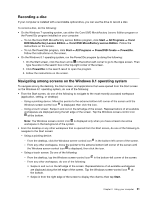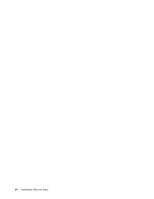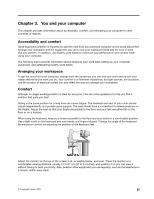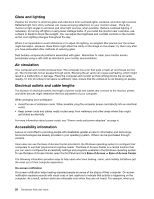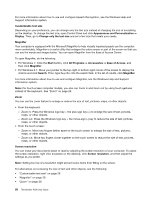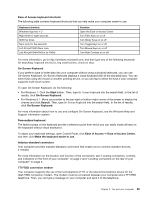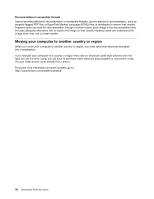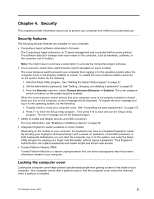Lenovo ThinkStation P300 (English) User Guide - Small Form Factor - Page 38
Glare and lighting, Air circulation, Electrical outlets and cable lengths, Accessibility information
 |
View all Lenovo ThinkStation P300 manuals
Add to My Manuals
Save this manual to your list of manuals |
Page 38 highlights
Glare and lighting Position the monitor to minimize glare and reflections from overhead lights, windows, and other light sources. Reflected light from shiny surfaces can cause annoying reflections on your monitor screen. Place the monitor at right angles to windows and other light sources, when possible. Reduce overhead lighting, if necessary, by turning off lights or using lower wattage bulbs. If you install the monitor near a window, use curtains or blinds to block the sunlight. You can adjust the brightness and contrast controls on the monitor as the room lighting changes throughout the day. Where it is impossible to avoid reflections or to adjust the lighting, an antiglare filter placed over the screen might be helpful. However, these filters might affect the clarity of the image on the screen; try them only after you have exhausted other methods of reducing glare. Dust buildup compounds problems associated with glare. Remember to clean your monitor screen periodically using a soft cloth as directed in your monitor documentation. Air circulation Your computer and monitor produce heat. The computer has a fan that pulls in fresh air and forces out hot air. The monitor lets hot air escape through vents. Blocking the air vents can cause overheating, which might result in a malfunction or damage. Place the computer and monitor so that nothing blocks the air vents; usually, 51 mm (2 inches) of air space is sufficient. Also, ensure that the vented air is not blowing on people. Electrical outlets and cable lengths The location of electrical outlets, the length of power cords and cables that connect to the monitor, printer, and other devices might determine the final placement of your computer. When arranging your workspace: • Avoid the use of extension cords. When possible, plug the computer power cord directly into an electrical outlet. • Keep power cords and cables neatly routed away from walkways and other areas where they might get kicked accidentally. For more information about power cords, see "Power cords and power adapters" on page vi. Accessibility information Lenovo is committed to providing people with disabilities greater access to information and technology. Some technologies are already provided in your operating system. Others can be purchased through vendors. Users also can use the Ease of Access Center provided in the Windows operating system to configure their computers to suit their physical and cognitive needs. The Ease of Access Center is a central location that you can use to configure the accessibility settings and programs available in the Windows operating system. To use the Ease of Access Center, open Control Panel and click Ease of Access ➙ Ease of Access Center. The following information provides ways to help users who have hearing, vision, and mobility limitations get the most out of their computer experience. On-screen notification On-screen notification helps hearing-impaired people be aware of the status of their computer. On-screen notification replaces sounds with visual cues or text captions to indicate that activity is happening on the computer. As a result, system alerts are noticeable even when they are not heard. For example, when you 26 ThinkStation P300 User Guide