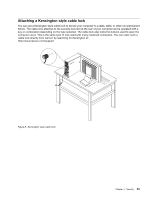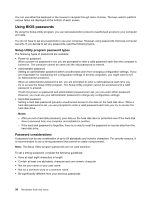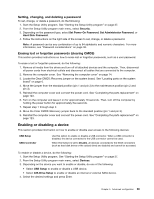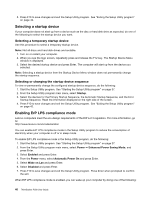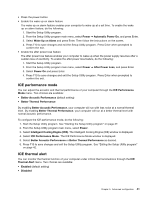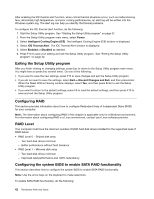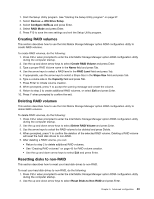Lenovo ThinkStation P300 (English) User Guide - Small Form Factor - Page 50
Using BIOS passwords, Setup Utility program password types, Password considerations
 |
View all Lenovo ThinkStation P300 manuals
Add to My Manuals
Save this manual to your list of manuals |
Page 50 highlights
You can use either the keyboard or the mouse to navigate through menu choices. The keys used to perform various tasks are displayed at the bottom of each screen. Using BIOS passwords By using the Setup Utility program, you can set passwords to prevent unauthorized access to your computer and data. You do not have to set any passwords to use your computer. However, using passwords improves computer security. If you decide to set any passwords, read the following topics. Setup Utility program password types The following types of passwords are available: • Power-on password When a power-on password is set, you are prompted to enter a valid password each time the computer is turned on. The computer cannot be used until the valid password is entered. • Administrator password Setting an administrator password deters unauthorized users from changing configuration settings. If you are responsible for maintaining the configuration settings of several computers, you might want to set an Administrator password. When an administrator password is set, you are prompted to enter a valid password each time you try to access the Setup Utility program. The Setup Utility program cannot be accessed until a valid password is entered. If both the power-on password and administrator password are set, you can enter either password. However, you must use your Administrator password to change any configuration settings. • Hard disk password Setting a hard disk password prevents unauthorized access to the data on the hard disk drive. When a hard disk password is set, you are prompted to enter a valid password each time you try to access the hard disk drive. Notes: - After you set a hard disk password, your data on the hard disk drive is protected even if the hard disk drive is removed from one computer and installed in another. - If the hard disk password is forgotten, there is no way to reset the password or recover data from the hard disk drive. Password considerations A password can be any combination of up to 64 alphabetic and numeric characters. For security reasons, it is recommended to use a strong password that cannot be easily compromised. Note: The Setup Utility program passwords are not case sensitive. To set a strong password, consider the following guidelines: • Have at least eight characters in length • Contain at least one alphabetic character and one numeric character • Not be your name or your user name • Not be a common word or a common name • Be significantly different from your previous passwords 38 ThinkStation P300 User Guide