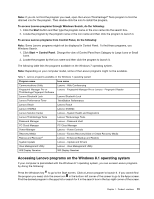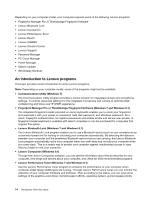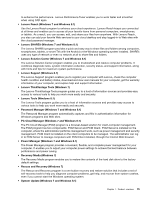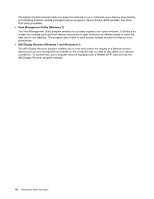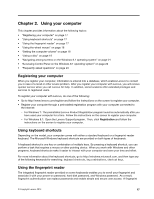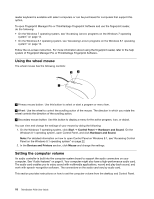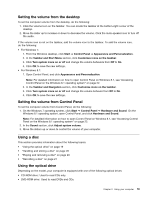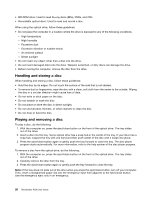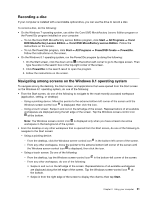Lenovo ThinkStation P300 (English) User Guide - Small Form Factor - Page 30
Using the wheel mouse, Setting the computer volume, Start, Control Panel, Hardware and Sound
 |
View all Lenovo ThinkStation P300 manuals
Add to My Manuals
Save this manual to your list of manuals |
Page 30 highlights
reader keyboard is available with select computers or can be purchased for computers that support this option. To open Fingerprint Manager Pro or ThinkVantage Fingerprint Software and use the fingerprint reader, do the following: • On the Windows 7 operating system, see "Accessing Lenovo programs on the Windows 7 operating system" on page 12. • On the Windows 8.1 operating system, see "Accessing Lenovo programs on the Windows 8.1 operating system" on page 13. Follow the on-screen instruction. For more information about using the fingerprint reader, refer to the help system of Fingerprint Manager Pro or ThinkVantage Fingerprint Software. Using the wheel mouse The wheel mouse has the following controls: 1 Primary mouse button: Use this button to select or start a program or menu item. 2 Wheel: Use the wheel to control the scrolling action of the mouse. The direction in which you rotate the wheel controls the direction of the scrolling action. 3 Secondary mouse button: Use this button to display a menu for the active program, icon, or object. You can view and change the settings of your mouse by doing the following: 1. On the Windows 7 operating system, click Start ➙ Control Panel ➙ Hardware and Sound. On the Windows 8.1 operating system, open Control Panel, and click Hardware and Sound. Note: For detailed information on how to open Control Panel on Windows 8.1, see "Accessing Control Panel on the Windows 8.1 operating system" on page 22. 2. In the Devices and Printers section, click Mouse and change the settings. Setting the computer volume An audio controller is built into the computer system board to support the audio connectors on your computer. See "Audio features" on page 9. Your computer might also have a high-performance audio card. The audio card enables you to enjoy sound with multimedia applications, record and play back sound, and work with speech-recognition software. The connectors on the audio card vary by audio card. This section provides instructions on how to set the computer volume from the desktop and Control Panel. 18 ThinkStation P300 User Guide