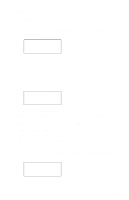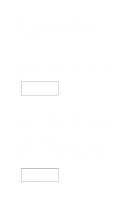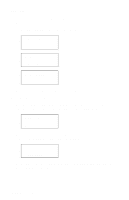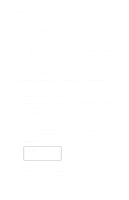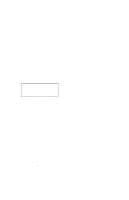Lexmark J110 Service Manual - Page 130
Menu>, Select, Viewing the Permanent Count, Viewing and Resetting the Maintenance Count
 |
View all Lexmark J110 manuals
Add to My Manuals
Save this manual to your list of manuals |
Page 130 highlights
4085-001 The left-most digit ('1' in this example) blinks, indicating it is the first digit to be changed. To change the value, press either Menu> or Menu< until the value you want is displayed. Press Select to move to the next digit. The next digit ('2' in this example) blinks. Continue modifying each digit using this method. To skip a digit (that is, and keep its current value), press Select. When Select is pressed after the final digit ('7' in this example), the new page count is stored in NVRAM. Viewing the Permanent Page Count The permanent page count setting cannot be modified using the operator panel. It can only be viewed using the Diagnostics menus. When Permanent Page Count is selected, the following screen is displayed. Perm Page Count =1234567* Viewing and Resetting the Maintenance Page Count The maintenance page counter is incremented when a page is printed and incremented by two when a duplex sheet is printed. The counter is used to track printer usage. When the counter reaches 250,000, a maintenance intervention and a status indicator appears on the panel. The maintenance page count cannot be specifically set using the operator panel. However, the count may be reset back to zero which indicates a service person performed scheduled maintenance on the printer. If a user wants to view the current value of the maintenance page counter, the user may select "Maint Cnt Value." When the current maintenance counter value is displayed, pressing Return causes the printer to return to the previous menu. All other operator panel keys are ignored. The following screen illustrates the current maintenance counter value. Maint Cnt Value =1234567* 3-36 Service Manual