Lexmark J110 Service Manual - Page 16
Operator Panel and Menus, Using the Operator Panel, Power Indicator States
 |
View all Lexmark J110 manuals
Add to My Manuals
Save this manual to your list of manuals |
Page 16 highlights
4085-001 Operator Panel and Menus Using the Operator Panel The operator panel, on the front right side of your printer, has a 2-line by 16-character liquid crystal display (LCD), six buttons (Menu is actually two buttons), and one power indicator light. The buttons have fixed functions, which are designated on the front cover. Operator Panel Display Power Indicator Light Menu Select Return Go Stop Power Indicator States The power indicator light gives information about the status of your printer. Power Indicator Off On Flashing Meaning Printer is powered off. Printer is powered on and the printer is idle. Printer is powered on and the printer is busy. 1-4 Service Manual

1-4
Service Manual
4085-001
Operator Panel and Menus
Using the Operator Panel
The operator panel, on the front right side of your printer, has a
2-line by 16-character liquid crystal display (LCD), six buttons (Menu
is actually two buttons), and one power indicator light. The buttons
have fixed functions, which are designated on the front cover.
Power Indicator States
The power indicator light gives information about the status of your
printer.
Power Indicator
Meaning
Off
Printer is powered off.
On
Printer is powered on and the printer is idle.
Flashing
Printer is powered on and the printer is busy.
Operator Panel
Display
Power
Indicator Light
Menu
Select
Return
Go
Stop