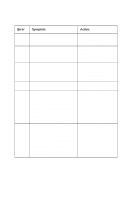Lexmark J110 Service Manual - Page 21
Changing Printer Settings, Ready
 |
View all Lexmark J110 manuals
Add to My Manuals
Save this manual to your list of manuals |
Page 21 highlights
4085-001 Changing Printer Settings You can use the operator panel to change printer settings and customize your printer to meet your specific needs. To select a new value as the default setting: 1. From the Ready state, press Menu> or or or or

General Information
1-9
4085-001
Changing Printer Settings
You can use the operator panel to change printer settings and
customize your printer to meet your specific needs. To select a new
value as the default setting:
1.
From the
Ready
state, press
Menu>
or
<Menu
to enter the
menus.
2.
Continue to press and release
Menu>
or
<Menu
until the menu
you need appears on the second line of the display.
3. Press
Select
.
The menu opens and the first menu item in the menu appears
on the second line of the display.
4. Press
Menu>
or
<Menu
until the menu item you need appears
on the display.
5. Press
Select
.
An asterisk (*) appears beside the current user default setting
for that menu item.
Note:
Some menu items have sub-menus. You must select another
menu (such as
Tray 1 Type
) before the available values display.
6. Press
Menu>
or
<Menu
until the value you need appears on the
second line of the display.
7. Press
Select
.
An asterisk (*) appears beside the value to indicate that it is now
the user default setting. The display shows the new setting for
one second and then clears. The
Saved
message displays,
then the previous list of menu items appears on the operator
panel display.
8. Press
Return
to go back to previous menus or menu items and
set new default settings.
9. Press
Go
to return to
Ready
if this is the last printer setting you
want to change.
Note:
User default settings remain in effect until you save new
settings or restore the factory defaults. Changes made from a
software application override the user default settings made from the
printer operator panel.