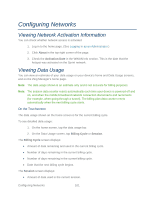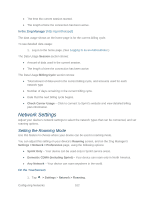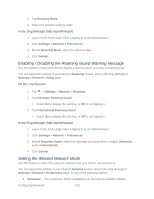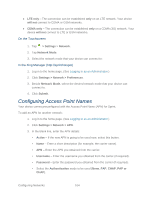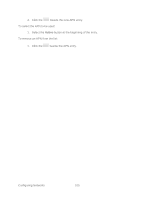Netgear 771S User Guide - Page 108
Login Settings, Changing the Zing Manager URL
 |
View all Netgear 771S manuals
Add to My Manuals
Save this manual to your list of manuals |
Page 108 highlights
2. Click Settings > Router > Port Filtering. 3. Make sure you've enabled the correct port filtering type (Black List or White List). 4. To remove an application from the list click the remove. 5. Click Submit. Login Settings beside the row that you want to Changing the Zing Manager URL You may want to change the URL for the Zing Manager to something more memorable. To change the URL: 1. Log in to the home page. (See Logging In as an Administrator.) 2. Click Settings > General > Device. 3. In the Zing Manager field (in the Homepage section), type the new value (maximum 31 letters and numbers). 4. Click Submit. Changing the Zing Manager Password For security reasons, you should change the Zing Manager password on a regular basis. Note: If you forget the Zing Manager password, you'll need to reset your device to its default settings and go through the device setup. (See What Do I Do if I Forget the Administrator Password?) To change the Zing Manager administrator password: 1. Log in to the home page. (See Logging In as an Administrator.) 2. Click Settings > General > Device. 3. In the Zing Manager Password field, type the new password (1-31 letters, numbers, and symbols). 4. Click Submit. Device Settings 100