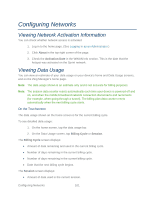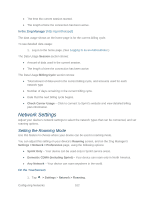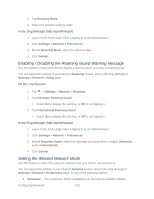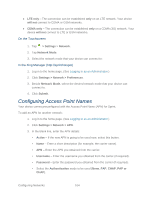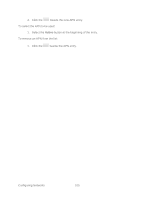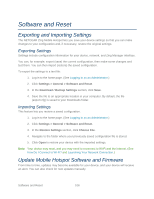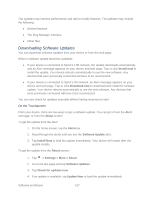Netgear 771S User Guide - Page 110
Network Settings, Setting the Roaming Mode
 |
View all Netgear 771S manuals
Add to My Manuals
Save this manual to your list of manuals |
Page 110 highlights
● The time the current session started. ● The length of time the connection has been active. In the Zing Manager (http://sprinthotspot) The data usage shown on the home page is for the current billing cycle. To see detailed data usage: 1. Log in to the home page. (See Logging In as an Administrator.) The Data Usage Session section shows: ● Amount of data used in the current session. ● The length of time the connection has been active. The Data Usage Billing Cycle section shows: ● Total amount of data used in the current billing cycle, and amounts used for each network type ● Number of days remaining in the current billing cycle. ● Date that the next billing cycle begins. ● Check Carrier Usage - Click to connect to Sprint's website and view detailed billing plan information. Network Settings Adjust your device's network settings to select the network types that can be connected, and set roaming options. Setting the Roaming Mode Use this feature to choose where your device can be used in roaming mode. You can adjust this setting on your device's Roaming screen, and on the Zing Manager's Settings > Network > Preferences page, using the following options: ● Sprint Only - Your device can be used only in Sprint service areas. ● Domestic CDMA (Including Sprint) - Your device can roam only in North America. ● Any Network - Your device can roam anywhere in the world. On the Touchscreen 1. Tap > Settings > Network > Roaming. Configuring Networks 102