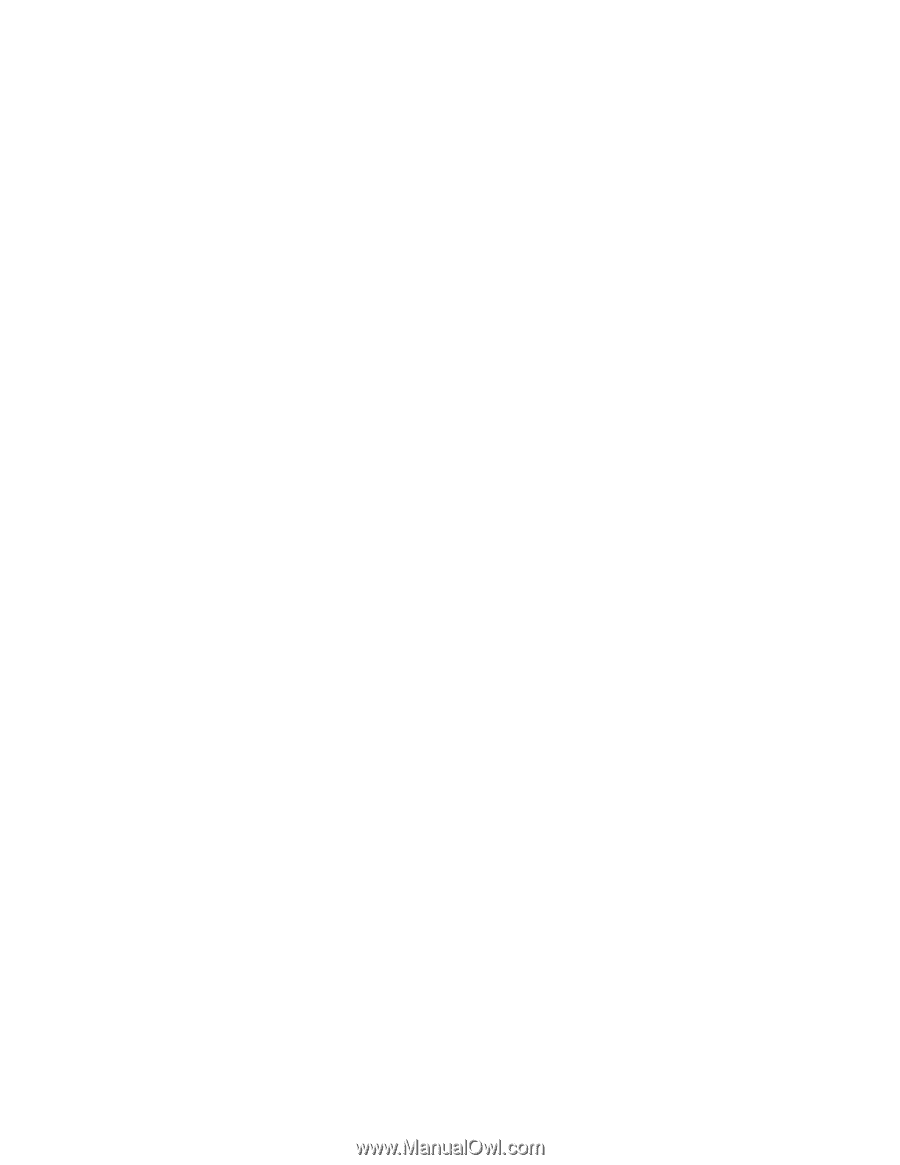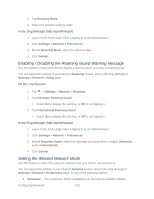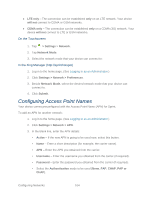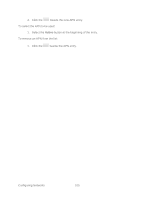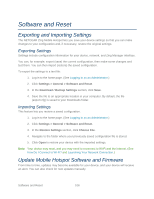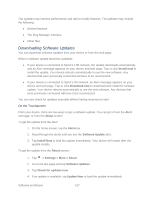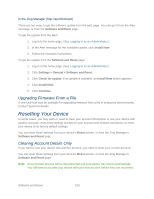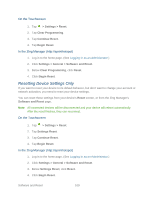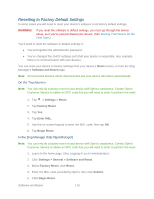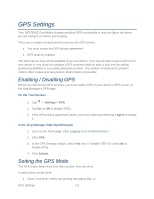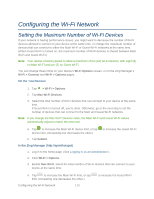Netgear 771S User Guide - Page 116
Upgrading Firmware From a File, Resetting Your Device, Clearing Account Details Only
 |
View all Netgear 771S manuals
Add to My Manuals
Save this manual to your list of manuals |
Page 116 highlights
In the Zing Manager (http://sprinthotspot) There are two ways to get the software update from the web page. You can get it from the Alert message, or from the Software and Reset page. To get the update from the Alert: 1. Log in to the home page. (See Logging In as an Administrator.) 2. In the Alert message for the available update, click Install Now. 3. Follow the onscreen instructions. To get the update from the Software and Reset page: 1. Log in to the home page. (See Logging In as an Administrator.) 2. Click Settings > General > Software and Reset. 3. Click Check for update. If an update is available, an Install Now button appears. 4. Click Install Now. 5. Click Continue. Upgrading Firmware From a File A one-click tool may be available for upgrading firmware from a file in enterprise environments. Contact Sprint for details. Resetting Your Device In some cases, you may want or need to clear your account information to use your device with another account, reset most settings (except for your account and network activation), or reset your device to its factory default settings. You can clear these settings from your device's Reset screen, or from the Zing Manager's Software and Reset page. Clearing Account Details Only If you want to use your device with another account, you need to clear your current account. You can clear these settings from your device's Reset screen, or from the Zing Manager's Software and Reset page. Note: All connected devices will be disconnected and your device will reboot automatically. You will have to activate your device with your new account before they can reconnect. Software and Reset 108