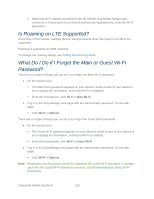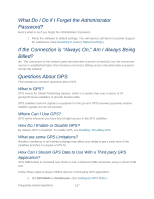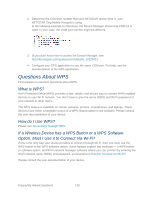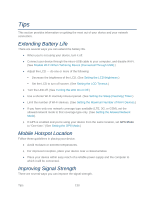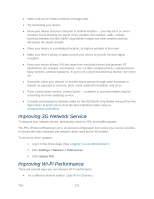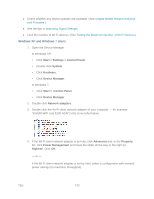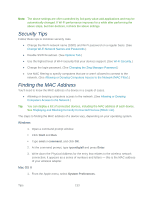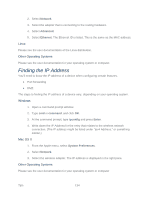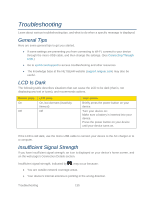Netgear 771S User Guide - Page 139
Improving 3G Network Service, Improving Wi-Fi Performance - cradle
 |
View all Netgear 771S manuals
Add to My Manuals
Save this manual to your list of manuals |
Page 139 highlights
● Make sure you're inside a network coverage area. ● Try reorienting your device. ● Move your device and your computer to another location - you may be in or near a structure that is blocking the signal. Every obstacle (for example, walls, ceilings, furniture) between the NETGEAR Zing Mobile Hotspot and other wireless devices decreases the signal strength. ● Place your device in a centralized location, as high as possible in the room. ● Make sure there's plenty of space around your device to provide the best signal reception. ● Keep your device at least 3-6 feet away from electrical devices that generate RF interference (for example, microwaves, TVs, 2.4 GHz cordless phones, cellular phones, baby monitors, wireless speakers). If you're not using these electrical devices, turn them off. ● If possible, place your devices so that the signal passes through open doorways or drywall, as opposed to concrete, brick, metal, walls with insulation, and so on. ● If you cannot obtain service, contact Sprint - a network or account problem may be preventing you from obtaining service. ● Consider purchasing the desktop cradle for the NETGEAR Zing Mobile Hotspot from the Sprint Store at sprint.com or from the Sierra Wireless online store at sierrawireless.com/eStore. Improving 3G Network Service To improve your network service, periodically check for PRL and profile updates. The PRL (Preferred Roaming List) is an account configuration item set by your service provider. It controls the radio channels and network carrier used by the 3G modem. To check for these updates: 1. Log in to the home page. (See Logging In as an Administrator.) 2. Click Settings > Network > Preferences. 3. Click Update PRL. Improving Wi-Fi Performance There are several ways you can improve Wi-Fi performance. ● Try a different channel number. (See Wi-Fi Channel.) Tips 131