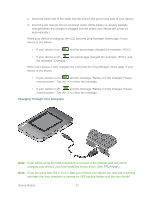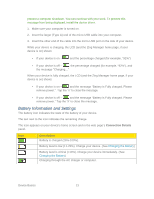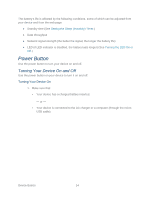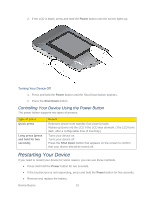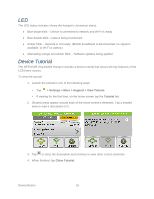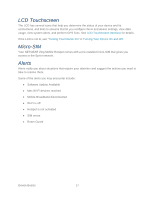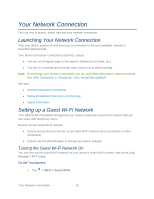Netgear 771S User Guide - Page 21
Battery Information and Settings, Connection Details, Description
 |
View all Netgear 771S manuals
Add to My Manuals
Save this manual to your list of manuals |
Page 21 highlights
prevent a computer shutdown. You can continue with your work. To prevent this message from being displayed, install the device driver. 1. Make sure your computer is turned on. 2. Insert the larger (Type A) end of the micro-USB cable into your computer. 3. Insert the other end of the cable into the micro-USB port on the side of your device. While your device is charging, the LCD (and the Zing Manager home page, if your device is on) shows: • If your device is on - and the percentage charged (for example, "92%") • If your device is off - , the percentage charged (for example, "92%"), and the message "Charging..." When your device is fully charged, the LCD (and the Zing Manager home page, if your device is on) shows: • If your device is on - and the message "Battery is Fully charged. Please remove power.". Tap the 'X' to close the message. • If your device is off - and the message "Battery is Fully charged. Please remove power." Tap the 'X' to close the message. Battery Information and Settings The battery icon indicates the state of the battery of your device. The text next to the icon indicates the remaining charge. The icon appears on your device's home screen and in the web page's Connection Details panel. Icon Description Battery is charged (26%-100%). Battery level is low (11-25%). Charge your device. (See Charging the Battery) Battery level is critical (