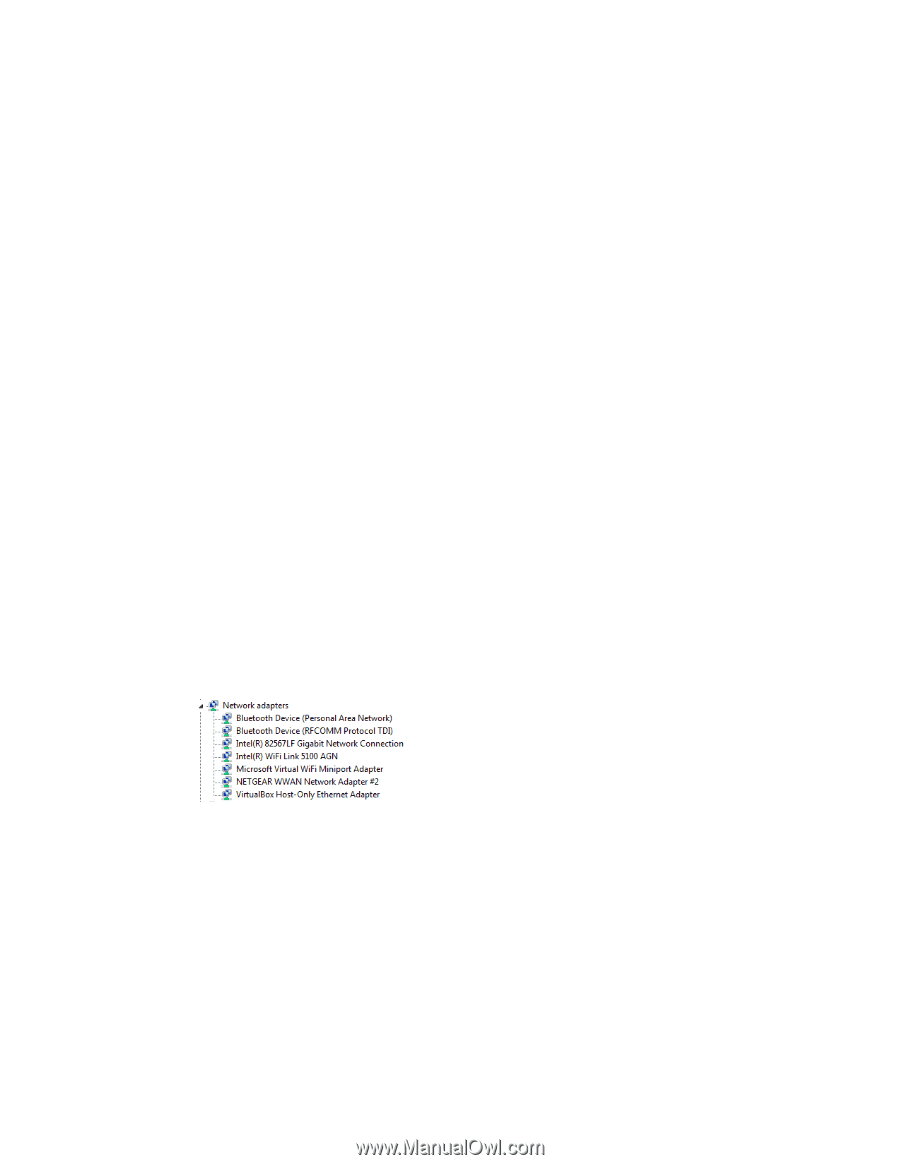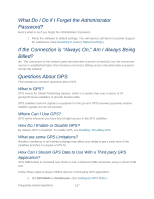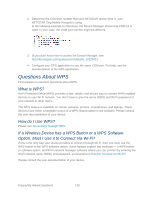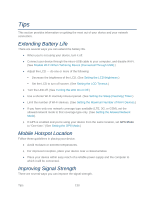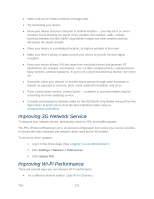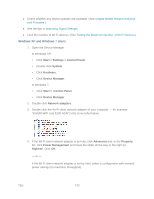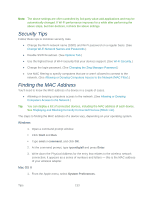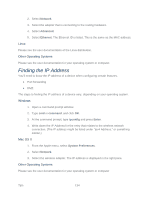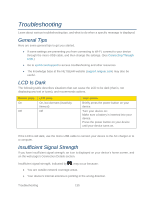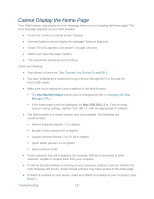Netgear 771S User Guide - Page 140
Windows XP and Windows 7 Users, Start > Settings > Control Panel
 |
View all Netgear 771S manuals
Add to My Manuals
Save this manual to your list of manuals |
Page 140 highlights
● Check whether any device updates are available. (See Update Mobile Hotspot Software and Firmware.) ● See the tips in Improving Signal Strength. ● Limit the number of Wi-Fi devices. (See Setting the Maximum Number of Wi-Fi Devices.) Windows XP and Windows 7 Users 1. Open the Device Manager. In Windows XP: • Click Start > Settings > Control Panel. • Double-click System. • Click Hardware. • Click Device Manager. In Windows 7: • Click Start > Control Panel. • Click Device Manager. 2. Double-click Network adapters. 3. Double-click the Wi-Fi client network adapter of your computer - for example, "Intel(R) WiFi Link 5100 AGN" in the screenshot below. 4. If the Wi-Fi client network adapter is by Intel, click Advanced and, in the Property list, click Power Management and move the slider all the way to the right (to Highest). Click OK. - or - If the Wi-Fi client network adapter is not by Intel, select a configuration with minimal power savings (to maximize throughput). Tips 132