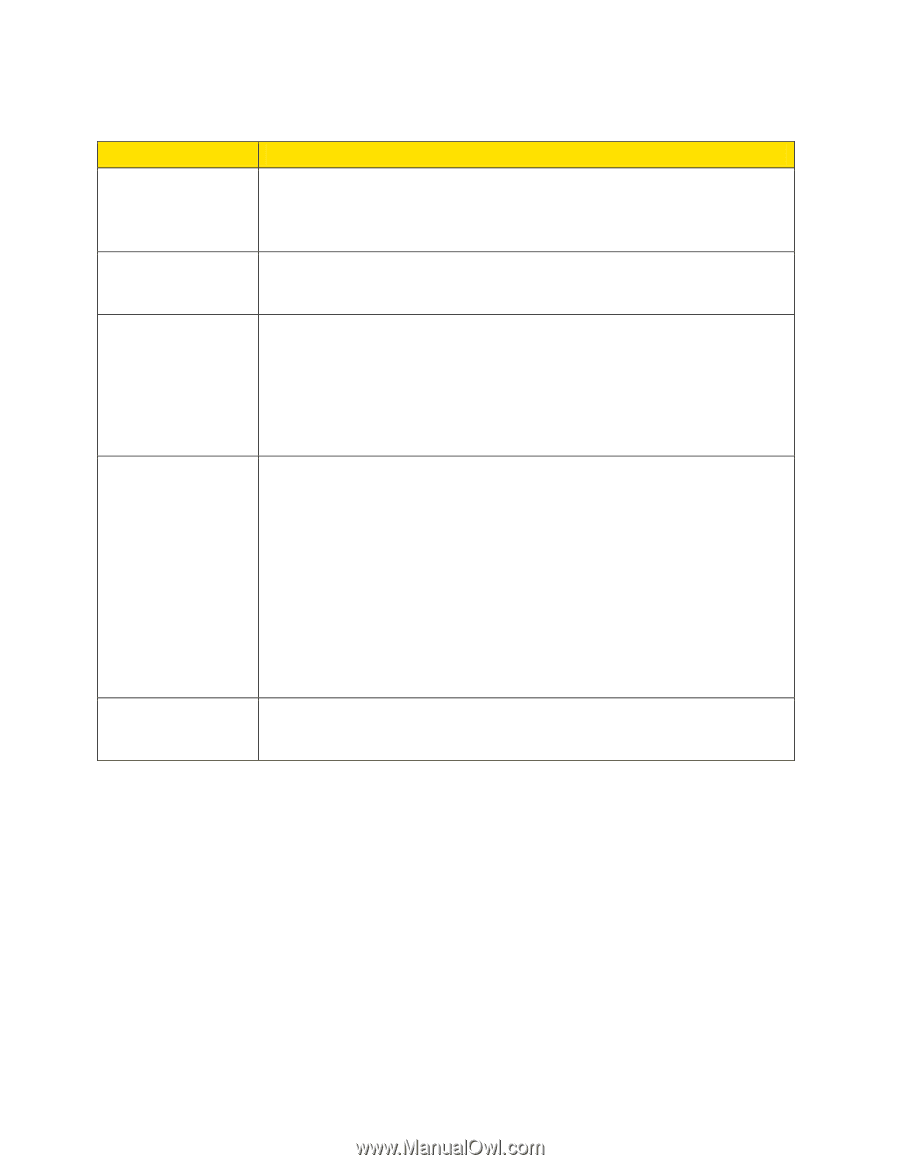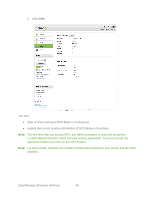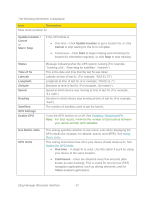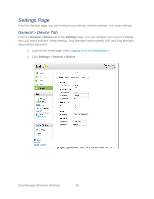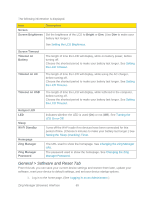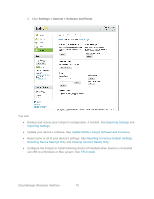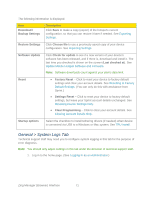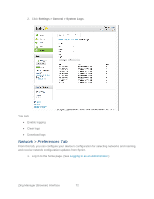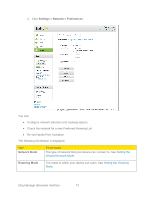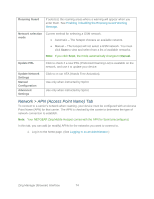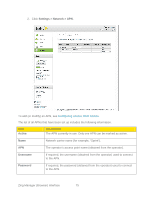Netgear 771S User Guide - Page 79
General > System Logs Tab, Factory Reset
 |
View all Netgear 771S manuals
Add to My Manuals
Save this manual to your list of manuals |
Page 79 highlights
The following information is displayed. Item Download / Backup Settings Description Click Save to make a copy (export) of the hotspot's current configuration, so that you can restore it later if needed. See Exporting Settings. Restore Settings Click Choose file to use a previously saved copy of your device configuration. See Importing Settings. Software Update Click Check for update to see if a new version of your device's software has been released, and if there is, download and install it. The last time you checked is shown on the screen (Last checked at). See Update Mobile Hotspot Software and Firmware. Note: Software downloads count against your plan's data limit. Reset ● Factory Reset - Click to reset your device to factory default settings and clear your account details. See Resetting to Factory Default Settings. (You can only do this with assistance from Sprint.) ● Settings Reset - Click to reset your device to factory default settings, but leave your Sprint account details unchanged. See Resetting Device Settings Only. ● Clear Programming - Click to clear your account details. See Clearing Account Details Only. Startup options Select the checkbox to install tethering drivers (if needed) when device is connected via USB to a Windows or Mac system. See TRU-Install. General > System Logs Tab Technical support staff may need you to configure system logging in this tab for the purpose of error diagnosis. Note: You should only adjust settings in this tab under the direction of technical support staff. 1. Log in to the home page. (See Logging In as an Administrator.) Zing Manager (Browser) Interface 71