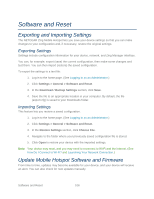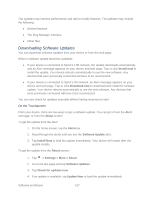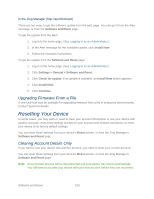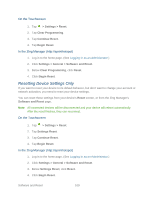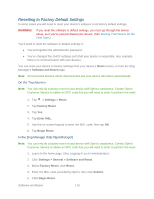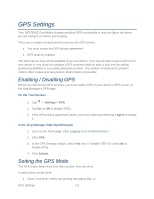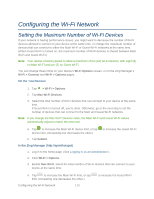Netgear 771S User Guide - Page 119
GPS Settings, Enabling / Disabling GPS, Setting the GPS Mode
 |
View all Netgear 771S manuals
Add to My Manuals
Save this manual to your list of manuals |
Page 119 highlights
GPS Settings Your NETGEAR Zing Mobile Hotspot provides GPS functionality to help you figure out where you are and get you where you're going. There are a couple of requirements to access the GPS service. ● You must accept the GPS privacy agreement. ● GPS must be enabled. The GPS service may not be available if you are indoors. (You may be able to get a GPS lock if your device is very close to a window.) GPS receivers must be able to lock onto the global positioning satellites to accurately determine position. The number of obstructions present indoors often makes accurate position determination impossible. Enabling / Disabling GPS Before you can access GPS services, you must enable GPS on your device's GPS screen, or the Zing Manager's GPS page. On the Touchscreen 1. Tap > Settings > GPS. 2. Tap On (or Off to disable GPS). 3. If the GPS privacy agreement opens, you must read it and then tap I Agree to accept it. In the Zing Manager (http://sprinthotspot) 1. Log in to the home page. (See Logging In as an Administrator.) 2. Click GPS. 3. In the GPS Settings section, select Yes next to "Enable GPS" (or select No to disable GPS). 4. Click Submit. Setting the GPS Mode The GPS mode determines how often location fixes are done. Location fixes can be done: ● Once ("one-time", which can prolong the battery life), or GPS Settings 111