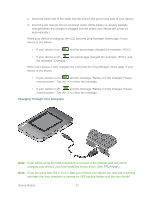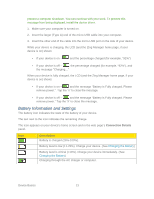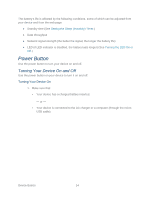Netgear 771S User Guide - Page 17
Signal Information, Internet Connection Information, Battery
 |
View all Netgear 771S manuals
Add to My Manuals
Save this manual to your list of manuals |
Page 17 highlights
Your device can be set to connect automatically to the best available network, or to LTE, 3G, or GSM networks only. See Setting the Allowed Network Mode. Your device can also be set to allow roaming on Sprint networks, domestically, and internationally. See Setting the Roaming Mode. Signal Information Learn how to determine the signal strength and get detailed network status information. Signal Strength The signal strength icon appears on your device's home screen and in the web page's Connection Details panel. Icon Description No signal Very weak signal Excellent signal Active Network The network that is currently being used for your data connection appears on your device's home screen and in the web page's Connection Details panel. Network Status Detailed network information (such as Connection Status, RSSI, Ec/Io, etc.) appear on your device's Status Screen, and on the web page's Network > Status Details Tab. Internet Connection Information Information about your Internet connection is available. ● Data usage for the current connection session and the current billing period. (See Viewing Data Usage.) ● Router information. (See Router > Basic Tab, Router > Port Forwarding Tab, and Router > Port Filtering Tab.) Battery The battery compartment is on the back of your device. The battery is replaceable. New batteries, chargers, and other accessories are available from the Sprint Store at sprint.com. Device Basics 9