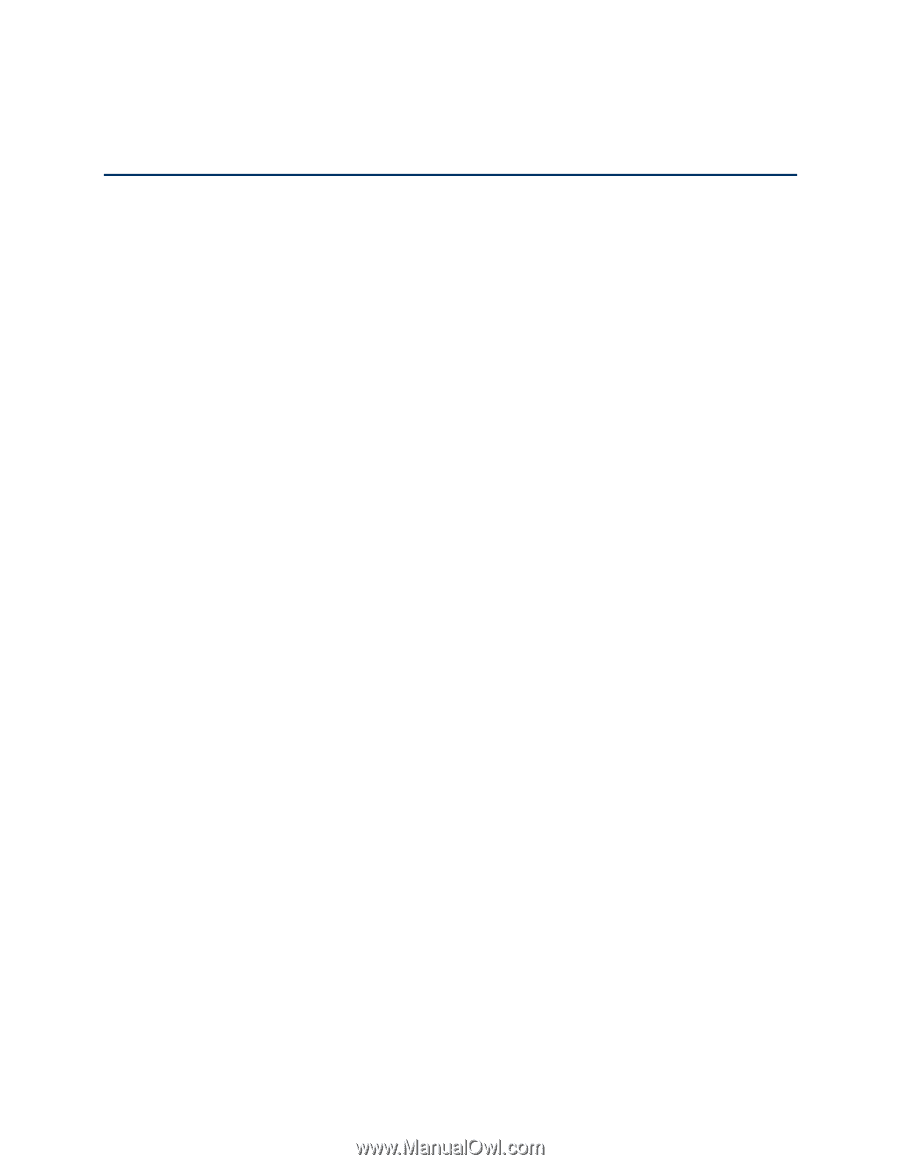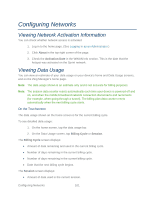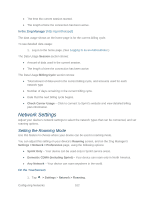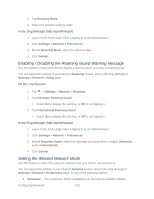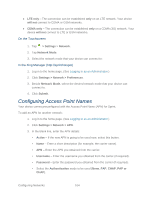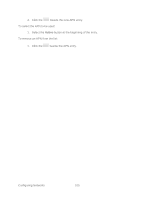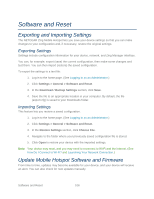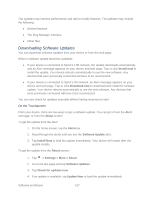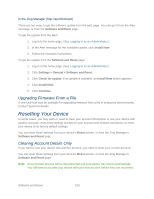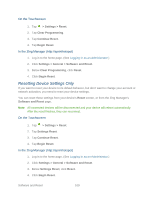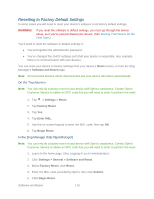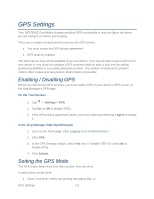Netgear 771S User Guide - Page 114
Software and Reset, Exporting and Importing Settings, Exporting Settings
 |
View all Netgear 771S manuals
Add to My Manuals
Save this manual to your list of manuals |
Page 114 highlights
Software and Reset Exporting and Importing Settings The NETGEAR Zing Mobile Hotspot lets you save your device settings so that you can make changes to your configuration and, if necessary, restore the original settings. Exporting Settings Settings include configuration information for your device, network, and Zing Manager interface. You can, for example, export (save) the current configuration, then make some changes and test them. You can then import (restore) the saved configuration. To export the settings to a text file: 1. Log in to the home page. (See Logging In as an Administrator.) 2. Click Settings > General > Software and Reset. 3. In the Download / Backup Settings section, click Save. 4. Save the file to an appropriate location in your computer. By default, the file (export.cfg) is saved to your Downloads folder. Importing Settings This feature lets you restore a saved configuration. 1. Log in to the home page. (See Logging In as an Administrator.) 2. Click Settings > General > Software and Reset. 3. In the Restore Settings section, click Choose File. 4. Navigate to the folder where your previously saved configuration file is stored. 5. Click Open to restore your device with the imported settings. Note: Your device may reset, and you may need to reconnect to Wi-Fi and the Internet. (See How Do I Connect to Wi-Fi? and Launching Your Network Connection.) Update Mobile Hotspot Software and Firmware From time to time, updates may become available for your device, and your device will receive an alert. You can also check for new updates manually. Software and Reset 106