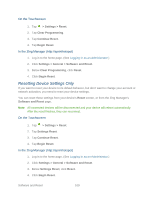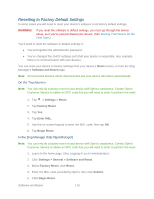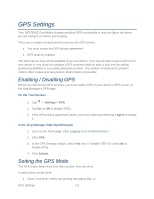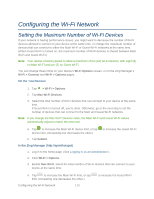Netgear 771S User Guide - Page 122
Wi-Fi Security, Submit, Wi-Fi > Options, Encryption, Guest Encryption, Connection Rate
 |
View all Netgear 771S manuals
Add to My Manuals
Save this manual to your list of manuals |
Page 122 highlights
Note: The Main Wi-Fi limit cannot be set to 0. 5. Click Submit. Wi-Fi Security Learn about the various Wi-Fi security options available to you. By default Wi-Fi security is enabled for your device and its Wi-Fi networks. Note: All devices used with the NETGEAR Zing Mobile Hotspot must support the selected security type. Note: WPS is available only if you select either a WPA2 Personal option (including WPA/WPA2 Personal) or (not recommended) no security. (See Connecting Through WPS.) You can change (from the Zing Manager) the security used for Wi-Fi: 1. Log in to the home page. (See Logging In as an Administrator.) 2. Click Wi-Fi > Options. 3. In the list beside Encryption (for Main Wi-Fi) or Guest Encryption (for Guest Wi-Fi) select one of the following options. Note that not all options may be available, depending on the Connection Rate. • None - No security is used (no password is required to access the Wi-Fi network); this setting is not recommended. Anyone may access your device and use your Internet connection. (You are responsible for payment for data usage fees.) • WEP 64 Bit - Open - This option provides security, but it's relatively weak. This option works with older and newer Wi-Fi devices, and is recommended only if any of your devices don't support WPA or WPA2. Open WEP uses the key for encryption, but not for authentication. • WEP 64 Bit - Shared - This option provides security, but it's relatively weak. This option works with older and newer Wi-Fi devices, and is recommended only if any of your devices don't support WPA or WPA2. Shared WEP uses the same key for encryption and authentication; some consider shared WEP to be less secure than open WEP. • WEP 128 Bit - Open - This option provides security, but it's relatively weak (but stronger than WEP 64 Bit - Open). This option works with older and newer Wi-Fi devices, and is recommended only if any of your devices don't support WPA or Configuring the Wi-Fi Network 114