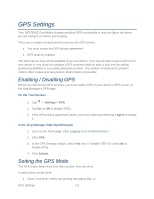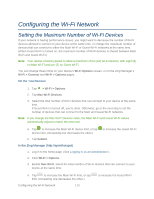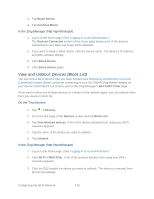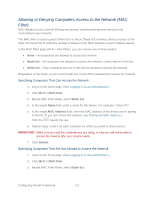Netgear 771S User Guide - Page 124
On the Touchscreen, > Wi-Fi, Main Wi-Fi, Guest Wi-Fi, Password, Continue, Wi-Fi > Options
 |
View all Netgear 771S manuals
Add to My Manuals
Save this manual to your list of manuals |
Page 124 highlights
To make your Wi-Fi passwords more secure: ● Use numbers and both uppercase and lowercase letters. ● Use special characters (for example, '@', '#', etc.). Also, the password length depends on the Wi-Fi encryption type that you've selected. (See Wi-Fi Security.) ● None - No password is required. ● WEP 64 bit - Open - The password must be 5 ASCII characters. ● WEP 64 bit - Shared - The password must be 5 ASCII characters. ● WEP 128 bit - Open - The password must be 13 ASCII characters. ● WEP 128 bit - Shared - The password must be 13 ASCII characters. ● WPA-Personal TKIP - The password must be 8 to 63 ASCII characters. ● WPA-Personal TKIP/AES - The password must be 8 to 63 ASCII characters. ● WPA2-Personal TKIP/AES - The password must be 8 to 63 ASCII characters. ● WPA/WPA2 Personal - The password must be 8 to 63 ASCII characters. On the Touchscreen 1. Tap > Wi-Fi. 2. Tap Main Wi-Fi or Guest Wi-Fi to change that network's name and password. 3. If you are changing the Guest Wi-Fi name or password, tap the second Edit button (beside the Name and Password). 4. Tap the Edit button beside the Name or Password that you want to change. 5. Tap Continue. The edit window appears. 6. Change the name or password. See Using the LCD Keyboard. 7. If you saved your changes, follow the onscreen instructions to reconnect to Wi-Fi. (All devices that were connected will have to reconnect with the new settings.) In the Zing Manager (http://sprinthotspot) 1. Log in to the home page. (See Logging In as an Administrator.) 2. Click Wi-Fi > Options Configuring the Wi-Fi Network 116