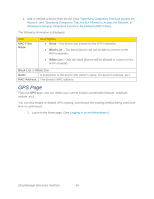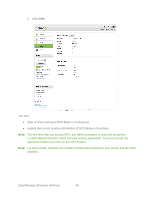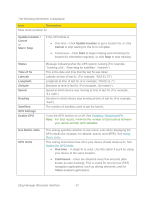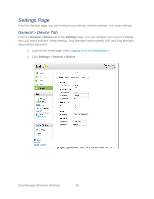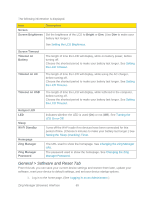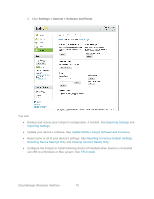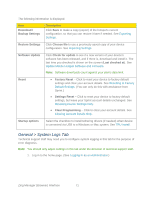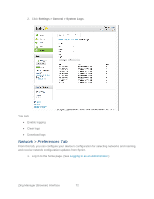Netgear 771S User Guide - Page 75
Use Metric units, Start / Stop
 |
View all Netgear 771S manuals
Add to My Manuals
Save this manual to your list of manuals |
Page 75 highlights
The following information is displayed. Item Description Most recent position fix Update location / Cancel or Start / Stop If the GPS Mode is: ● One-time - Click Update location to get a location fix, or click Cancel to stop waiting for the fix to complete. ● Continuous - Click Start to begin tracking and refreshing the location fix information regularly, or click Stop to stop tracking. Status Time of fix Latitude Longitude Altitude Speed Heading Satellites GPS Settings Enable GPS Message indicating what the GPS system is doing (For example, "Tracking a fix", "Searching for satellites", "Inactive") This is the date and time that the last fix was taken. Latitude at time of last fix. (For example, "N32.51.73") Longitude at time of last fix. (For example, "W105.11.7") Elevation at time of last fix. (For example, "40 meters") Speed at which device was moving at time of last fix. (For example, "3.1 mph") Direction in which device was moving at time of last fix. (For example, "East") The number of satellites used to get the last fix. Turns the GPS service on or off. See Enabling / Disabling GPS. Note: For best results, minimize the number of obstructions between your device and the GPS satellites. Use Metric units GPS mode This setting specifies whether to use metric units when displaying the GPS results (for example, for altitude, speed, and HEPE). See Using Metric Units. This setting determines how often your device should obtain a fix. See Setting the GPS Mode. ● One-time - A single fix is used. Use this option if you'll be using your device at the same location. ● Continuous - Fixes are obtained every few seconds (also known as auto-tracking). This is useful for turn-by-turn (TBT) navigation applications, such as driving directions, and for NMEA-enabled applications. Zing Manager (Browser) Interface 67