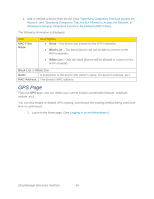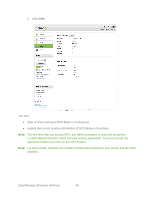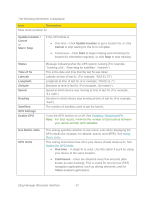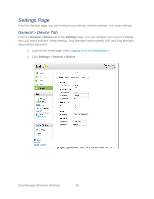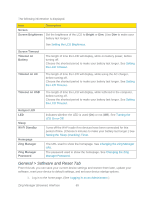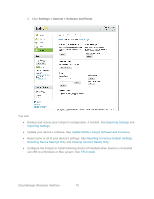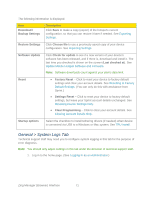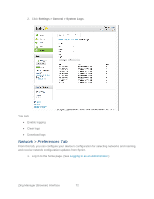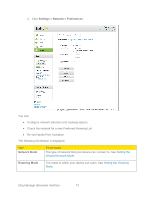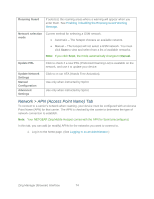Netgear 771S User Guide - Page 77
General > Software and Reset Tab, Timeout on USB
 |
View all Netgear 771S manuals
Add to My Manuals
Save this manual to your list of manuals |
Page 77 highlights
The following information is displayed. Item Screen Screen Brightness Description Set the brightness of the LCD to Bright or Dim. (Use Dim to make your battery last longer.) See Setting the LCD Brightness. Screen Timeout Timeout on Battery The length of time the LCD will display, while on battery power, before turning off. Choose the shortest period to make your battery last longer. See Setting the LCD Timeout. Timeout on AC The length of time the LCD will display, while using the AC charger, before turning off. Choose the shortest period to make your battery last longer. See Setting the LCD Timeout. Timeout on USB The length of time the LCD will display, while tethered to the computer, before turning off. Choose the shortest period to make your battery last longer. See Setting the LCD Timeout. Hotspot LED LED Sleep Wi-Fi Standby Homepage Zing Manager Zing Manager Password Indicates whether the LED is used (On) or not (Off). See Turning the LED On or Off. Turns off the Wi-Fi radio if no devices have been connected for this period of time. (Choose 5 minutes to make your battery last longer.) See Setting the Sleep (Inactivity) Timer. The URL used to show the homepage. See Changing the Zing Manager URL. The password used to show the homepage. See Changing the Zing Manager Password. General > Software and Reset Tab From this tab, you can save your current device settings and restore them later, update your software, reset your device to default settings, and set your device startup options. 1. Log in to the home page. (See Logging In as an Administrator.) Zing Manager (Browser) Interface 69