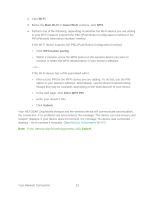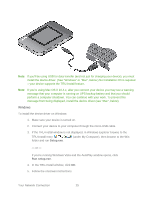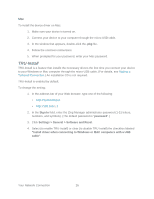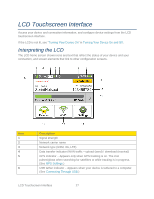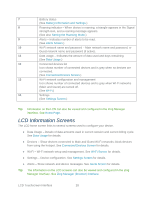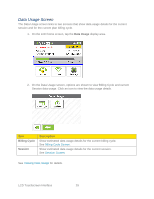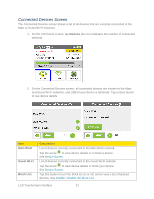Netgear 771S User Guide - Page 36
LCD Information Screens
 |
View all Netgear 771S manuals
Add to My Manuals
Save this manual to your list of manuals |
Page 36 highlights
7 Battery status (See Battery Information and Settings.) 8 Roaming indicator - When device is roaming, a triangle appears in the Signal strength icon, and a roaming message appears. (See also Setting the Roaming Mode.) 9 Alerts - Indicates number of alerts to be read. (See Alerts Screen.) 10 Wi-Fi network name and password - Main network name and password, or Guest network name and password (if active). 11 Data usage - Indicates the amount of data used and days remaining. (See Data Usage.) 12 Connected devices list Icon shows number of connected devices and is grey when no devices are connected. (See Connected Devices Screen.) 13 Wi-Fi network configuration and management Icon shows number of connected devices and is grey when Wi-Fi networks (Main and Guest) are turned off. (See Wi-Fi.) 14 Settings (See Settings Screen.) Tip: Information on the LCD can also be viewed and configured in the Zing Manager interface. See Home Page. LCD Information Screens The LCD home screen links to several screens used to configure your device. ● Data Usage - Details of data amounts used in current session and current billing cycle. See Data Usage for details. ● Devices - Show devices connected to Main and Guest Wi-Fi networks; block devices from using the hotspot. See Connected Devices Screen for details. ● Wi-Fi - Wi-Fi network setup and management. See Wi-Fi Screen for details. ● Settings - Device configuration. See Settings Screen for details. ● Alerts - Show network and device messages. See Alerts Screen for details. Tip: The information on the LCD screens can also be viewed and configured in the Zing Manager interface. See Zing Manager (Browser) Interface. LCD Touchscreen Interface 28