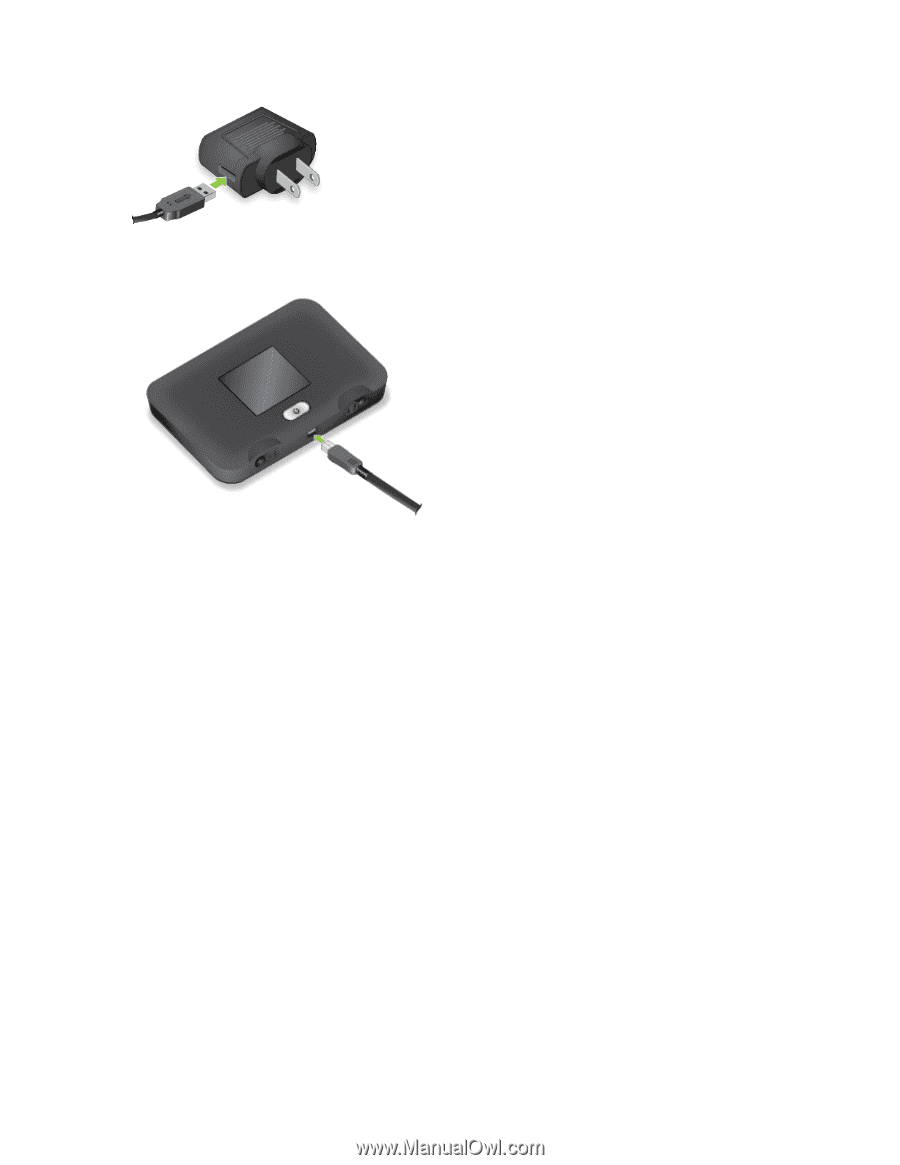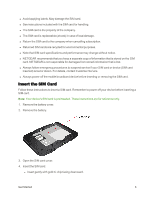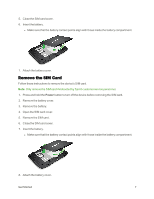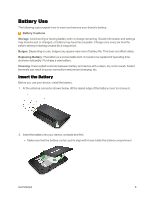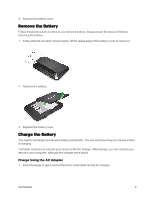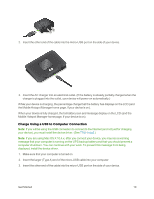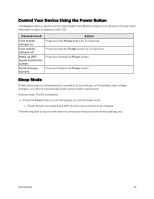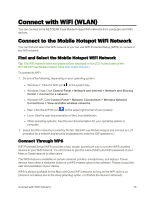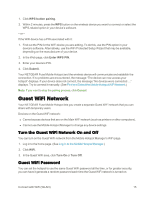Netgear AC779S User Guide - Page 15
Charge Using a USB to Computer Connection, When your device is fully charged
 |
View all Netgear AC779S manuals
Add to My Manuals
Save this manual to your list of manuals |
Page 15 highlights
2. Insert the other end of the cable into the micro-USB port on the side of your device. 3. Insert the AC charger into an electrical outlet. (If the battery is already partially charged when the charger is plugged into the outlet, your device will power on automatically.) While your device is charging, the percentage charge that the battery has displays on the LCD (and the Mobile Hotspot Manager home page, if your device is on). When your device is fully charged, the full battery icon and message display on the LCD (and the Mobile Hotspot Manager home page, if your device is on). Charge Using a USB to Computer Connection Note: If you will be using the USB connection to connect to the Internet (and not just for charging your device), you must install the device driver. (See TRU-Install.) Note: If you are using Mac OS X 10.4.x, after you connect your device, you may see a warning message that your computer is running on the UPS backup battery and that you should prevent a computer shutdown. You can continue with your work. To prevent this message from being displayed, install the device driver. 1. Make sure that your computer is turned on. 2. Insert the larger (Type A) end of the micro-USB cable into your computer. 3. Insert the other end of the cable into the micro-USB port on the side of your device. Get Started 10