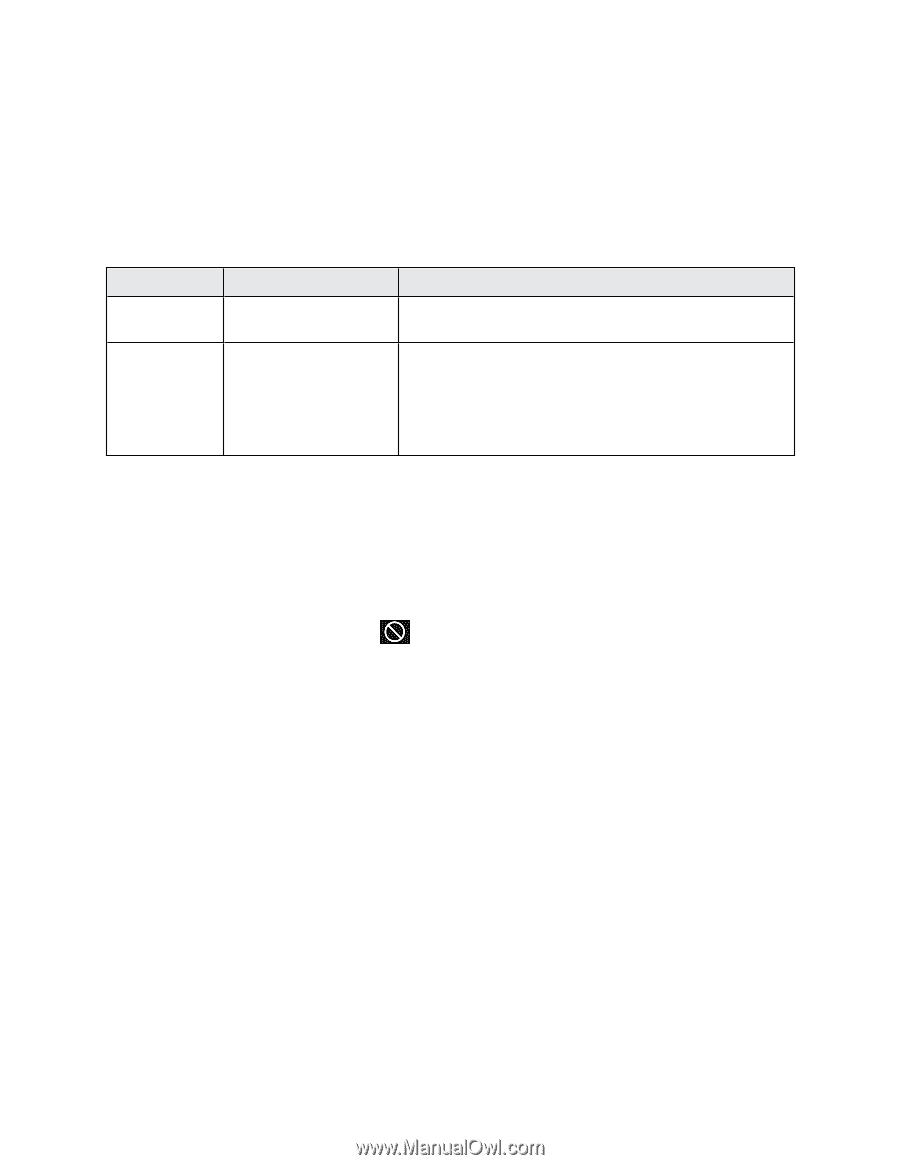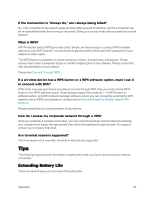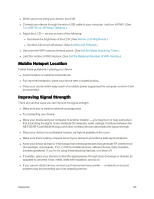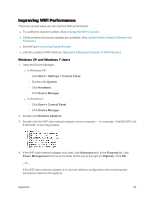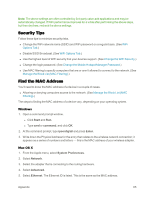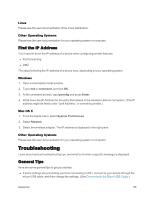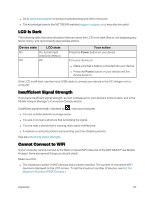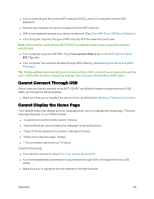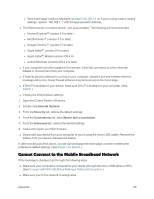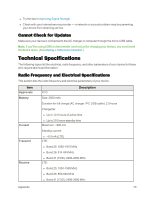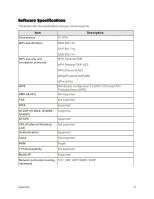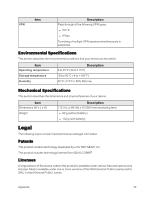Netgear AC779S User Guide - Page 72
LCD Is Dark, Insufficient Signal Strength, Cannot Connect to WiFi, Device state, LCD state
 |
View all Netgear AC779S manuals
Add to My Manuals
Save this manual to your list of manuals |
Page 72 highlights
n Go to sprint.com/support to access troubleshooting and other resources. n The knowledge base at the NETGEAR website (support.netgear.com) may also be useful. LCD Is Dark The following table describes situations that can cause the LCD to be dark (that is, not displaying any text or icons), and recommends appropriate actions. Device state LCD state On On, but dormant (inactivity timeout) Off Off Your action Press the Power button on your device. Turn your device on: n Make sure that a battery is inserted into your device. n Press the Power button on your device until the device turns on. If the LCD is still dark, use the micro-USB cable to connect your device to the AC charger or to a computer. Insufficient Signal Strength If you have insufficient signal strength, an icon is displayed on your device's home screen, and in the Mobile Hotspot Manager's Connection Details section. Insufficient signal strength, indicated by , may occur because: n You are outside network coverage areas. n You are in or near a structure that is blocking the signal. n You are near a device that is causing radio signal interference. n A network or account problem is preventing you from obtaining service. See also Improving Signal Strength. Cannot Connect to WiFi If your computer cannot connect to the Main or Guest WiFi networks of the NETGEAR Fuse Mobile Hotspot, there are several things you should check. Make sure that: n The maximum number of WiFi devices has not been reached. The number of connected WiFi devices is displayed on the LCD screen. To set the maximum number of devices, see Set the Maximum Number of WiFi Devices.) Appendix 67