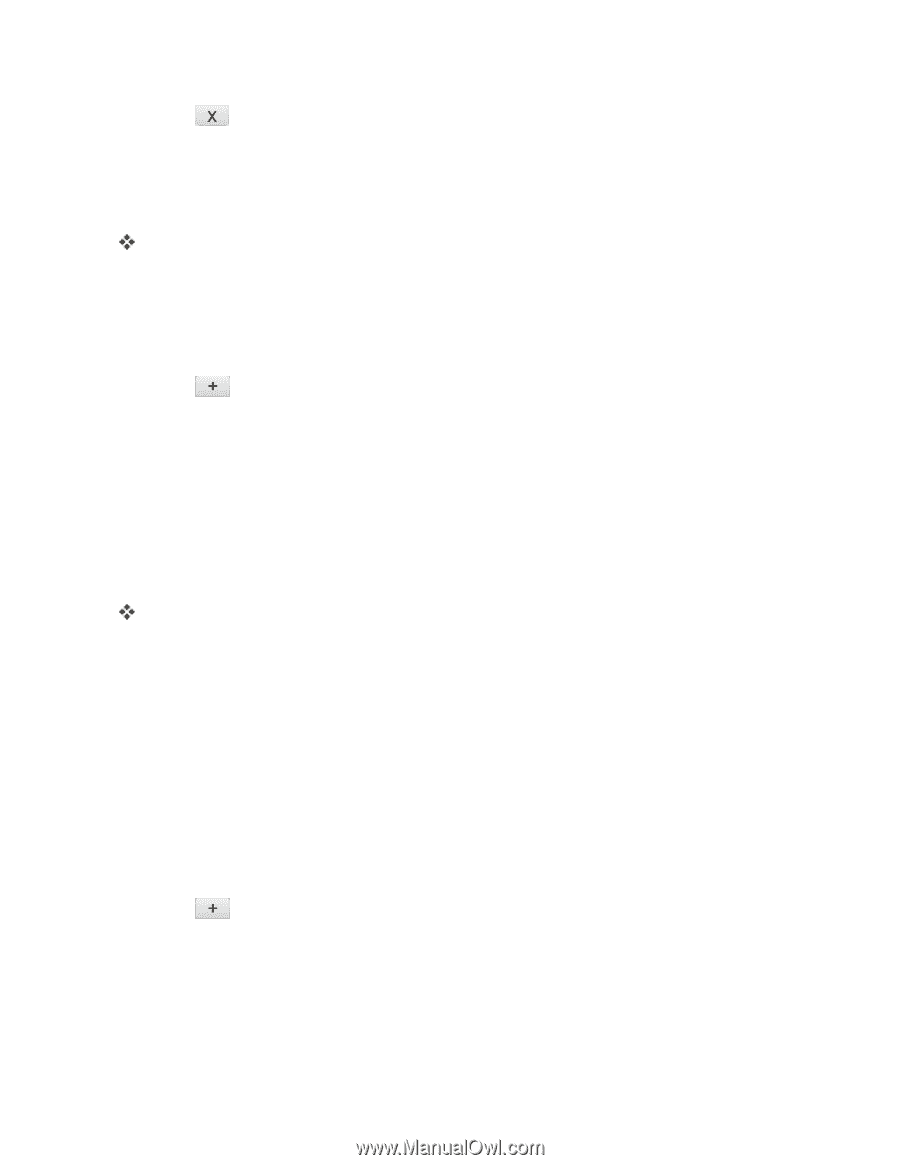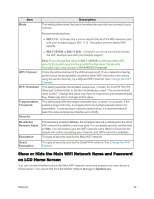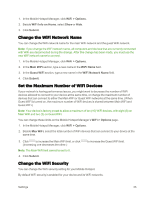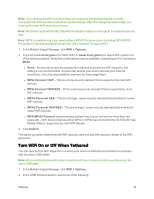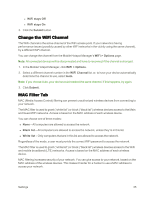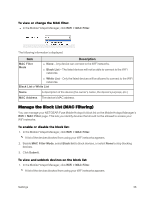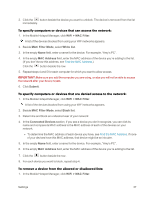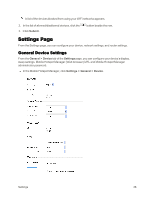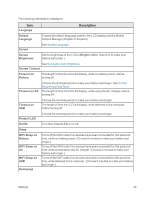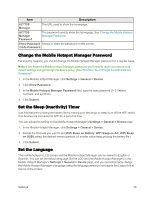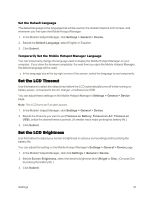Netgear AC779S User Guide - Page 42
WiFi > MAC Filter, MAC Filter Mode, White list, MAC Address, Submit, Black list, Connected Devices
 |
View all Netgear AC779S manuals
Add to My Manuals
Save this manual to your list of manuals |
Page 42 highlights
2. Click the button beside the device you want to unblock. The device is removed from the list immediately. To specify computers or devices that can access the network: 1. In the Mobile Hotspot Manager, click WiFi > MAC Filter. A list of the devices blocked from using your WiFi networks appears. 2. Beside MAC Filter Mode, select White list. 3. In the empty Name field, enter a name for the device. For example, "Amy's PC". 4. In the empty MAC Address field, enter the MAC address of the device you're adding to the list. (If you don't know this address, see Find the MAC Address.) Click the button beside the row. 5. Repeat steps 4 and 5 for each computer for which you want to allow access. IMPORTANT:Make sure you add the computer you are using, or else you will not be able to access the network after your device resets. 6. Click Submit. To specify computers or devices that are denied access to the network: 1. In the Mobile Hotspot Manager, click WiFi > MAC Filter. A list of the devices blocked from using your WiFi networks appears. 2. Beside MAC Filter Mode, select Black list. 3. Determine and block an undesired user of your network: 4. In the Connected Devices section, if you see a device you don't recognize, you can click its name and compare its MAC address to the MAC address of each of the devices on your network. l To determine the MAC address of each device you have, see Find the MAC Address. If none of your devices have this MAC address, that device might be an intruder. 5. In the empty Name field, enter a name for the device. For example, "Amy's PC". 6. In the empty MAC Address field, enter the MAC address of the device you're adding to the list. 7. Click the button beside the row. 8. For each device you want to block, repeat step 4. To remove a device from the allowed or disallowed lists: 1. In the Mobile Hotspot Manager, click WiFi > MAC Filter. Settings 37