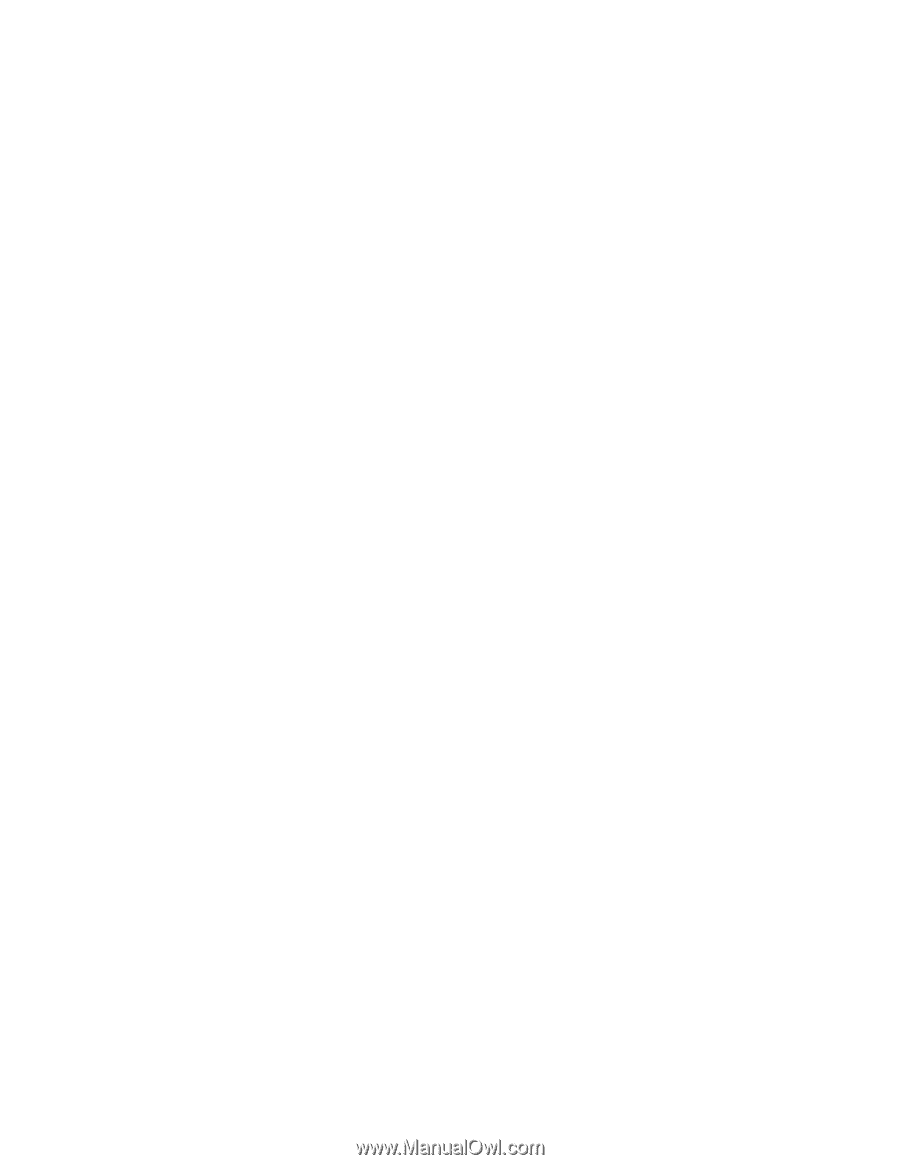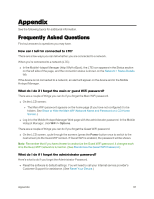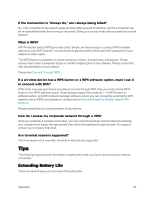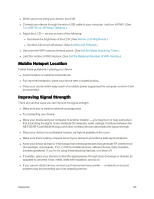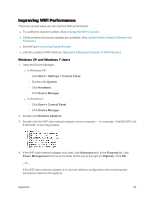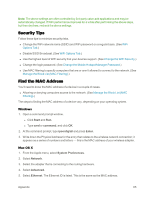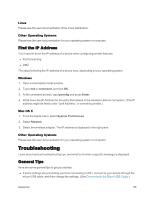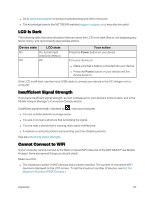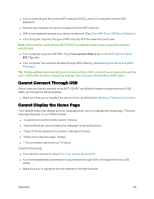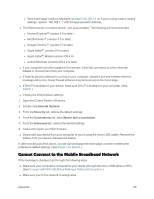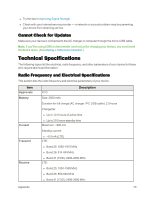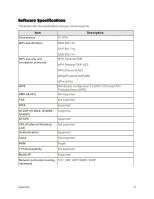Netgear AC779S User Guide - Page 71
Find the IP Address, Troubleshooting, General Tips
 |
View all Netgear AC779S manuals
Add to My Manuals
Save this manual to your list of manuals |
Page 71 highlights
Linux Please see the user documentation of the Linux distribution. Other Operating Systems Please see the user documentation for your operating system or computer. Find the IP Address You'll need to know the IP address of a device when configuring certain features. n Port forwarding n DMZ The steps to finding the IP address of a device vary, depending on your operating system. Windows 1. Open a command prompt window. 2. Type cmd or command, and click OK. 3. At the command prompt, type ipconfig and press Enter. 4. Write down the IP Address for the entry that relates to the wireless network connection. (The IP address might be listed under "Ipv4 Address," or something similar.) Mac OS X 1. From the Apple menu, select System Preferences. 2. Select Network. 3. Select the wireless adapter. The IP address is displayed in the right pane. Other Operating Systems Please see the user documentation for your operating system or computer. Troubleshooting Learn about various troubleshooting tips, and what to do when a specific message is displayed. General Tips Here are some general tips to get you started. n If some settings are preventing you from connecting to WiFi, connect to your device through the micro-USB cable, and then change the settings. (See Connect with the Micro-USB Cable.) Appendix 66