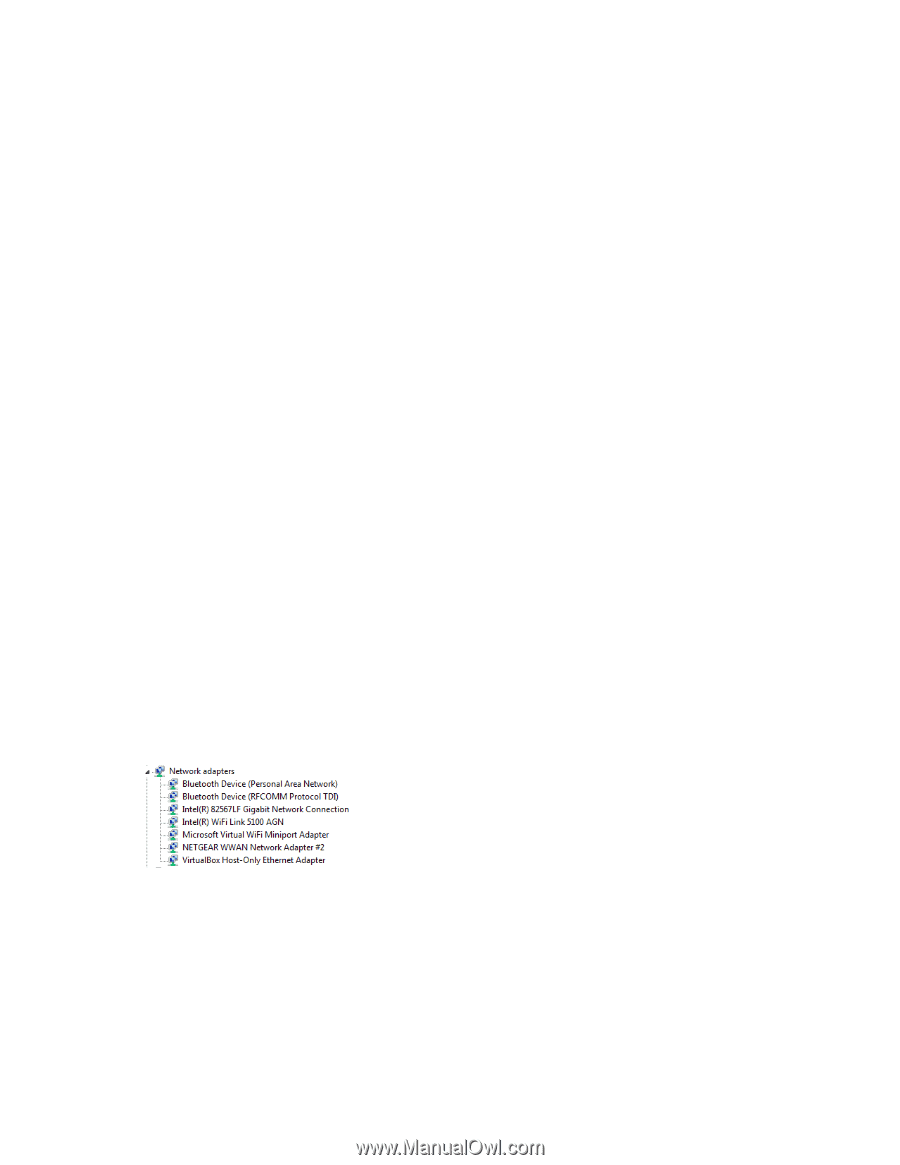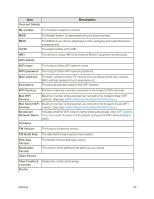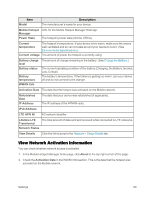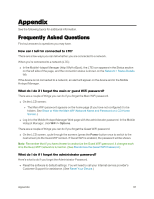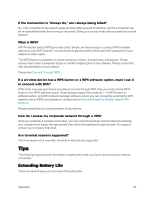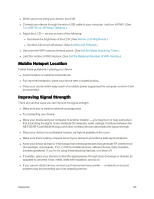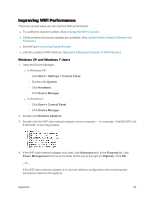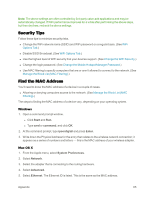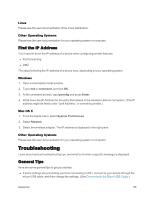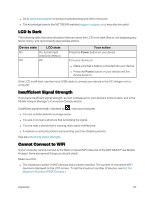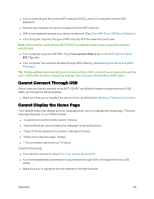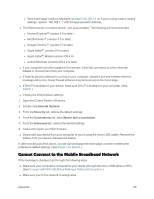Netgear AC779S User Guide - Page 69
Improving WiFi Performance, Windows XP and Windows 7 Users
 |
View all Netgear AC779S manuals
Add to My Manuals
Save this manual to your list of manuals |
Page 69 highlights
Improving WiFi Performance There are several ways you can improve WiFi performance. n Try a different channel number. (See Change the WiFi Channel.) n Check whether any device updates are available. (See Update Mobile Hotspot Software and Firmware.) n See the tips in Improving Signal Strength. n Limit the number of WiFi devices. (See Set the Maximum Number of WiFi Devices.) Windows XP and Windows 7 Users 1. Open the Device Manager. l In Windows XP: o Click Start > Settings > Control Panel. o Double-click System. o Click Hardware. o Click Device Manager. l In Windows 7: o Click Start > Control Panel. o Click Device Manager. 2. Double-click Network adapters. 3. Double-click the WiFi client network adapter of your computer - for example, "Intel(R) WiFi Link 5100 AGN" in the image below. 4. If the WiFi client network adapter is by Intel, click Advanced and, in the Property list, click Power Management and move the slider all the way to the right (to Highest). Click OK. - or - If the WiFi client network adapter is not by Intel, select a configuration with minimal power savings (to maximize throughput). Appendix 64