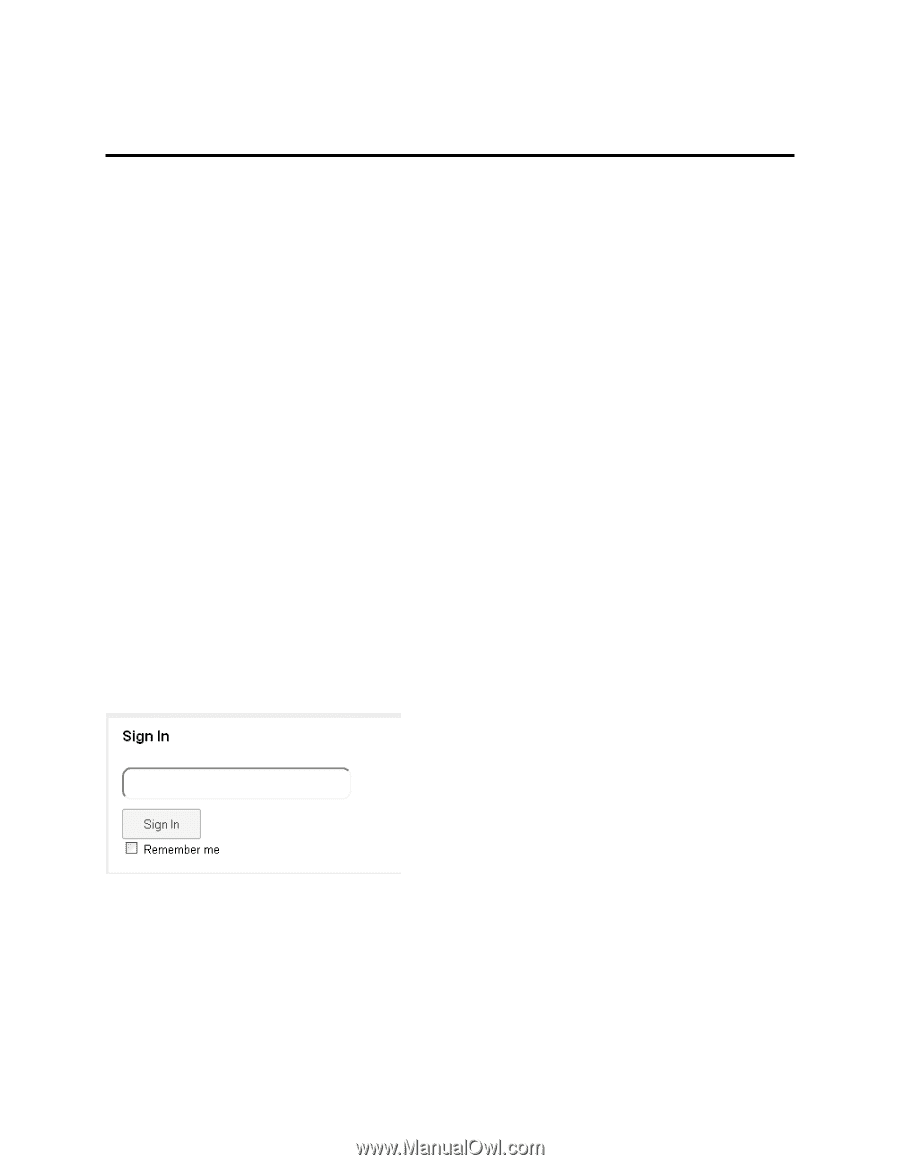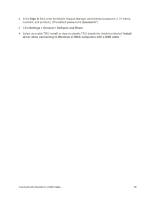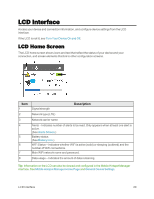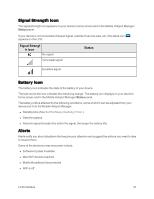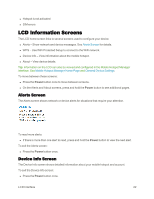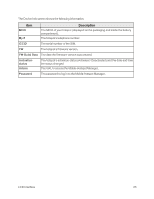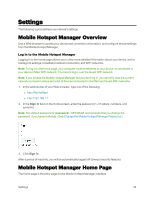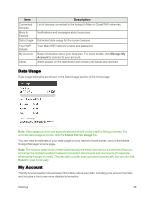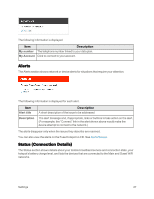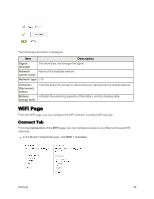Netgear AC779S User Guide - Page 29
Settings, Mobile Hotspot Manager Overview
 |
View all Netgear AC779S manuals
Add to My Manuals
Save this manual to your list of manuals |
Page 29 highlights
Settings The following topics address your device's settings. Mobile Hotspot Manager Overview Use a Web browser to access your device and connection information, and configure device settings from the Mobile Hotspot Manager. Log In to the Mobile Hotspot Manager Logging in to the home page allows you to view more detailed information about your device, and to manage its settings, broadband network connection, and WiFi networks. Note: To log in to the home page, your computer must be tethered to your device, or connected to your device's Main WiFi network. You cannot log in over the Guest WiFi network. Note: If you access the Mobile Hotspot Manager but you don't log in, you can only view the current network connection status and a list of devices connected to the Main and Guest WiFi networks. 1. In the address bar of your Web browser, type one of the following: l http://MyHotSpot l http://192.168.1.1 2. In the Sign In field on the Home screen, enter the password (1-31 letters, numbers, and symbols). Note: The default password is "password". NETGEAR recommends that you change the password, if you haven't already. (See Change the Mobile Hotspot Manager Password.) 3. Click Sign In. After a period of inactivity, you will be automatically logged off (timeout security feature). Mobile Hotspot Manager Home Page The home page is the entry page for the Mobile Hotspot Manager interface. Settings 24