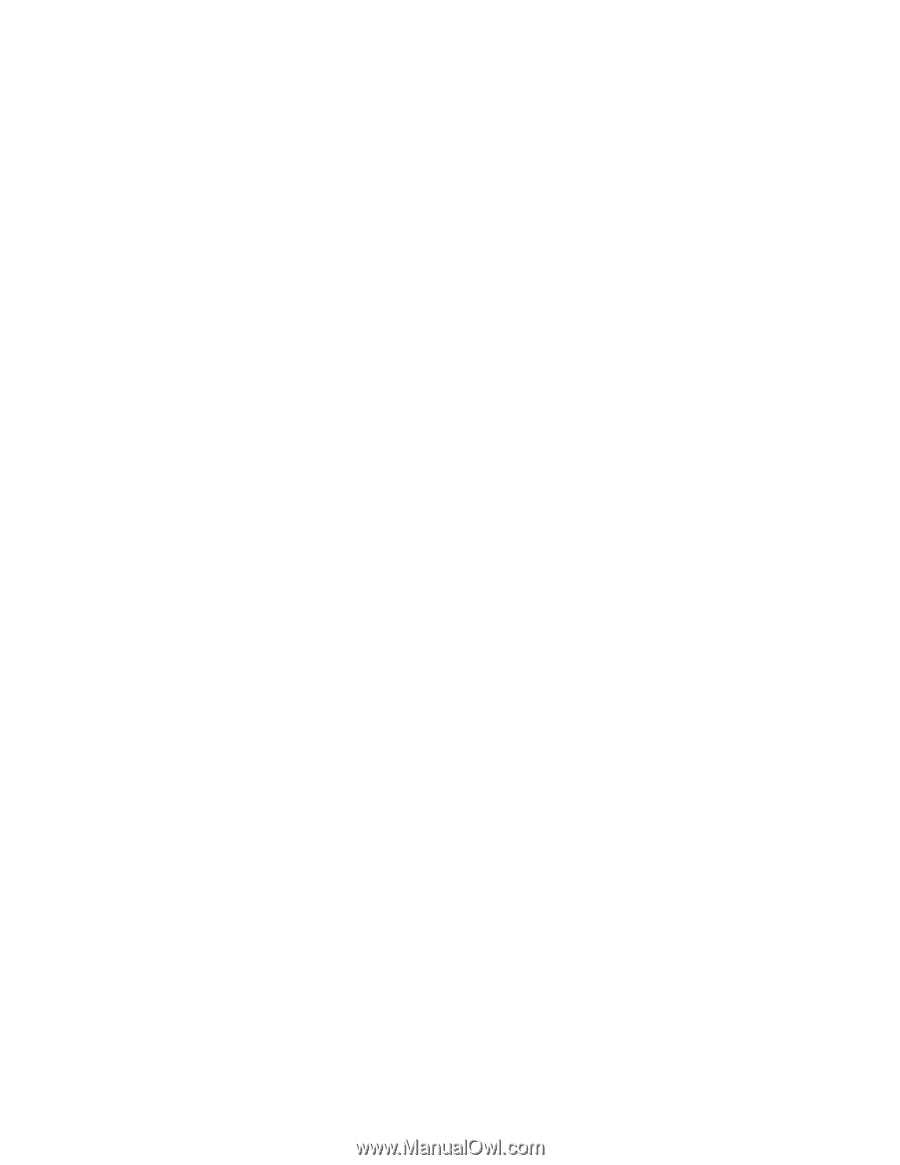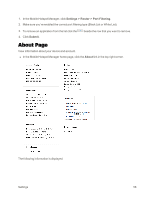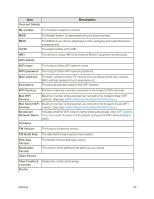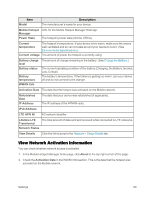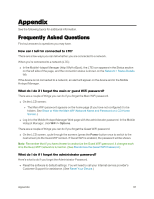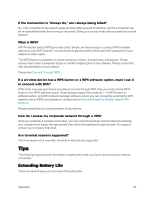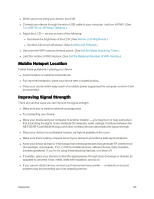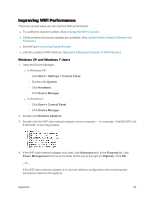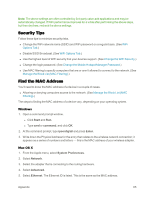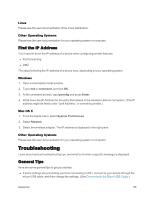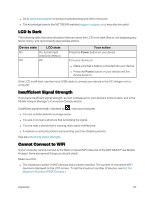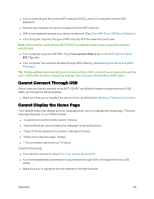Netgear AC779S User Guide - Page 68
Mobile Hotspot Location, Improving Signal Strength, Turn WiFi On or Off When Tethered
 |
View all Netgear AC779S manuals
Add to My Manuals
Save this manual to your list of manuals |
Page 68 highlights
n When you're not using your device, turn it off. n Connect your device through the micro-USB cable to your computer, and turn off WiFi. (See Turn WiFi On or Off When Tethered.) n Adjust the LCD - do one or more of the following: l Decrease the brightness of the LCD. (See Set the LCD Brightness.) l Set the LCD to turn off sooner. (See Set the LCD Timeout.) n Use a shorter WiFi inactivity timeout period. (See Set the Sleep (Inactivity) Timer.) n Limit the number of WiFi devices. (See Set the Maximum Number of WiFi Devices.) Mobile Hotspot Location Follow these guidelines in placing your device. n Avoid moisture or extreme temperatures. n For improved reception, place your device near a closed window. n Place your device within easy reach of a reliable power supply and the computer to which it will be connected. Improving Signal Strength There are several ways you can improve the signal strength. n Make sure you're inside a network coverage area. n Try reorienting your device. n Move your device and your computer to another location - you may be in or near a structure that is blocking the signal. Every obstacle (for example, walls, ceilings, furniture) between the NETGEAR Fuse Mobile Hotspot and other wireless devices decreases the signal strength. n Place your device in a centralized location, as high as possible in the room. n Make sure there's plenty of space around your device to provide the best signal reception. n Keep your device at least 3-6 feet away from electrical devices that generate RF interference (for example, microwaves, TVs, 2.4 GHz cordless phones, cellular phones, baby monitors, wireless speakers). If you're not using these electrical devices, turn them off. n If possible, place your devices so that the signal passes through open doorways or drywall, as opposed to concrete, brick, metal, walls with insulation, and so on. n If you cannot obtain service, contact your Internet service provider - a network or account problem may be preventing you from obtaining service. Appendix 63