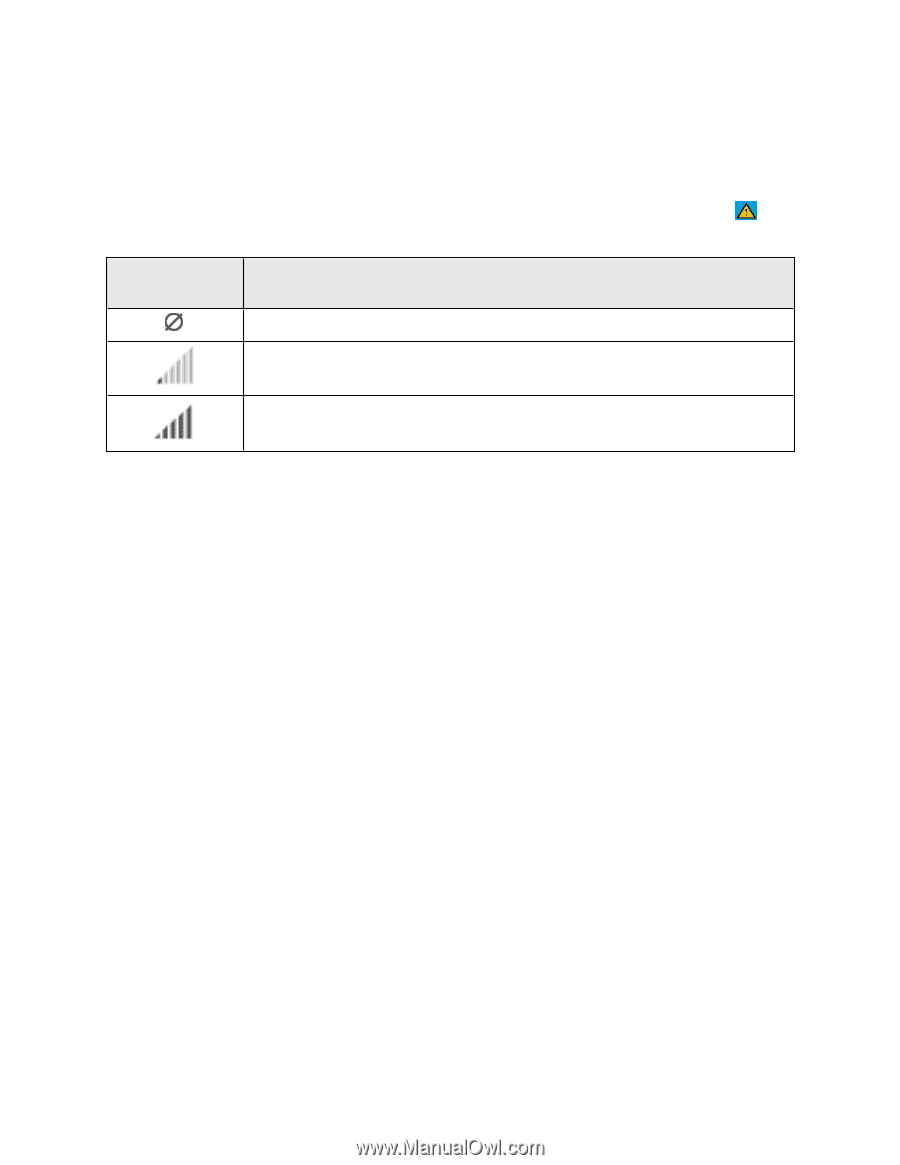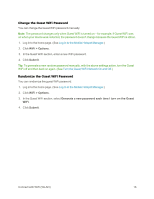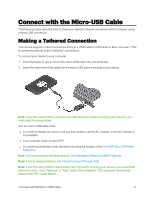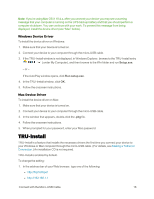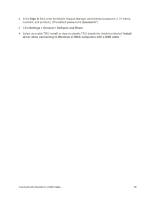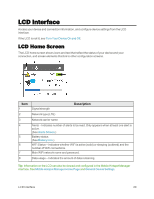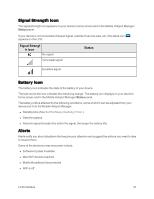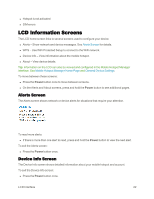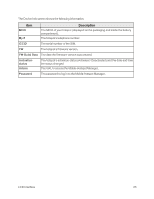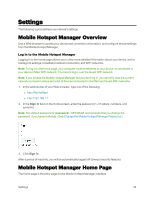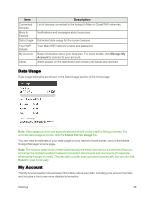Netgear AC779S User Guide - Page 26
Signal Strength Icon, Battery Icon, Alerts, h Icon, Status
 |
View all Netgear AC779S manuals
Add to My Manuals
Save this manual to your list of manuals |
Page 26 highlights
Signal Strength Icon The signal strength icon appears on your device's home screen and in the Mobile Hotspot Manager Status panel. If your device is not connected (dropped signal, outside of service area, etc.) the alerts icon ( ) appears on the LCD. Signal Strengt h Icon No signal Very weak signal Status Excellent signal Battery Icon The battery icon indicates the state of the battery of your device. The text next to the icon indicates the remaining charge. The battery icon displays on your device's home screen and in the Mobile Hotspot Manager Status panel. The battery's life is affected by the following conditions, some of which can be adjusted from your device and from the Mobile Hotspot Manager: n Standby time (See Set the Sleep (Inactivity) Timer.) n Data throughput n Network signal strength (the better the signal, the longer the battery life) Alerts Alerts notify you about situations that require your attention and suggest the actions you need to take to resolve them. Some of the alerts you may encounter include: n Software Update Available n Max WiFi devices reached n Mobile Broadband disconnected n WiFi is off LCD Interface 21