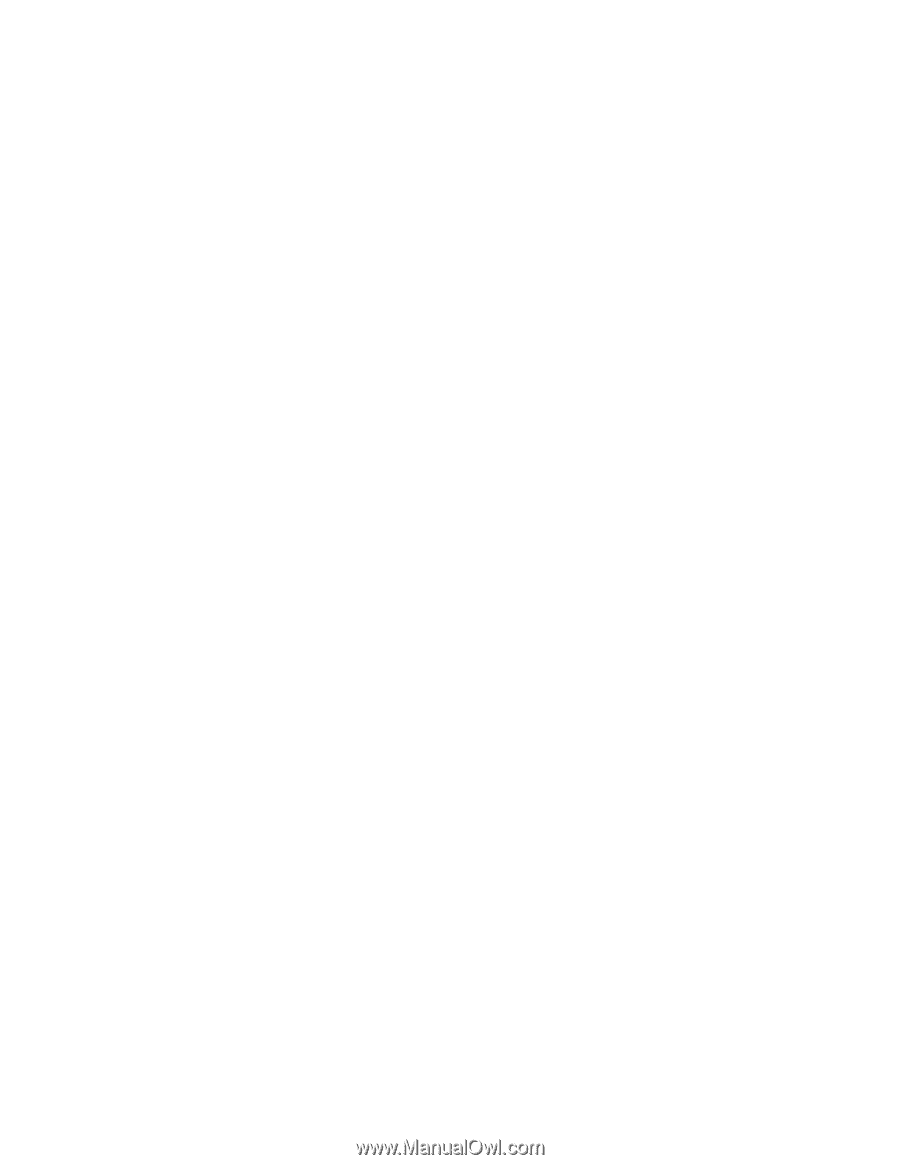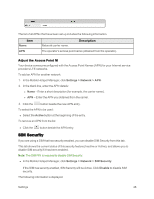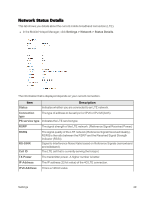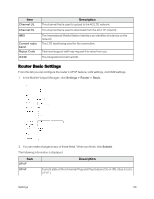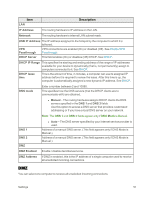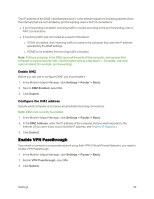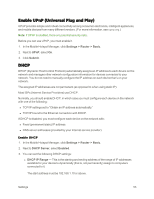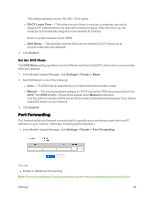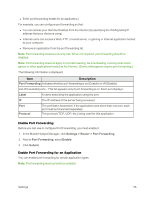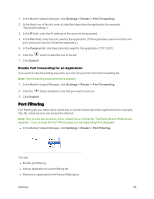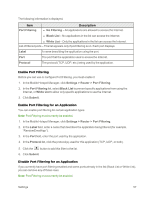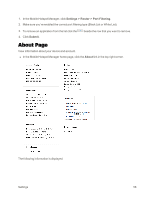Netgear AC779S User Guide - Page 58
Enable UPnP (Universal Plug and Play), DHCP, Enable DHCP
 |
View all Netgear AC779S manuals
Add to My Manuals
Save this manual to your list of manuals |
Page 58 highlights
Enable UPnP (Universal Plug and Play) UPnP provides simple and robust connectivity among consumer electronics, intelligent appliances, and mobile devices from many different vendors. (For more information, see upnp.org.) Note: If UPnP is enabled, there are potential security risks. Before you can use UPnP, you must enable it. 1. In the Mobile Hotspot Manager, click Settings > Router > Basic. 2. Next to UPnP, select On. 3. Click Submit. DHCP DHCP (Dynamic Host Control Protocol) automatically assigns an IP address to each device on the network and manages other network configuration information for devices connected to your network. You do not need to manually configure the IP address on each device that's on your network. The assigned IP addresses are not permanent (as opposed to when using static IP). Most ISPs (Internet Service Providers) use DHCP. Normally, you should enable DHCP, in which case you must configure each device on the network with one of the following: n TCP/IP settings set to "Obtain an IP address automatically." n TCP/IP bound to the Ethernet connection with DHCP. If DHCP is disabled, you must configure each device on the network with: n Fixed (permanent/static) IP address. n DNS server addresses (provided by your Internet service provider). Enable DHCP 1. In the Mobile Hotspot Manager, click Settings > Router > Basic. 2. Next to DHCP Server, select Enabled. 3. You can set the following DHCP settings: l DHCP IP Range - This is the starting and ending address of the range of IP addresses available for your device to dynamically (that is, not permanently) assign to computers connected to it. The start address must be 192.168.1.10 or above. Settings 53