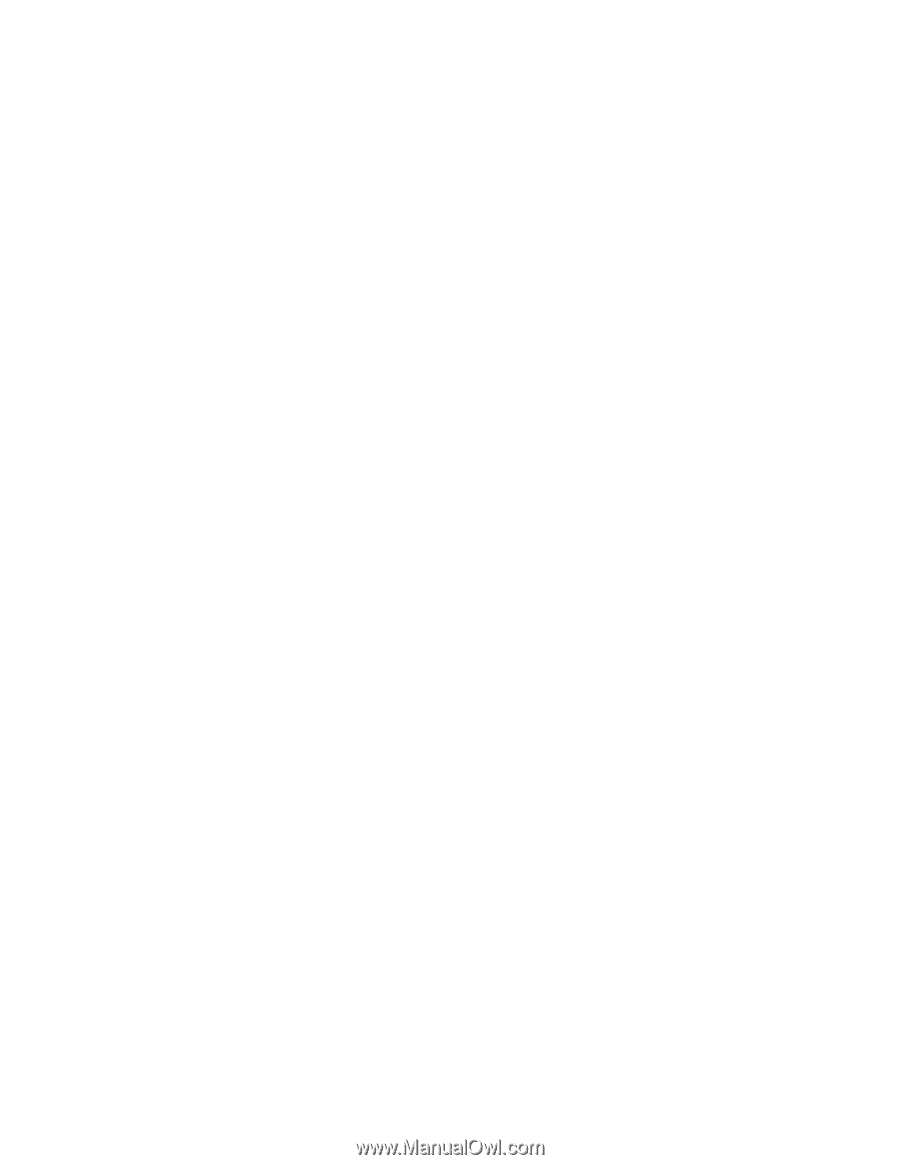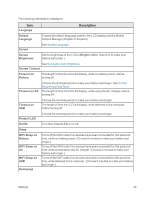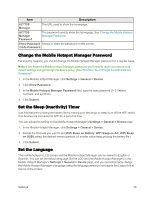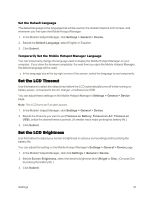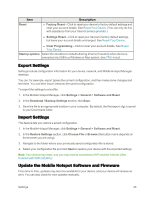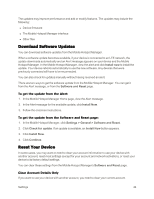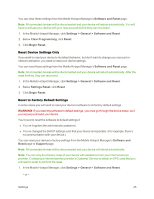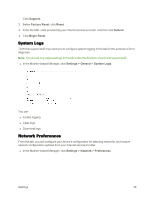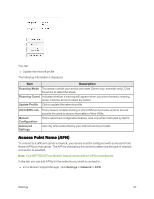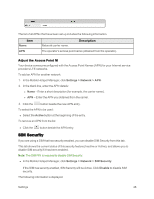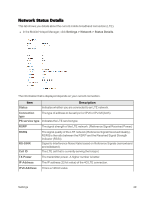Netgear AC779S User Guide - Page 49
Download Software Updates, Reset Your Device, Install now, Software and Reset
 |
View all Netgear AC779S manuals
Add to My Manuals
Save this manual to your list of manuals |
Page 49 highlights
The updates may improve performance and add or modify features. The updates may include the following: n Device firmware n The Mobile Hotspot Manager interface n Other files Download Software Updates You can download software updates from the Mobile Hotspot Manager. When a software update becomes available, if your device is connected to an LTE network, the update downloads automatically and an Alert message appears on your device and the Mobile Hotspot Manager. In the Mobile Hotspot Manager, view the alert and click Install now to install the update. Your device reboots automatically to use the new software. Any devices that were previously connected will have to be reconnected. You can also check for updates manually without having received an alert. There are two ways to get the software update from the Mobile Hotspot Manager. You can get it from the Alert message, or from the Software and Reset page. To get the update from the Alert: 1. In the Mobile Hotspot Manager Home page, view the Alert message. 2. In the Alert message for the available update, click Install Now. 3. Follow the onscreen instructions. To get the update from the Software and Reset page: 1. In the Mobile Hotspot Manager, click Settings > General > Software and Reset. 2. Click Check for update. If an update is available, an Install Now button appears. 3. Click Install Now. 4. Click Continue. Reset Your Device In some cases, you may want or need to clear your account information to use your device with another account, reset most settings (except for your account and network activation), or reset your device to its factory default settings. You can clear these settings from the Mobile Hotspot Manager's Software and Reset page. Clear Account Details Only If you want to use your device with another account, you need to clear your current account. Settings 44