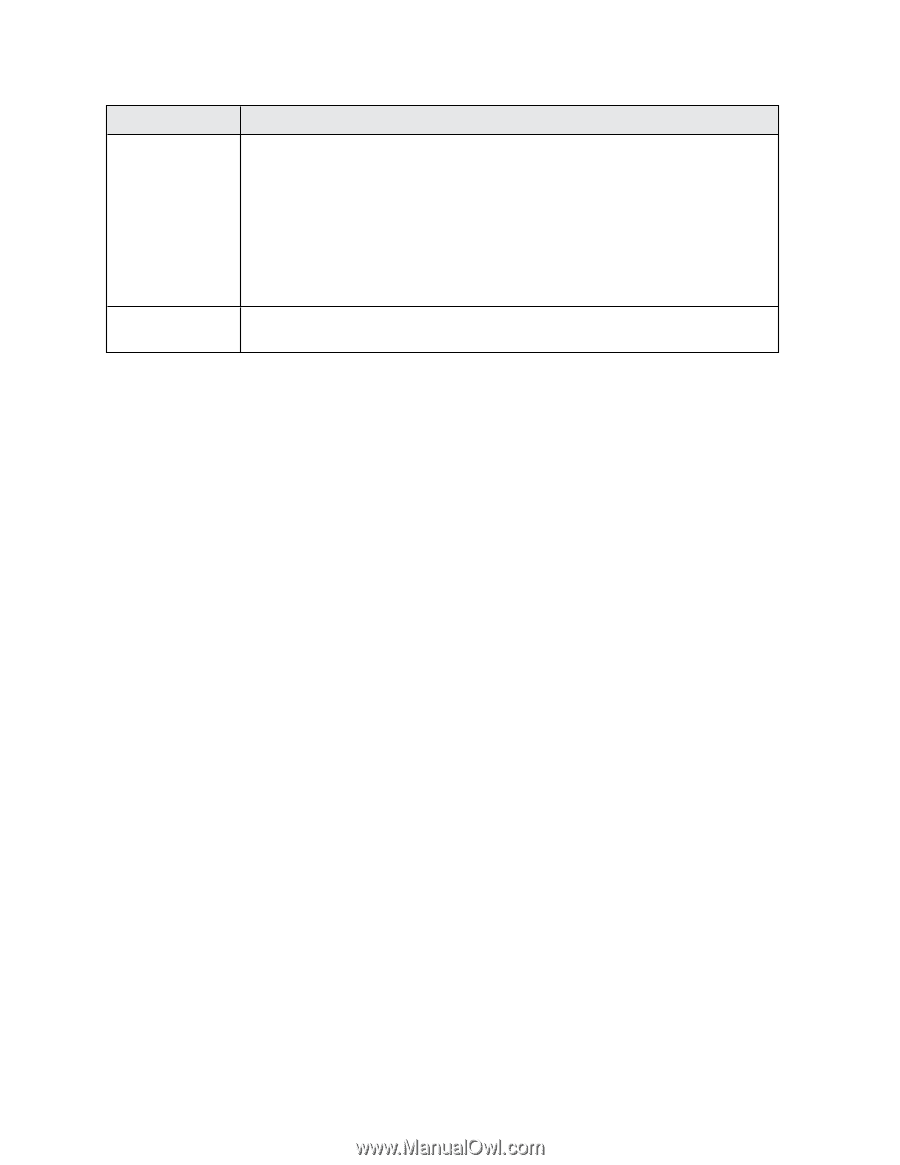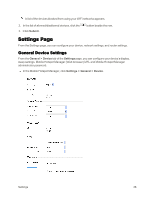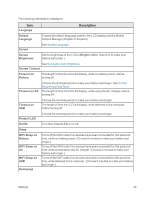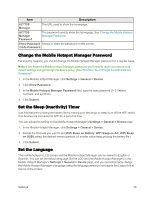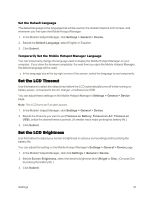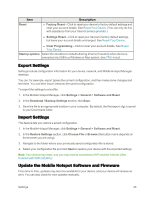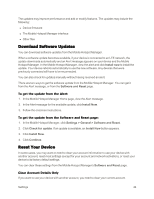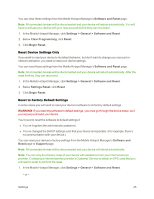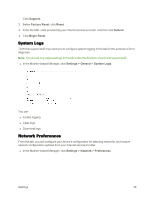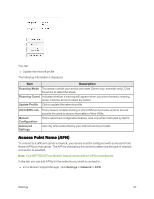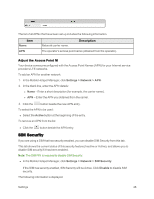Netgear AC779S User Guide - Page 48
Export Settings, Update the Mobile Hotspot Software and Firmware
 |
View all Netgear AC779S manuals
Add to My Manuals
Save this manual to your list of manuals |
Page 48 highlights
Item Reset Description n Factory Reset - Click to reset your device to factory default settings and clear your account details. See Reset Your Device. (You can only do this with assistance from your Internet service provider.) n Settings Reset - Click to reset your device to factory default settings, but leave your account details unchanged. See Reset Your Device. n Clear Programming - Click to clear your account details. See Reset Your Device. Startup options Select the checkbox to install tethering drivers (if needed) when device is connected via USB to a Windows or Mac system. See TRU-Install. Export Settings Settings include configuration information for your device, network, and Mobile Hotspot Manager interface. You can, for example, export (save) the current configuration, and then make some changes and test them. You can then import (restore) the saved configuration. To export the settings to a text file: 1. In the Mobile Hotspot Manager, click Settings > General > Software and Reset. 2. In the Download / Backup Settings section, click Save. 3. Save the file to an appropriate location in your computer. By default, the file (export.cfg) is saved to your Downloads folder. Import Settings This feature lets you restore a saved configuration. 1. In the Mobile Hotspot Manager, click Settings > General > Software and Reset. 2. In the Restore Settings section, click Choose File or Browse (the button name depends on the browser you are using). 3. Navigate to the folder where your previously saved configuration file is stored. 4. Select your configuration file and click Open to restore your device with the imported settings. Note: Your device may reset, and you may need to reconnect to WiFi and the Internet. (See Connect with WiFi (WLAN).) Update the Mobile Hotspot Software and Firmware From time to time, updates may become available for your device, and your device will receive an alert. You can also check for new updates manually. Settings 43