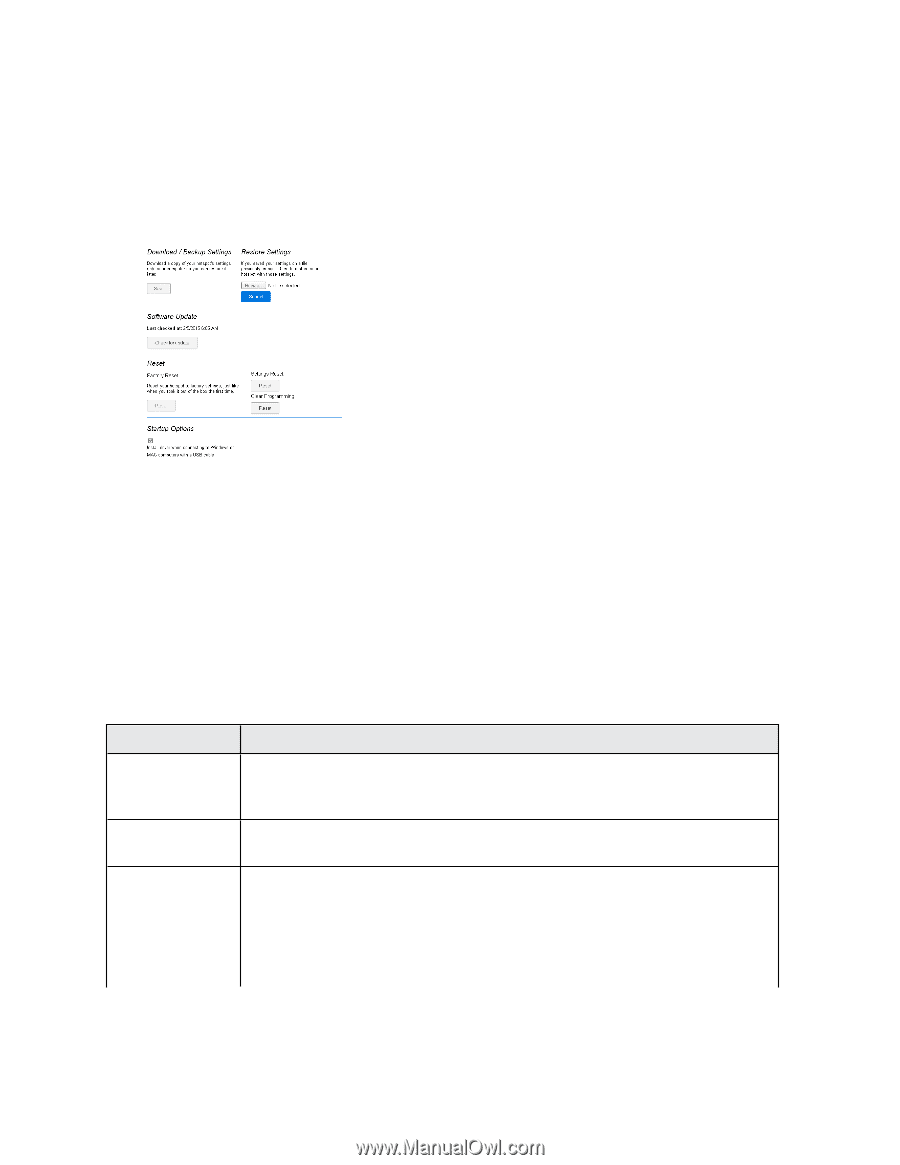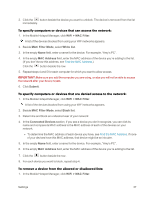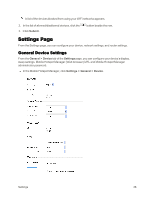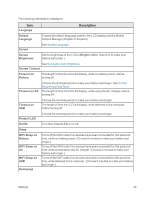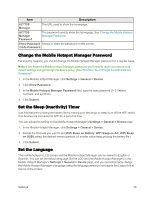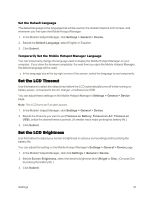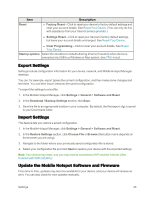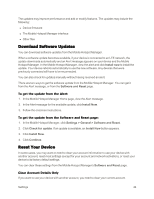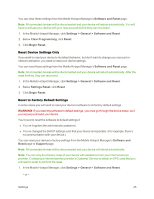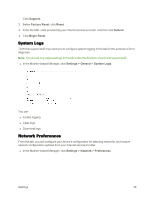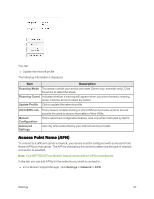Netgear AC779S User Guide - Page 47
Software and Reset Tab, Settings > General > Software and Reset, Download, Backup, Settings
 |
View all Netgear AC779S manuals
Add to My Manuals
Save this manual to your list of manuals |
Page 47 highlights
Software and Reset Tab From this tab, you can save your current device settings and restore them later, update your software, reset your device to default settings, and set your device startup options. n In the Mobile Hotspot Manager, click Settings > General > Software and Reset. You can: n Back up and restore your hotspot's configuration, if needed. See Export Settings and Import Settings. n Update your device's software. See Update the Mobile Hotspot Software and Firmware. n Reset some or all of your device's settings. See Reset Your Device. n Configure the hotspot to install tethering drivers (if needed) when device is connected via USB to a Windows or Mac system. See TRU-Install. The following information is displayed. Item Download / Backup Settings Restore Settings Software Update Description Click Save to make a copy (export) of the hotspot's current configuration, so that you can restore it later if needed. See Export Settings. Click Choose file to use a previously saved copy of your device configuration. See Import Settings. Click Check for update to see if a new version of your device's software has been released, and and if there is, download and install it. The last time you checked is shown on the screen (Last checked at). See Update the Mobile Hotspot Software and Firmware. Note: Software downloads count against your plan's data limit. Settings 42