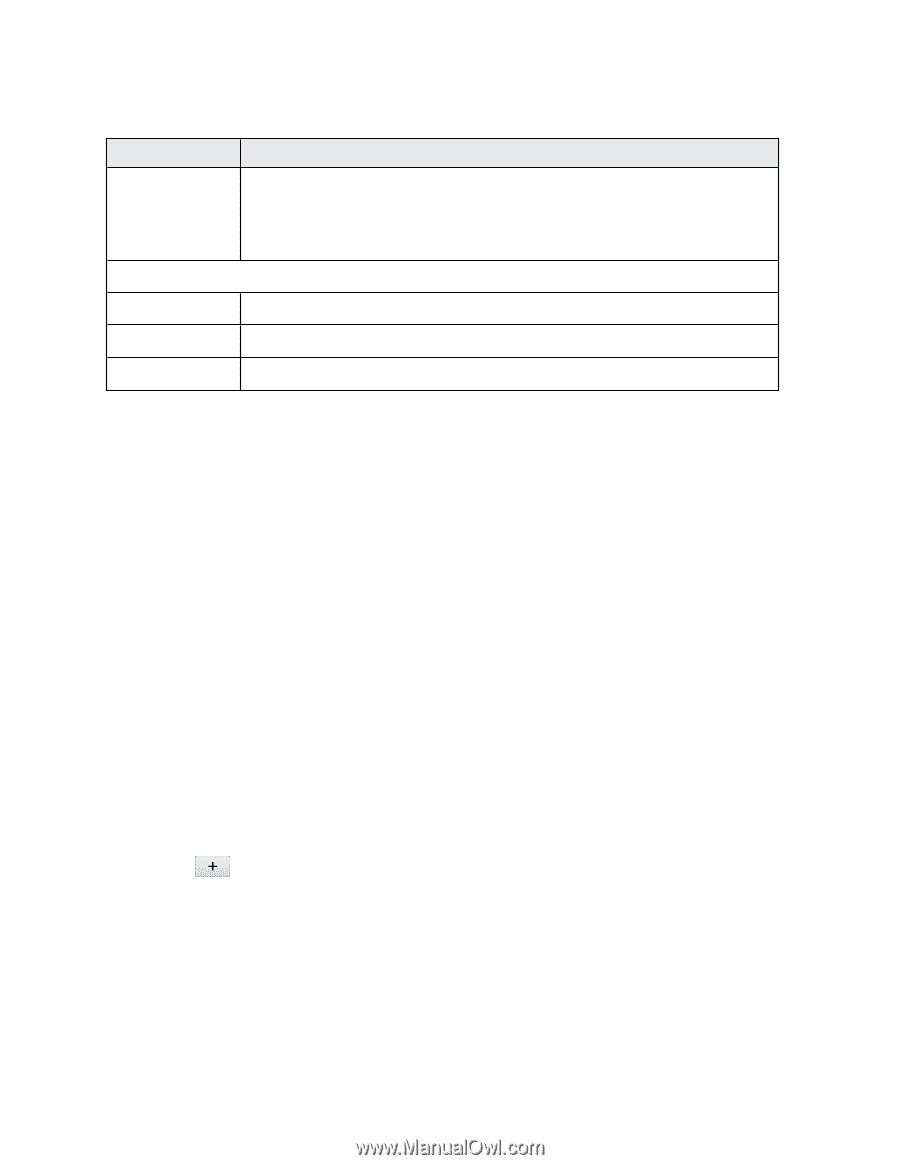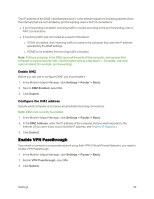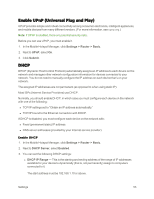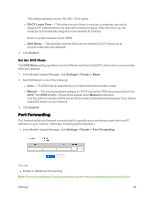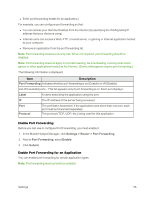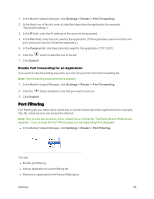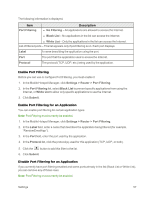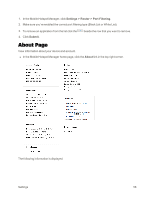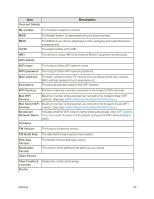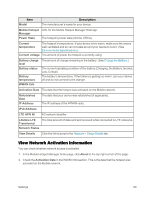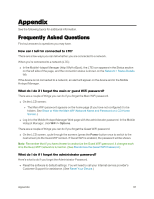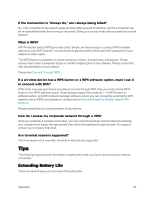Netgear AC779S User Guide - Page 62
Enable Port Filtering, Enable Port Filtering for an Application, Port Filtering, Black List
 |
View all Netgear AC779S manuals
Add to My Manuals
Save this manual to your list of manuals |
Page 62 highlights
The following information is displayed. Item Port Filtering Description n No Filtering - All applications are allowed to access the Internet. n Black List - No applications in the list can access the Internet. n White List - Only the applications in the list can access the Internet. List of filtered ports - This list appears only if port filtering is on. Each port displays: Label A name describing the application using the port. Port The port that the application uses to access the Internet. Protocol The protocol (TCP, UDP, etc.) being used by the application. Enable Port Filtering Before you can use or configure Port Filtering, you must enable it. 1. In the Mobile Hotspot Manager, click Settings > Router > Port Filtering. 2. In the Port Filtering list, select Black List to prevent specific applications from using the Internet, or White List to allow only specific applications to use the Internet. 3. Click Submit. Enable Port Filtering for an Application You can enable port filtering for certain application types. Note: Port Filtering must currently be enabled. 1. In the Mobile Hotspot Manager, click Settings > Router > Port Filtering. 2. In the Label field, enter a name that describes the application being filtered (for example, "RandomEmailApp"). 3. In the Port field, enter the port used by the application. 4. In the Protocol list, click the protocol(s) used for this application (TCP, UDP, or both). 5. Click the button to add this filter to the list. 6. Click Submit. Disable Port Filtering for an Application If you currently have port filtering enabled and some ports already in the list (Black List or White List), you can remove any of those rows. Note: Port Filtering must currently be enabled. Settings 57