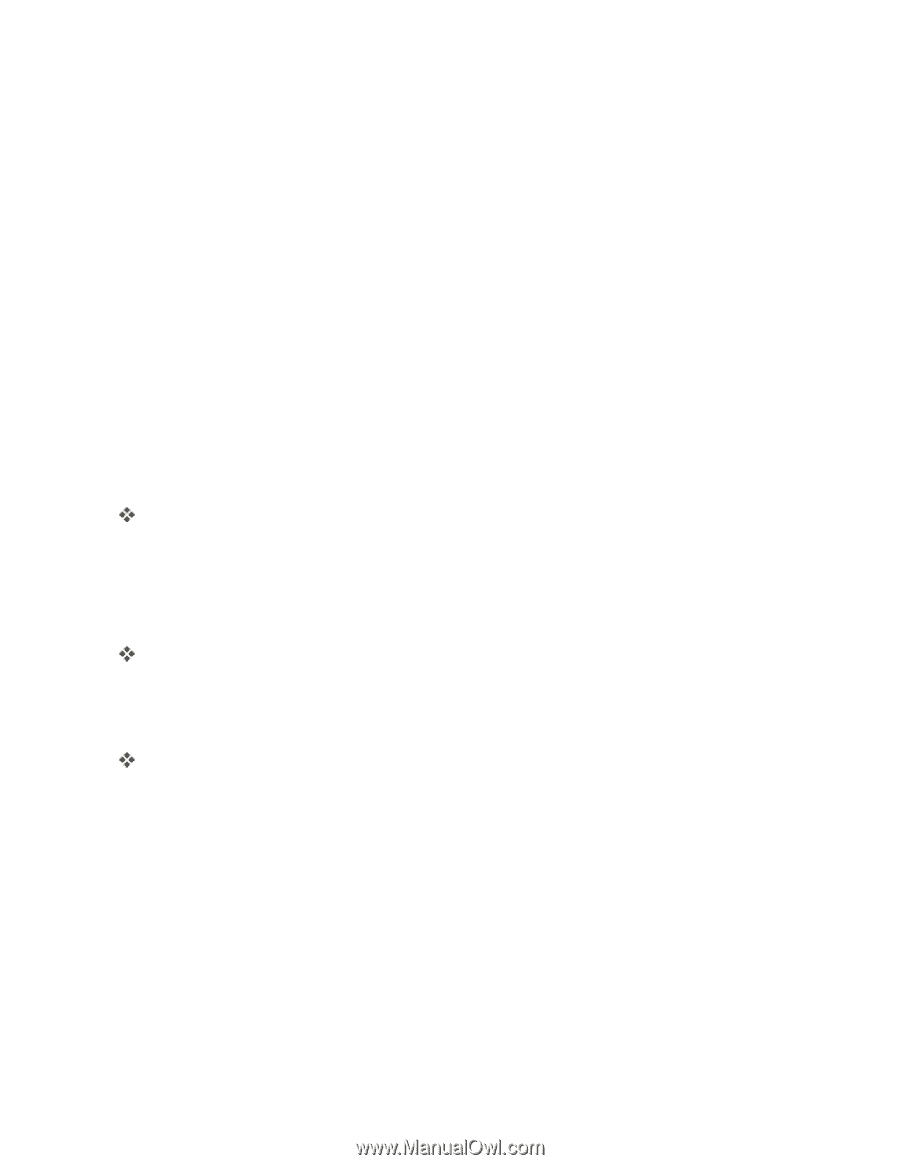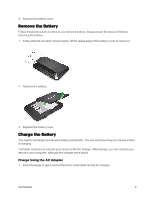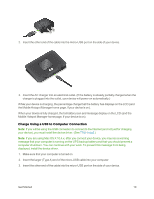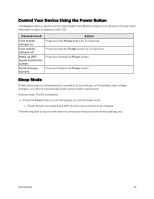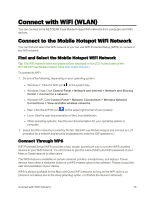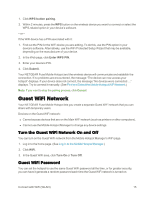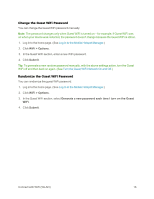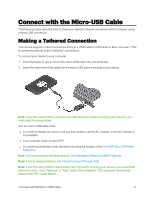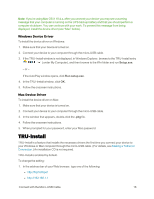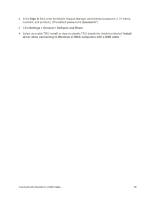Netgear AC779S User Guide - Page 19
Use the LCD to Connect with WPS, Turn WiFi On or Off When Tethered, Change the WiFi Security
 |
View all Netgear AC779S manuals
Add to My Manuals
Save this manual to your list of manuals |
Page 19 highlights
WPS is not available in any of these situations: n WiFi radio is off while your device is sleeping due to inactivity. n WiFi radio is off while your device is tethered. (See Turn WiFi On or Off When Tethered.) n The WiFi security option is WPA Personal, WEP, or WEP-related (for example, WEP 64 Bit Open). (Note: WPS is available if the WiFi security option is WPA/WPA2 Personal.) (See Change the WiFi Security.) n The broadcast network name is not enabled. (See WiFi Options Tab.) n MAC Filter Mode is "White list (Allow only those in list)", but no computers have been added to the list. (See Manage the Block List (MAC Filtering).) If the maximum number of connected devices on the chosen network (Main or Guest) has already been met, an error message indicating that the maximum number of devices has been reached is displayed when you attempt WPS. Disconnect one of the connected devices and then retry. Use the LCD to Connect with WPS 1. Press the Power button on the Mobile Hotspot. The LCD displays. 2. Press the Power button again to cycle through the LCD screens and display the WiFi Protected Setup screen. 3. Press and hold the Power button until the activation bar fills up on the WiFi Protected Setup screen. For 2 minutes the Mobile Hotspot scans for computers or WiFi devices that are using WPS to establish a WiFi connection. 4. Within 2 minutes, press the WPS button on the computer or WiFi device you want to connect or select the WPS-related option in your device's software. The computer or WiFi device connects to the Mobile Hotspot WiFi network. Use the Mobile Hotspot Manager (http://MyHotSpot) to Connect with WPS 1. Log in to the home page. (See Log In to the Mobile Hotspot Manager.) 2. Click WiFi. 3. Below the Main WiFi or Guest WiFi section, click WPS. 4. Perform one of the following procedures, depending on whether the WiFi device you are adding to your WiFi network supports the PBC (Push Button Configuration) method or the PIN (Personal Information Number) method. If the WiFi device supports the PBC (Push Button Configuration) method: Connect with WiFi (WLAN) 14