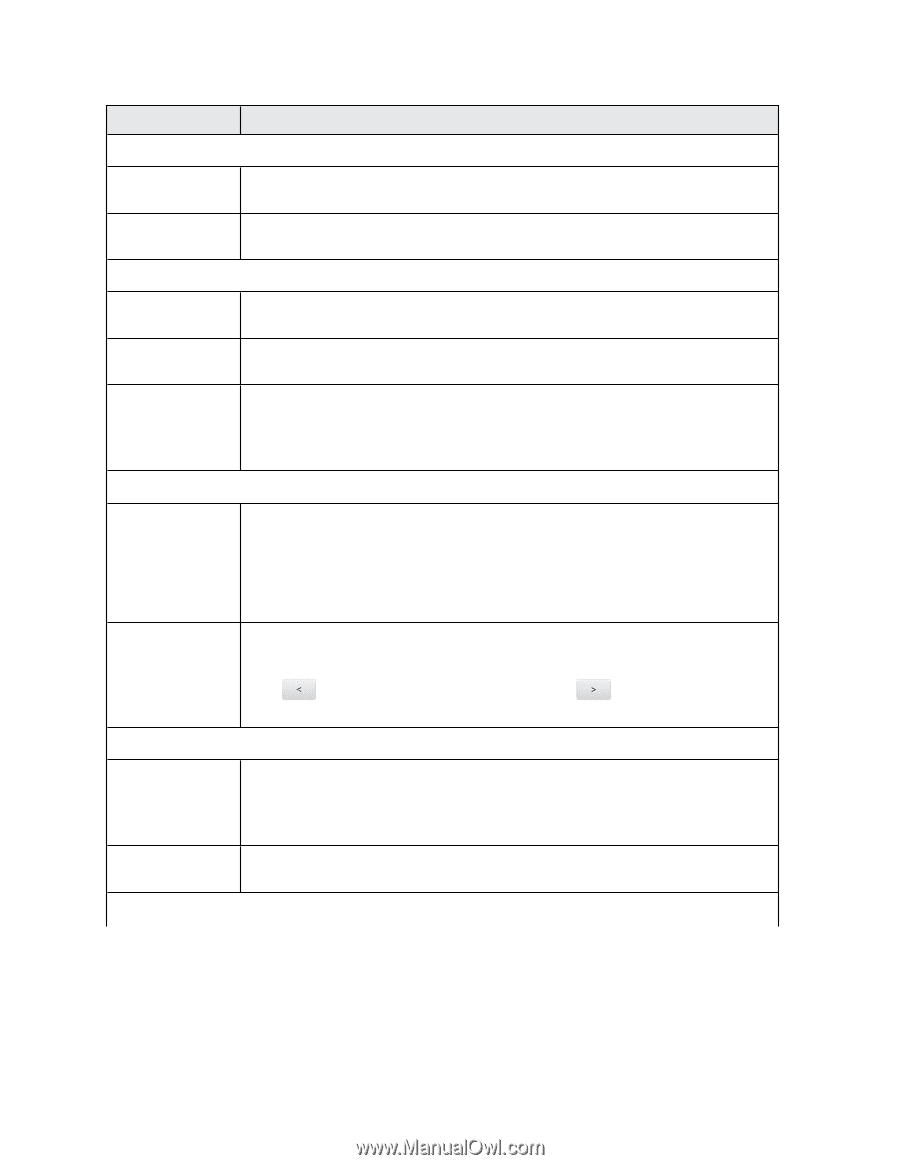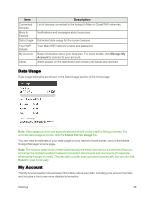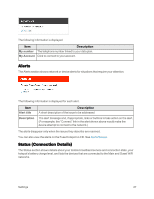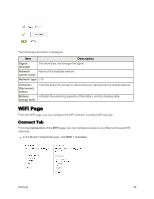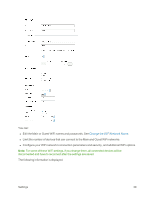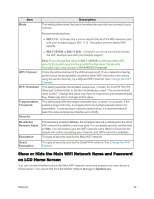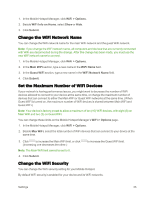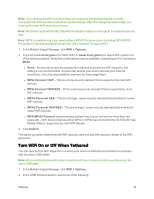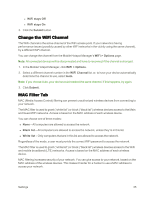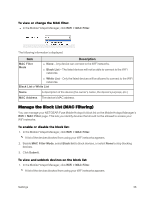Netgear AC779S User Guide - Page 36
WiFi Info on, the Guest WiFi
 |
View all Netgear AC779S manuals
Add to My Manuals
Save this manual to your list of manuals |
Page 36 highlights
Item Main WiFi Description WiFi Name WiFi Password Guest WiFi This is the name that identifies your Main WiFi network and is visible to other WiFi-enabled devices. See Change the WiFi Network Name. This is the password that other WiFi enabled devices need to connect to the Main WiFi network. WiFi network name This is the name that identifies your Guest WiFi network and is visible to other WiFi-enabled devices. Password This is the password that other WiFi enabled devices need to connect to the Guest WiFi network. Generate a new password each time I turn on the Guest WiFi If selected, a random password is used each time Guest WiFi is restarted. See Randomize the Guest WiFi Password. Max WiFi Max WiFi You can limit the total number of WiFi devices (1-10) that can connect to the Main and Guest WiFi networks. See Set the Maximum Number of WiFi Devices. Main WiFi / Guest WiFi Note: If you change Max WiFi the Main WiFi and Guest WiFi values adjust automatically. Set the maximum number of WiFi devices that can connect to each of the WiFi networks (Main and Guest). The total is limited to the Max WiFi value. WiFi Options WiFi Info on Home USB Tether Connection Click to increase the Main WiFi number, or WiFi number. to increase the Guest Choose whether to show or hide the WiFi network name and password on the hotspot's home screen. (Choose Hide if you want to be sure unwanted users can't look at the home screen and log in.) See Show or Hide the Main WiFi Network Name and Password on LCD Home Screen. Choose whether the WiFi radio turns off or stays on when your device is tethered to a computer. (See Turn WiFi On or Off When Tethered.) Settings 31