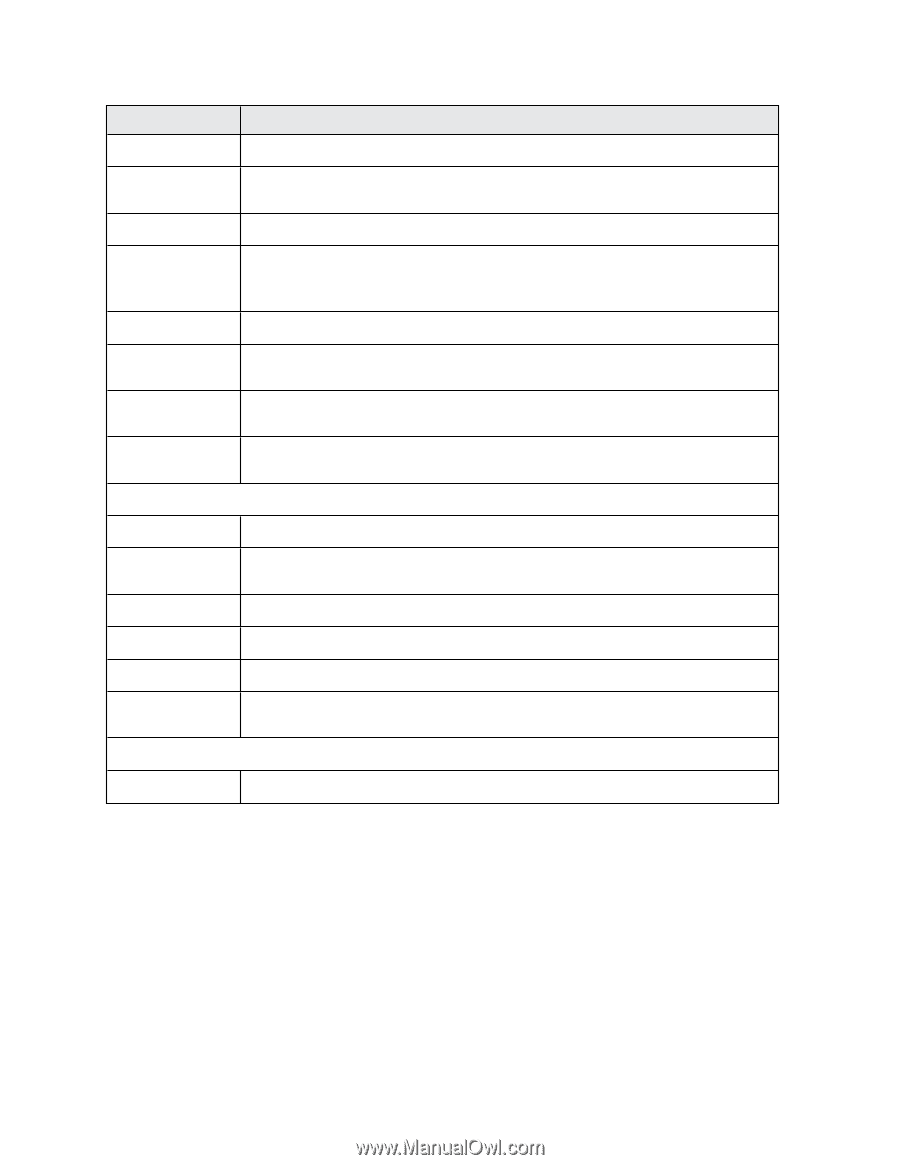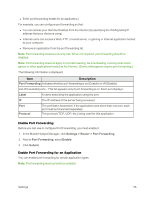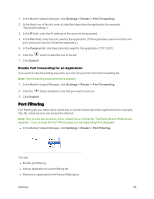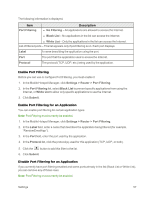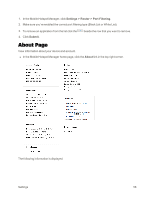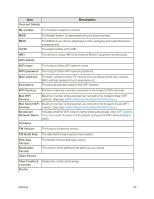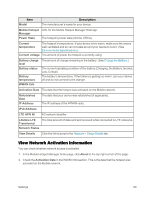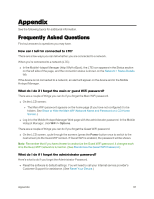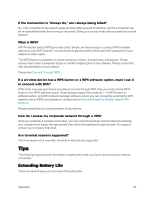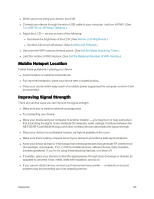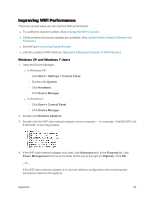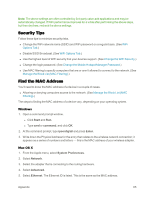Netgear AC779S User Guide - Page 65
View Network Activation Information, LTE APN NI
 |
View all Netgear AC779S manuals
Add to My Manuals
Save this manual to your list of manuals |
Page 65 highlights
Item Model Description The manufacturer's name for your device. Mobile Hotspot URL for the Mobile Hotspot Manager Web app. Manager Power State The hotspot's power state (Online, Offline). Current temperature The hotspot's temperature. If your device is too warm, make sure the area is well-ventilated and air can circulate around your device to cool it. (See Environmental Specifications.) Current voltage The amount of power the hotspot is currently using. Battery charge level Battery status Battery temperature WWAN Info The amount of charge remaining in the battery. (See Charge the Battery.) The current operating condition of the battery (Charging, No Battery, Normal, Low, Critical). The battery's temperature. If the battery is getting too warm, turn your device off and do not connect to the charger. Activation Date The date that the hotspot was activated on the Mobile network. Refurbished Date IP Address The date that your device was refurbished (if applicable). The IP address of the WWAN radio. IPv6 Address LTE APN NI 4G network identifier Lifetime LTE Transferred The total amount of data sent and received while connected to LTE networks. Network Status View Details Click the link to jump to the Network > Status Details tab. View Network Activation Information You can check whether network access is activated. 1. In the Mobile Hotspot Manager home page, click About in the top right corner of the page. 2. Check the Activation Date in the WWAN Info section. This is the date that the hotspot was activated on the Mobile network. Settings 60