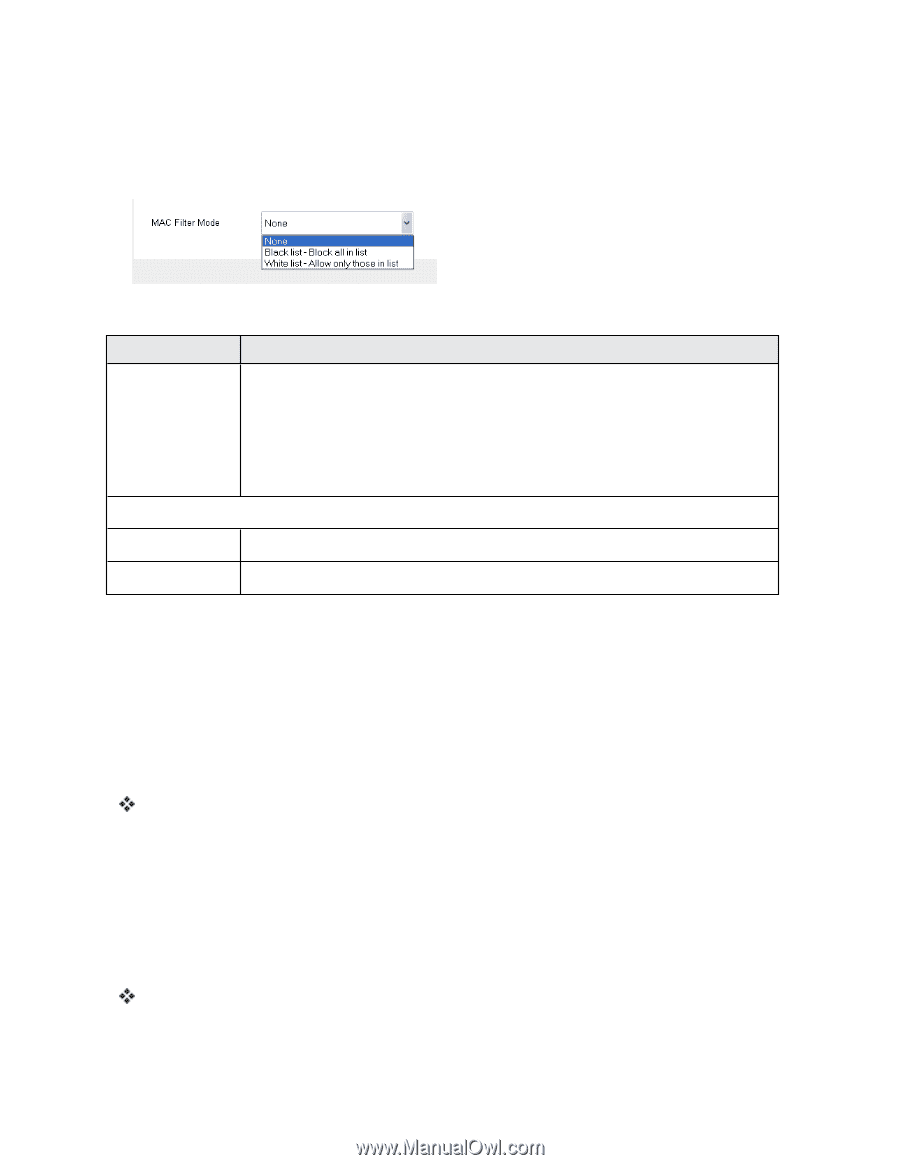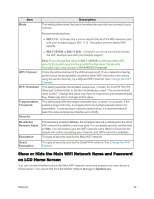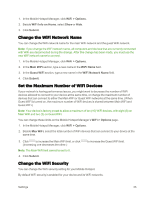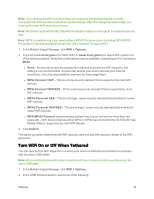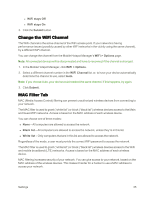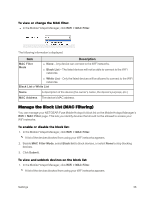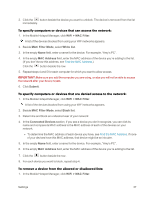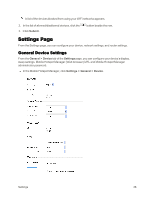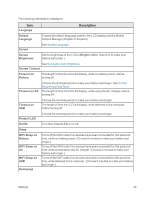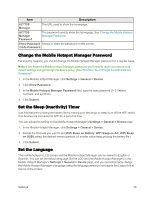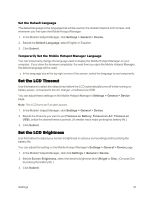Netgear AC779S User Guide - Page 41
Manage the Block List (MAC Filtering), WiFi > MAC Filter, MAC Filter, Black List, White List
 |
View all Netgear AC779S manuals
Add to My Manuals
Save this manual to your list of manuals |
Page 41 highlights
To view or change the MAC filter: n In the Mobile Hotspot Manager, click WiFi > MAC Filter. The following information is displayed. Item MAC Filter Mode Description n None - Any device can connect to the WiFi networks. n Black List - The listed devices will not be able to connect to the WiFi networks. n White List - Only the listed devices will be allowed to connect to the WiFi networks. Black List or White List Name A description of the device (the owner's name, the device's purpose, etc.) MAC Address The device's MAC address. Manage the Block List (MAC Filtering) You can manage your NETGEAR Fuse Mobile Hotspot's block list on the Mobile Hotspot Manager's WiFi > MAC Filter page. This lets you identify devices that should not be allowed to access your WiFi networks. To enable or disable the block list: 1. In the Mobile Hotspot Manager, click WiFi > MAC Filter. A list of the devices blocked from using your WiFi networks appears. 2. Beside MAC Filter Mode, select Black list to block devices, or select None to stop blocking devices. 3. Click Submit. To view and unblock devices on the block list: 1. In the Mobile Hotspot Manager, click WiFi > MAC Filter. A list of the devices blocked from using your WiFi networks appears. Settings 36