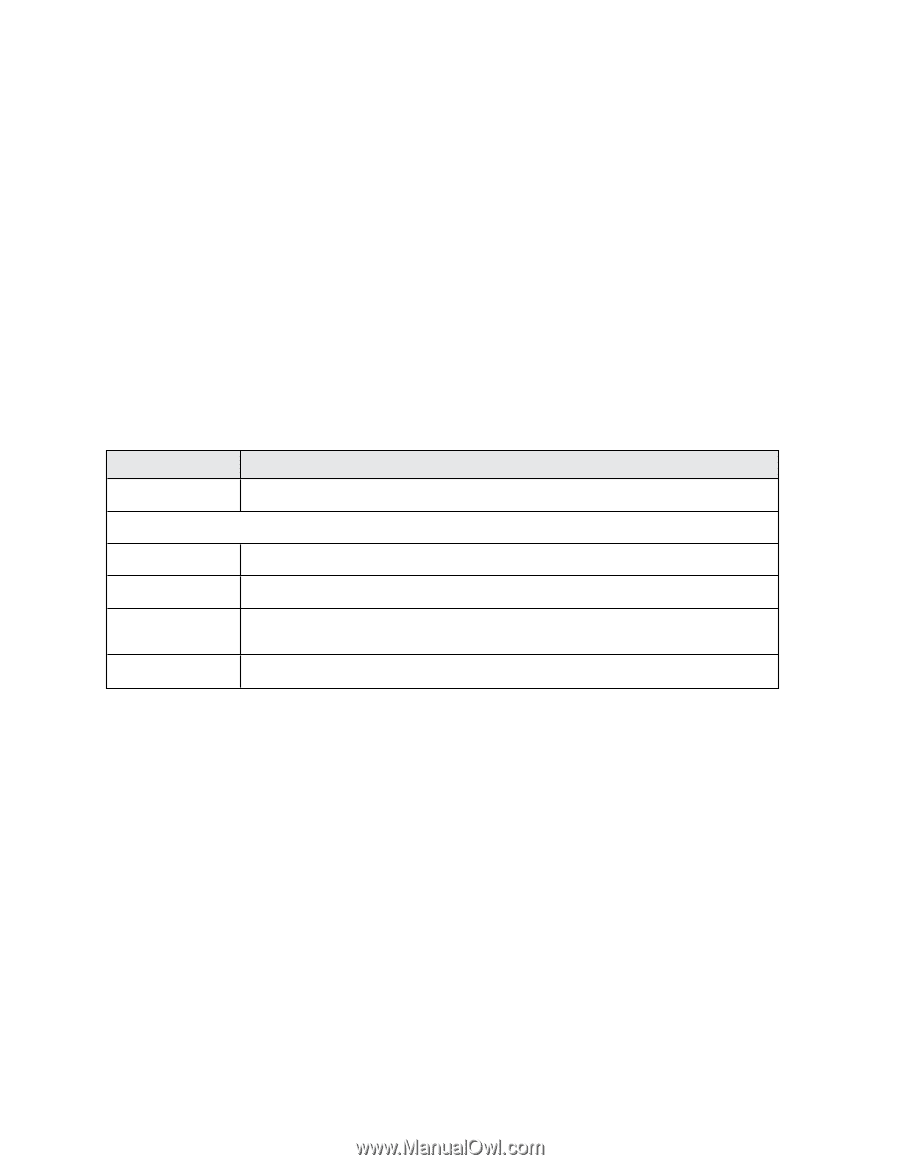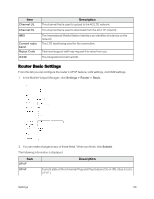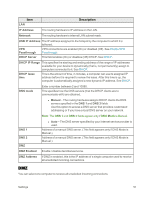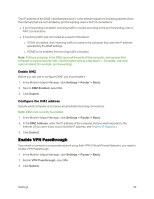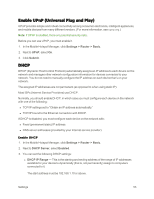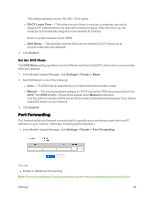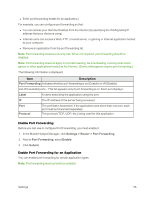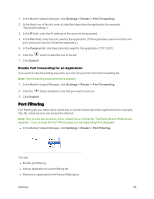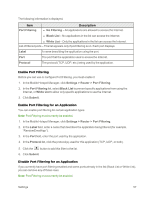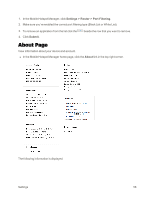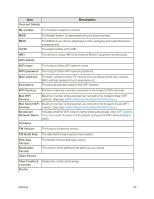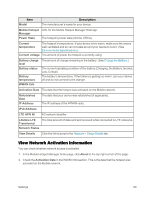Netgear AC779S User Guide - Page 60
Enable Port Forwarding, Enable Port Forwarding for an Application, Port Forwarding, Label, Protocol
 |
View all Netgear AC779S manuals
Add to My Manuals
Save this manual to your list of manuals |
Page 60 highlights
n Enter port forwarding details for an application.) For example, you can configure port forwarding so that: n You can access your Remote Desktop from the Internet (by specifying the WAN [public] IP address that your device is using). n Internet users can access a Web, FTP, or email server, or gaming or Internet application hosted by your computer. n Remove an application from the port forwarding list. Note: Port forwarding creates a security risk. When not required, port forwarding should be disabled. Note: Port forwarding does not apply to normal browsing, file downloading, running most online games or other applications hosted on the Internet. (Some online games require port forwarding.) The following information is displayed. Item Description Port Forwarding Indicates whether port forwarding is on (Enable) or off (Disable). List of forwarded ports - This list appears only if port forwarding is on. Each port displays: Label A name describing the application using the port. IP The IP address of the server being accessed. Port Protocol The port that is forwarded. If the application uses more than one port, each port must be forwarded separately. The protocol (TCP, UDP, etc.) being used for this application. Enable Port Forwarding Before you can use or configure Port Forwarding, you must enable it. 1. In the Mobile Hotspot Manager, click Settings > Router > Port Forwarding. 2. Next to Port Forwarding, select Enable. 3. Click Submit. Enable Port Forwarding for an Application You can enable port forwarding for certain application types. Note: Port forwarding must currently be enabled. Settings 55