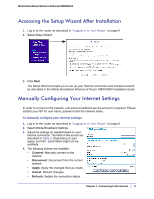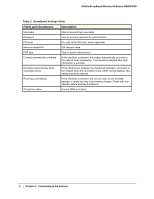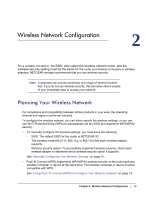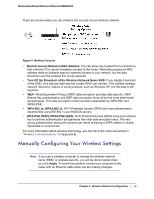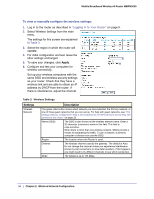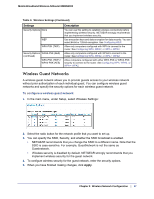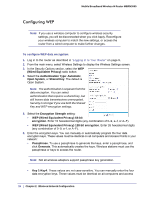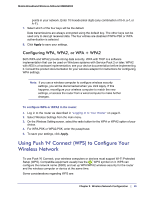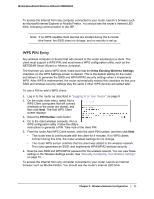Netgear MBRN3000 MBRN3000 User Manual - Page 16
To view or manually con the wireless settings, Apply, Settings, Description - slow
 |
UPC - 606449068054
View all Netgear MBRN3000 manuals
Add to My Manuals
Save this manual to your list of manuals |
Page 16 highlights
Mobile Broadband Wireless-N Router MBRN3000 To view or manually configure the wireless settings: 1. Log in to the router as described in "Logging In to Your Router" on page 9. 2. Select Wireless Settings from the main menu. The settings for this screen are explained in Table 3. 3. Select the region in which the router will operate. 4. For initial configuration and test, leave the other settings unchanged. 5. To save your changes, click Apply. 6. Configure and test your computers for wireless connectivity. Set up your wireless computers with the same SSID and wireless security settings as your router. Check that they have a wireless link and are able to obtain an IP address by DHCP from the router. If there is interference, adjust the channel. Table 3. Wireless Settings Settings Wireless Network Description The green radio button shows which network you have selected, the Primary network, or one of three guest networks that you can set up. For help with guest networks, see "The settings that you configured in Step 2 are broadcast to the WPS devices so that they can connect to the router." on page 22. Name (SSID) The SSID is also known as the wireless network name. Enter a 32-character (maximum) name in this field. This field is case-sensitive. When there is more than one wireless network, SSIDs provide a means for separating the traffic. To join a network, a wireless computer or device must use the SSID. Region The location where the Router is used. Channel The wireless channel used by the gateway. The default is Auto. Do not change the channel unless you experience interference (shown by lost connections or slow data transfers). If this happens, you might need to try different channels to see which works best. Mode The default is up to 145 Mbps. 16 | Chapter 2: Wireless Network Configuration