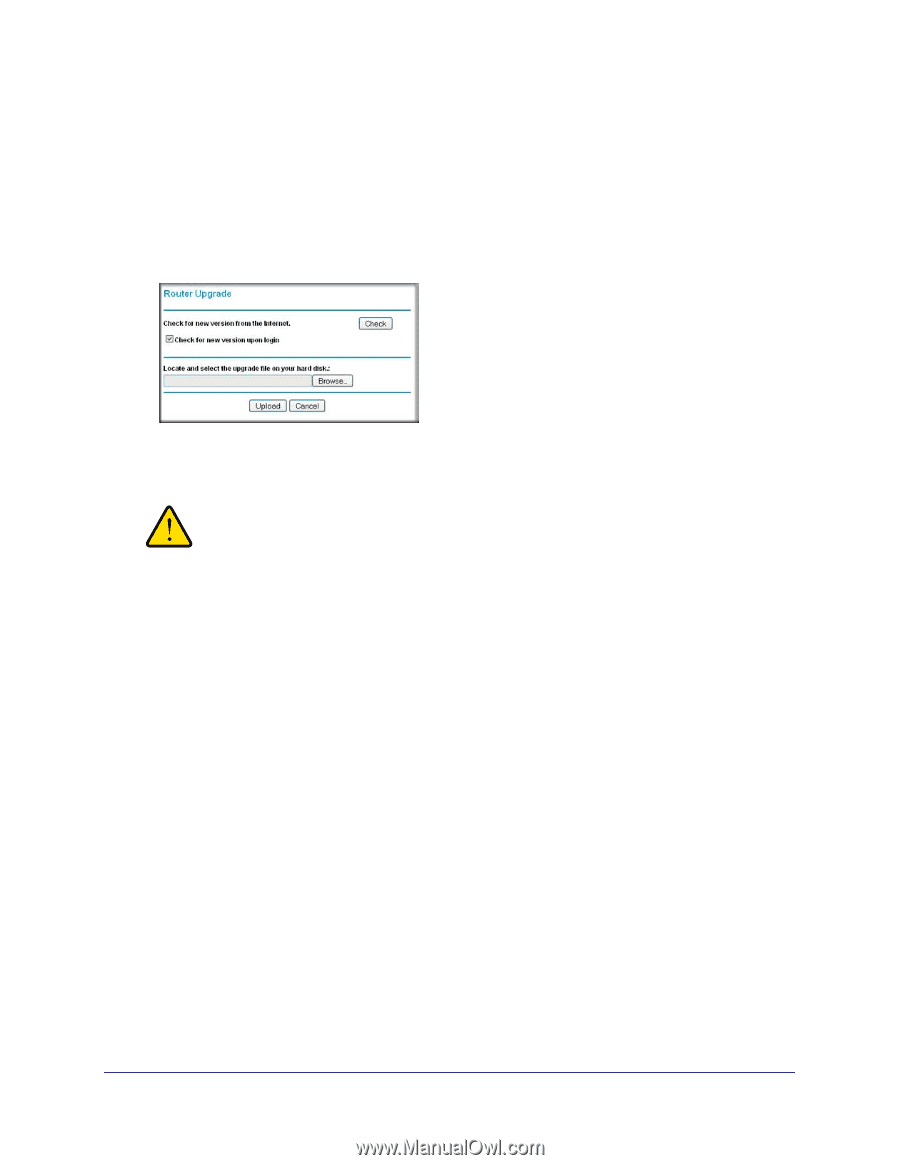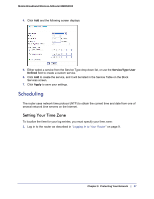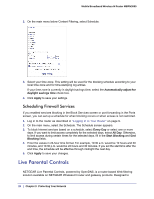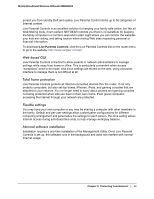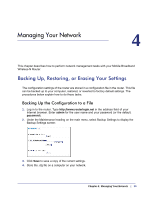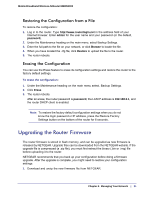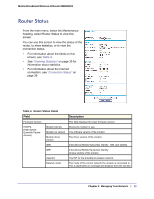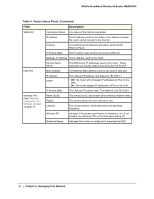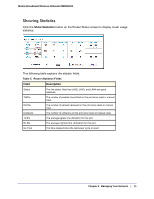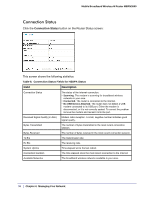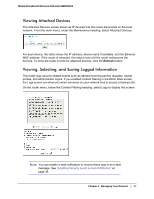Netgear MBRN3000 MBRN3000 User Manual - Page 32
causing router to be unworkable and inaccessible. When the, browser by closing the window - firmware upgrade
 |
UPC - 606449068054
View all Netgear MBRN3000 manuals
Add to My Manuals
Save this manual to your list of manuals |
Page 32 highlights
Mobile Broadband Wireless-N Router MBRN3000 The Web browser used to upload new firmware into the router must support HTTP uploads. NETGEAR recommends using Microsoft Internet Explorer 5.0 or newer, or Mozilla Firefox 2.0 or newer. 2. Log in to the router. Type http://www.routerlogin.net in the address field of your Internet browser. Enter admin for the user name and your password (or the default, password). 3. From the main menu, under the Maintenance heading, select Router Upgrade to display this screen: 4. Click Browse to locate the binary (.bin or .img) upgrade file. 5. Click Upload. WARNING! When uploading firmware to the router, do not interrupt the Web browser by closing the window, clicking a link, or loading a new page. If the browser is interrupted, it might corrupt the firmware, causing router to be unworkable and inaccessible. When the upload is complete, your router will automatically restart. The upgrade process typically takes about 1 minute. In some cases, you might need to clear the configuration and reconfigure the router after upgrading. 32 | Chapter 4: Managing Your Network