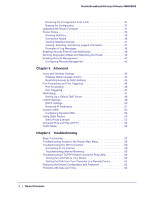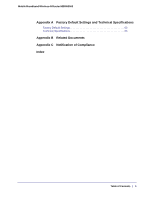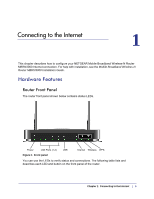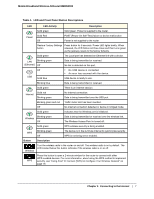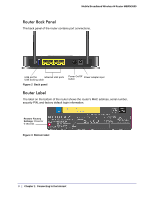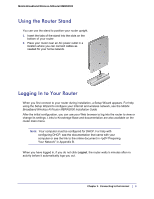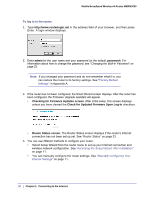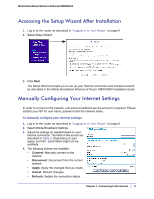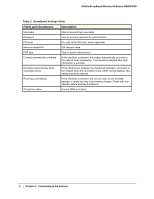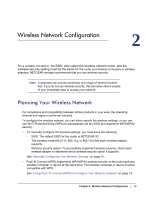Netgear MBRN3000 MBRN3000 User Manual - Page 9
Using the Router Stand, Logging In to Your Router - setup
 |
UPC - 606449068054
View all Netgear MBRN3000 manuals
Add to My Manuals
Save this manual to your list of manuals |
Page 9 highlights
Mobile Broadband Wireless-N Router MBRN3000 Using the Router Stand You can use the stand to position your router upright. 1. Insert the tabs of the stand into the slots on the bottom of your router. 2. Place your router near an AC power outlet in a location where you can connect cables as needed for your home network. Logging In to Your Router When you first connect to your router during installation, a Setup Wizard appears. For help using the Setup Wizard to configure your Internet and wireless network, see the Mobile Broadband Wireless-N Router MBRN3000 Installation Guide After the initial configuration, you can use your Web browser to log into the router to view or change its settings. Links to Knowledge Base and documentation are also available on the router main menu. Note: Your computer must be configured for DHCP. For help with configuring DHCP, see the documentation that came with your computer or see the link to the online document in "Preparing Your Network" in Appendix B. When you have logged in, if you do not click Logout, the router waits 5 minutes after no activity before it automatically logs you out. Chapter 1: Connecting to the Internet | 9