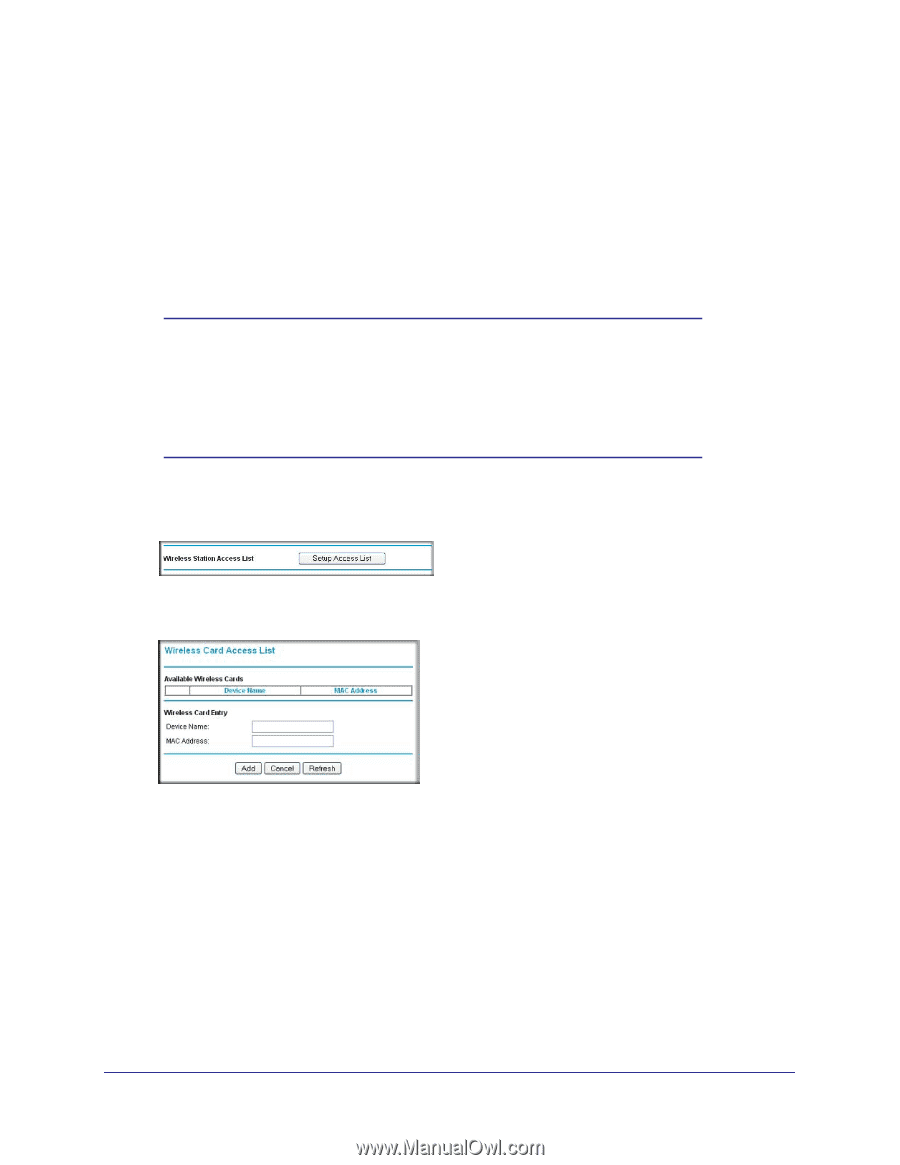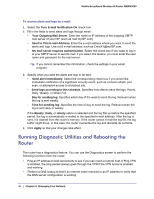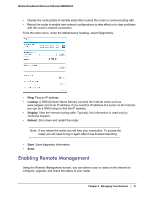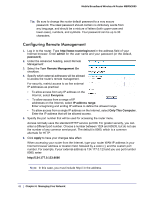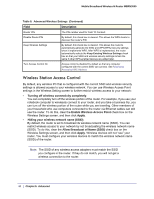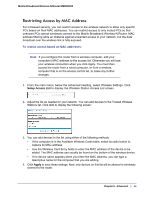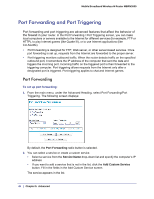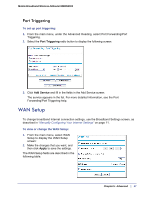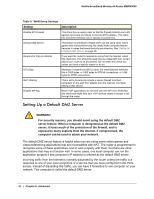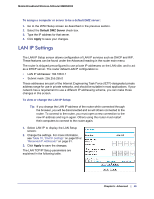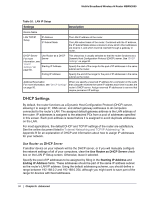Netgear MBRN3000 MBRN3000 User Manual - Page 45
Restricting Access by MAC Address, To restrict access based on MAC addresses - specifications
 |
UPC - 606449068054
View all Netgear MBRN3000 manuals
Add to My Manuals
Save this manual to your list of manuals |
Page 45 highlights
Mobile Broadband Wireless-N Router MBRN3000 Restricting Access by MAC Address For increased security, you can restrict access to the wireless network to allow only specific PCs based on their MAC addresses. You can restrict access to only trusted PCs so that unknown PCs cannot wirelessly connect to the Mobile Broadband Wireless-N Router. MAC address filtering adds an obstacle against unwanted access to your network, but the data broadcast over the wireless link is fully exposed. To restrict access based on MAC addresses: Note: If you configure the router from a wireless computer, add your computer's MAC address to the access list. Otherwise you will lose your wireless connection when you click Apply. You must then access the router from a wired computer, or from a wireless computer that is on the access control list, to make any further changes. 1. From the main menu, below the Advanced heading, select Wireless Settings. Click Setup Access List to display the Wireless Station Access List screen. 2. Adjust the list as needed for your network. You can add devices to the Trusted Wireless Stations list. Click Add to display the following screen: 3. You can add devices to the list using either of the following methods: • If the computer is in the Available Wireless Cards table, select its radio button to capture its MAC address. • Use the Wireless Card Entry fields to enter the MAC address of the device to be added. The MAC address can usually be found on the bottom of the wireless device. • If no device name appears when you enter the MAC address, you can type a descriptive name for the computer that you are adding. 4. Click Apply to save these settings. Now, only devices on this list will be allowed to wirelessly connect to the router. Chapter 5: Advanced | 45