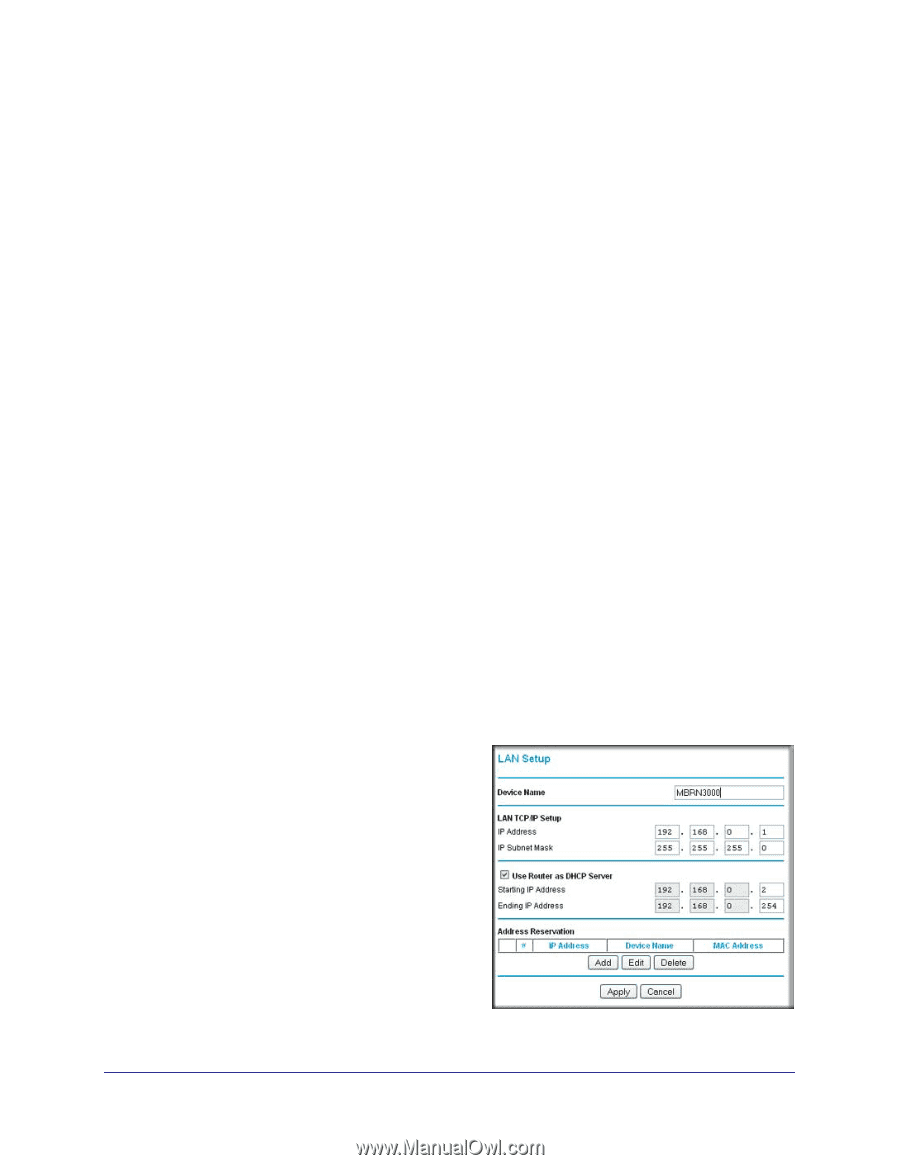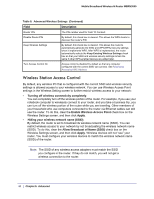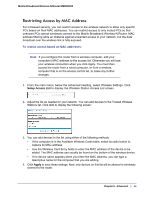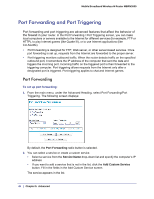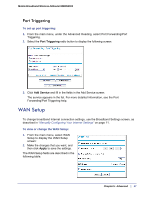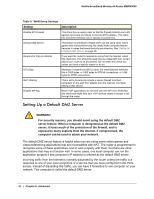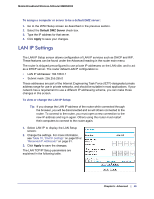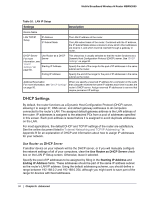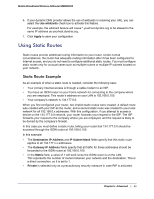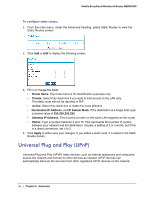Netgear MBRN3000 MBRN3000 User Manual - Page 49
LAN IP Settings, Default DMZ Server, Apply
 |
UPC - 606449068054
View all Netgear MBRN3000 manuals
Add to My Manuals
Save this manual to your list of manuals |
Page 49 highlights
Mobile Broadband Wireless-N Router MBRN3000 To assign a computer or server to be a default DMZ server: 1. Go to the WAN Setup screen as described in the previous section. 2. Select the Default DMZ Server check box. 3. Type the IP address for that server. 4. Click Apply to save your changes. LAN IP Settings The LAN IP Setup screen allows configuration of LAN IP services such as DHCP and RIP. These features can be found under the Advanced heading in the router main menu. The router is shipped preconfigured to use private IP addresses on the LAN side, and to act as a DHCP server. The router default LAN IP configuration is: • LAN IP addresses: 192.168.0.1 • Subnet mask: 255.255.255.0 These addresses are part of the Internet Engineering Task Force (IETF)-designated private address range for use in private networks, and should be suitable in most applications. If your network has a requirement to use a different IP addressing scheme, you can make those changes in this screen. To view or change the LAN IP Setup: Tip: If you change the LAN IP address of the router while connected through the browser, you will be disconnected and so will others connected to the router. To connect to the router, you must open a new connection to the new IP address and log in again. Others using the router must restart their computers to connect to the router again. 1. Select LAN IP to display the LAN Setup screen: 2. Change the settings. For more information, see Table 10, "DHCP Settings" on page 50 or "Reserved IP Addresses" on page 51. 3. Click Apply to save the changes. The LAN TCP/IP Setup parameters are explained in the following table. Chapter 5: Advanced | 49