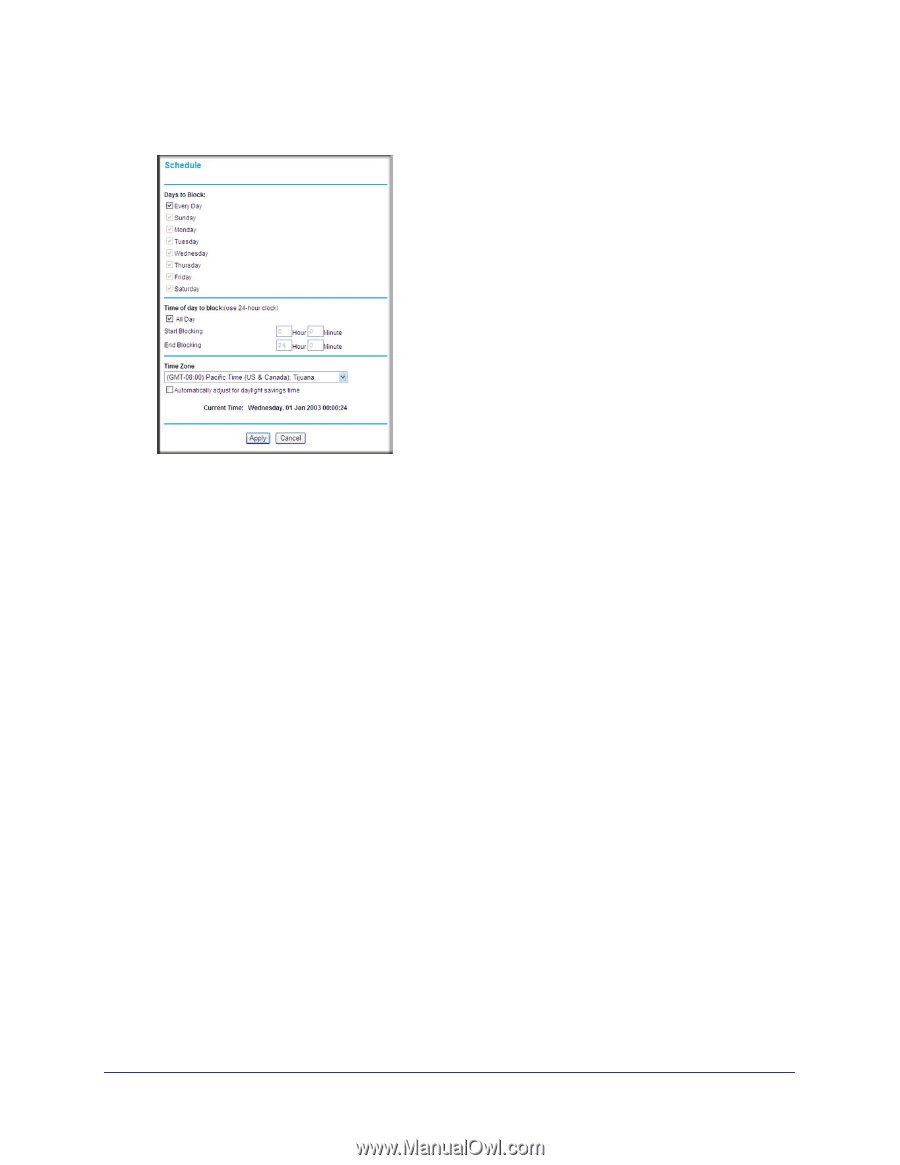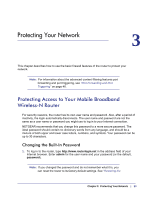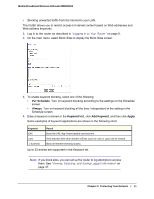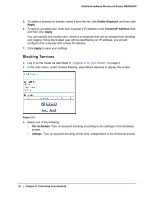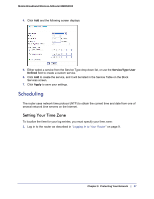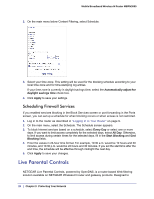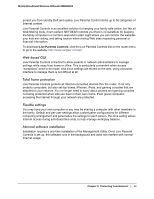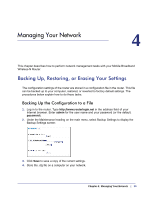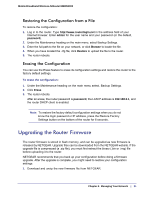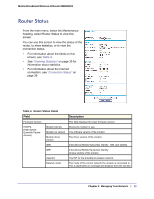Netgear MBRN3000 MBRN3000 User Manual - Page 28
Scheduling Firewall Services, Live Parental Controls
 |
UPC - 606449068054
View all Netgear MBRN3000 manuals
Add to My Manuals
Save this manual to your list of manuals |
Page 28 highlights
Mobile Broadband Wireless-N Router MBRN3000 2. On the main menu below Content Filtering, select Schedule: 3. Select your time zone. This setting will be used for the blocking schedule according to your local time zone and for time-stamping log entries. If your time zone is currently in daylight savings time, select the Automatically adjust for daylight savings time check box. 4. Click Apply to save your settings. Scheduling Firewall Services If you enabled services blocking in the Block Services screen or port forwarding in the Ports screen, you can set up a schedule for when blocking occurs or when access is not restricted. 1. Log in to the router as described in "Logging In to Your Router" on page 9. 2. On the main menu, select the Schedule. The Schedule screen appears. 3. To block Internet services based on a schedule, select Every Day or select one or more days. If you want to limit access completely for the selected days, select All Day. Otherwise, to limit access during certain times for the selected days, fill in the Start Blocking and End Blocking fields. 4. Enter the values in 24-hour time format. For example, 10:30 a.m. would be 10 hours and 30 minutes, and 10:30 p.m. would be 22 hours and 30 minutes. If you set the start time after the end time, the schedule will be effective through midnight the next day. 5. Click Apply to save your changes. Live Parental Controls NETGEAR Live Parental Controls, powered by OpenDNS, is a router-based Web filtering solution available on NETGEAR Wireless-N router and gateway products. Designed to 28 | Chapter 3: Protecting Your Network