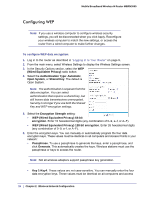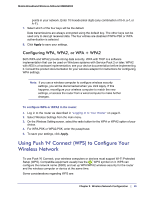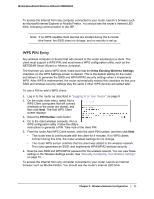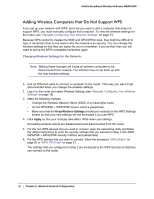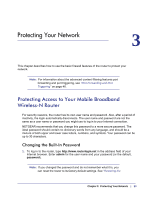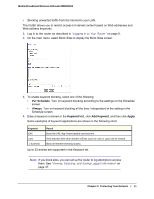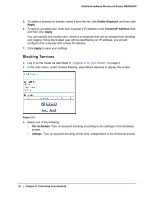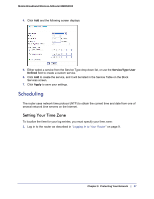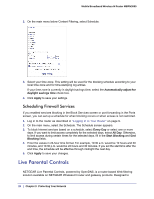Netgear MBRN3000 MBRN3000 User Manual - Page 23
Protecting Your Network, Protecting Access to Your Mobile Broadband Wireless-N Router - factory reset
 |
UPC - 606449068054
View all Netgear MBRN3000 manuals
Add to My Manuals
Save this manual to your list of manuals |
Page 23 highlights
3. Protecting Your Network 3 This chapter describes how to use the basic firewall features of the router to protect your network. Note: For information about the advanced content filtering features port forwarding and port triggering, see "Port Forwarding and Port Triggering" on page 46. Protecting Access to Your Mobile Broadband Wireless-N Router For security reasons, the router has its own user name and password. Also, after a period of inactivity, the login automatically disconnects. The user name and password are not the same as a user name or password you might use to log in to your Internet connection. NETGEAR recommends that you change this password to a more secure password. The ideal password should contain no dictionary words from any language, and should be a mixture of both upper and lower case letters, numbers, and symbols. Your password can be up to 30 characters. Changing the Built-In Password 1. To log in to the router, type http://www.routerlogin.net in the address field of your Internet browser. Enter admin for the user name and your password (or the default, password). Note: If you changed the password and do not remember what it is, you can reset the router to its factory default settings. See "Restoring the Chapter 3: Protecting Your Network | 23