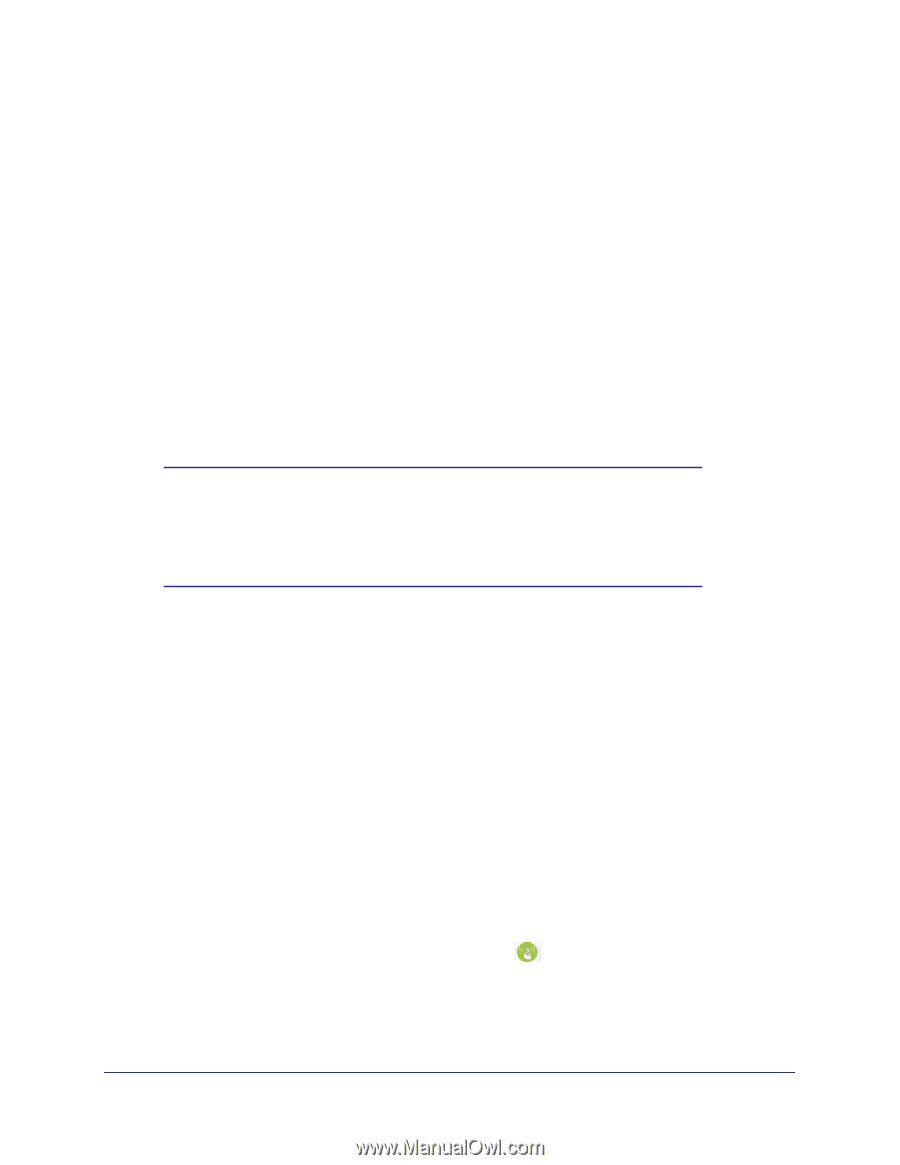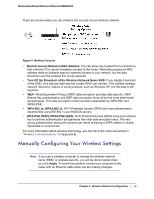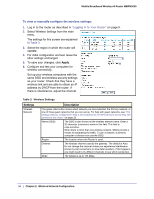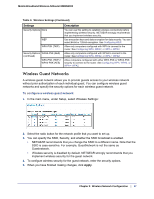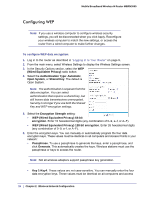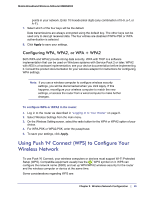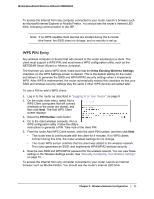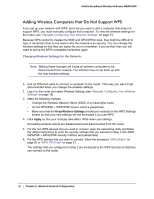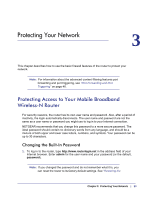Netgear MBRN3000 MBRN3000 User Manual - Page 19
Configuring WPA, WPA2, or WPA + WPA2, Using Push 'N' Connect (WPS) to Con Your Wireless Network - router setup
 |
UPC - 606449068054
View all Netgear MBRN3000 manuals
Add to My Manuals
Save this manual to your list of manuals |
Page 19 highlights
Mobile Broadband Wireless-N Router MBRN3000 points in your network. Enter 10 hexadecimal digits (any combination of 0-9, a-f, or A-F). 7. Select which of the four keys will be the default. Data transmissions are always encrypted using the default key. The other keys can be used only to decrypt received data. The four entries are disabled if WPA-PSK or WPA authentication is selected. 8. Click Apply to save your settings. Configuring WPA, WPA2, or WPA + WPA2 Both WPA and WPA2 provide strong data security. WPA with TKIP is a software implementation that can be used on Windows systems with Service Pack 2 or later; WPA2 with AES is a hardware implementation; see your device documentation before implementing it. Consult the product documentation for your wireless adapter for instructions for configuring WPA settings. Note: If you use a wireless computer to configure wireless security settings, you will be disconnected when you click Apply. If this happens, reconfigure your wireless computer to match the new settings, or access the router from a wired computer to make further changes. To configure WPA or WPA2 in the router: 1. Log in to the router as described in "Logging In to Your Router" on page 9. 2. Select Wireless Settings from the main menu. 3. On the Wireless Setting screen, select the radio button for the WPA or WPA2 option of your choice. 4. For WPA-PSK or WPA2-PSK, enter the passphrase. 5. To save your settings, click Apply. Using Push 'N' Connect (WPS) to Configure Your Wireless Network To use Push 'N' Connect, your wireless computers or devices must support Wi-Fi Protected Setup (WPS). Compatible equipment usually has the WPS symbol on it. WPS can configure the network name (SSID) and set up WPA/WPA2 wireless security for the router and the wireless computer or device at the same time. Some considerations regarding WPS are: Chapter 2: Wireless Network Configuration | 19