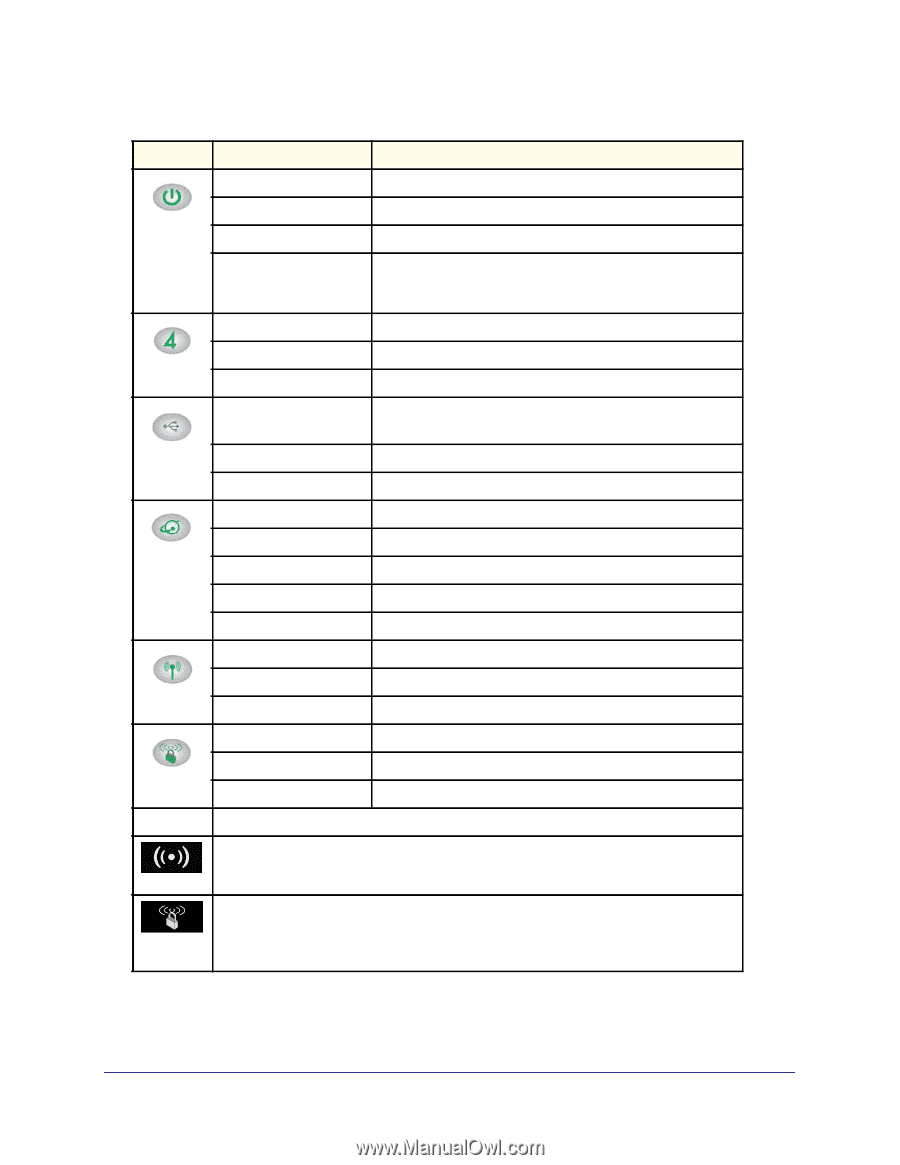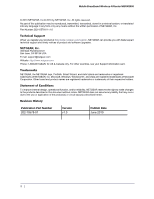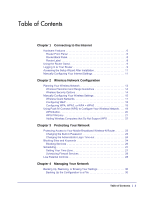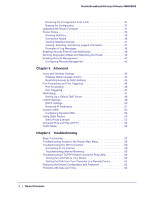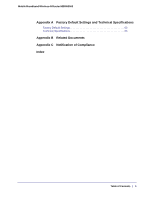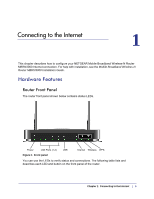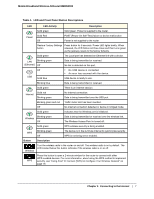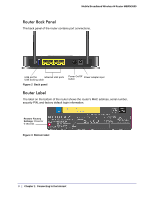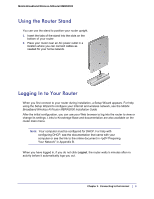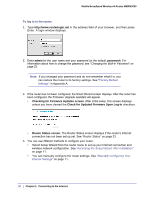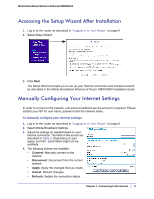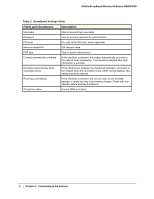Netgear MBRN3000 MBRN3000 User Manual - Page 7
Table 1., LED and Front Panel Button Descriptions, Connecting to the Internet - bridge mode
 |
UPC - 606449068054
View all Netgear MBRN3000 manuals
Add to My Manuals
Save this manual to your list of manuals |
Page 7 highlights
Mobile Broadband Wireless-N Router MBRN3000 Table 1. LED and Front Panel Button Descriptions LED LED Activity Description Solid green Solid green. Power is supplied to the router. Power Solid Red Off POST (Power-On Self-Test) failure or device malfunction Power is not supplied to the router Restore Factory Settings Press button for 6 seconds. Power LED lights briefly. When button released, the LED blinks red three times and then turns green as the gateway resets to the factory defaults. Solid green The Local port has detected an Ethernet link with a device. LAN Blinking green (Ethernet) Off Data is being transmitted or received. No link is detected on this port. USB Off Solid blue • No USB device is connected. • An error has occurred with the device. USB device is ready to use. Blinking blue Data is being transmitted or received. Solid green There is an Internet session. Internet Solid red Blinking green No Internet connection. Data is being transmitted over the USB port. Blinking green and red Traffic meter limit has been reached. Off No Internet connection detected or device in bridged mode. Solid green Indicates that the Wireless port is initialized. Blinking green Wireless Off Data is being transmitted or received over the wireless link. The Wireless Access Point is turned off. Solid green WPS wireless security is being enabled. WPS Blinking green Off The device is in the 2-minute interval to synchronize security. WPS is not being set or enabled. Button Description Turn the wireless radio in the router on and off. The wireless radio is on by default. The LED located below this button indicates if the wireless radio is on or off. Wireless WPS Press this button to open a 2-minute window for the router to connect with other WPS-enabled devices. For more information, about using the WPS method to implement security, see "Using Push 'N' Connect (WPS) to Configure Your Wireless Network" on page 19. Chapter 1: Connecting to the Internet | 7