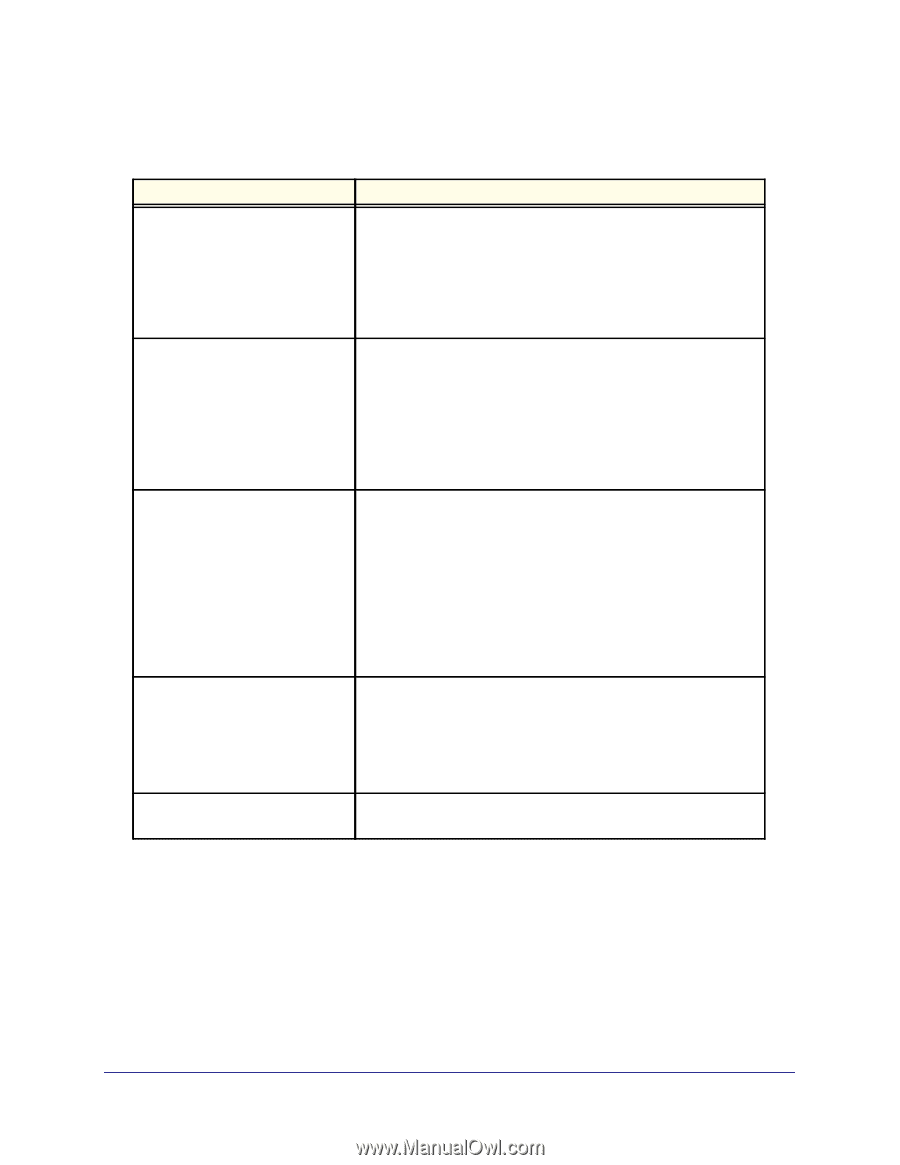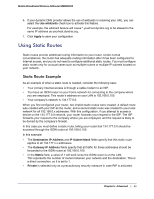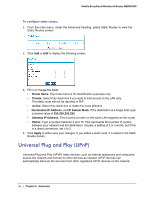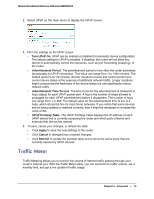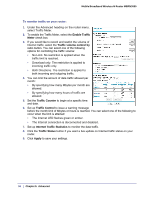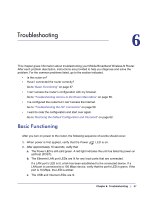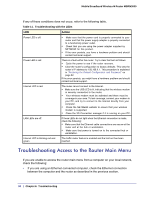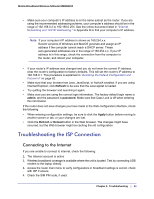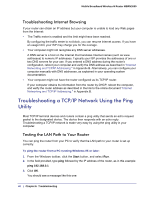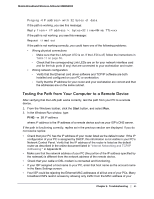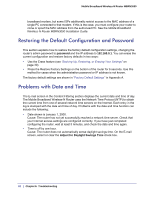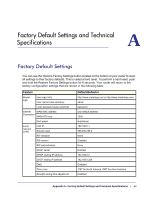Netgear MBRN3000 MBRN3000 User Manual - Page 58
Troubleshooting Access to the Router Main Menu - 3g mobile broadband wireless n router
 |
UPC - 606449068054
View all Netgear MBRN3000 manuals
Add to My Manuals
Save this manual to your list of manuals |
Page 58 highlights
Mobile Broadband Wireless-N Router MBRN3000 If any of these conditions does not occur, refer to the following table. Table 11. Troubleshooting with the LEDs LED Action Power LED is off. • Make sure that the power cord is properly connected to your router and that the power supply adapter is properly connected to a functioning power outlet. • Check that you are using the power adapter supplied by NETGEAR for this product. • If the error persists, you have a hardware problem and should contact technical support. Power LED is red There is a fault within the router. Try to clear the fault as follows: • Cycle the power to see if the router recovers. • Clear the router's configuration to factory defaults. This sets the router's IP address to 192.168.0.1. This procedure is explained in "Restoring the Default Configuration and Password" on page 62. If the error persists, you might have a hardware problem and should contact technical support. Internet LED is red. The router cannot connect to the Internet. • Make sure the USB LED is lit, indicating that the wireless modem is securely connected to the router. • Your wireless modem must be activated and there must be coverage in your area. To test coverage, connect your modem to your PC, and try to connect to the Internet directly from your computer. • Check the NETGEAR website to ensure that your wireless modem is supported. • Close the 3G Connection manager if it is running on your PC. LAN LEDs are off. If these LEDs do not light when the Ethernet connection is made, check the following: • Make sure that the Ethernet cable connections are secure at the router and at the hub or workstation. • Make sure that power is turned on to the connected hub or workstation. Internet LED is blinking red and green The traffic meter feature is enabled and the limit set has been reached. Troubleshooting Access to the Router Main Menu If you are unable to access the router main menu from a computer on your local network, check the following: • If you are using an Ethernet-connected computer, check the Ethernet connection between the computer and the router as described in the previous section. 58 | Chapter 6: Troubleshooting